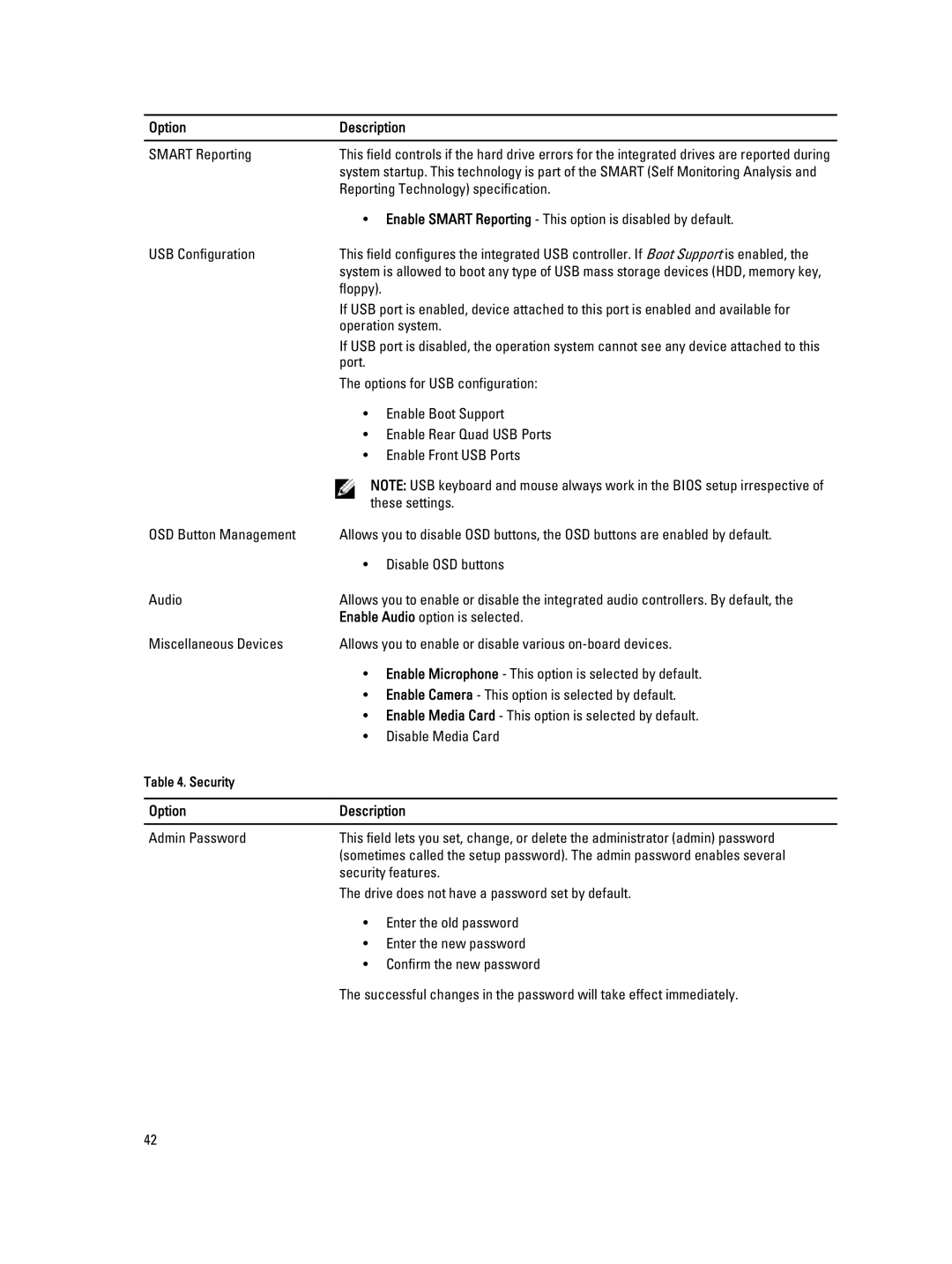Option | Description | |
|
| |
SMART Reporting | This field controls if the hard drive errors for the integrated drives are reported during | |
| system startup. This technology is part of the SMART (Self Monitoring Analysis and | |
| Reporting Technology) specification. | |
| • Enable SMART Reporting - This option is disabled by default. | |
USB Configuration | This field configures the integrated USB controller. If Boot Support is enabled, the | |
| system is allowed to boot any type of USB mass storage devices (HDD, memory key, | |
| floppy). | |
| If USB port is enabled, device attached to this port is enabled and available for | |
| operation system. | |
| If USB port is disabled, the operation system cannot see any device attached to this | |
| port. |
|
| The options for USB configuration: | |
| • | Enable Boot Support |
| • Enable Rear Quad USB Ports | |
| • Enable Front USB Ports | |
|
| NOTE: USB keyboard and mouse always work in the BIOS setup irrespective of |
|
| these settings. |
OSD Button Management | Allows you to disable OSD buttons, the OSD buttons are enabled by default. | |
| • | Disable OSD buttons |
Audio | Allows you to enable or disable the integrated audio controllers. By default, the | |
| Enable Audio option is selected. | |
Miscellaneous Devices | Allows you to enable or disable various | |
| • Enable Microphone - This option is selected by default. | |
| • Enable Camera - This option is selected by default. | |
| • Enable Media Card - This option is selected by default. | |
| • | Disable Media Card |
Table 4. Security |
|
|
|
| |
Option | Description | |
|
| |
Admin Password | This field lets you set, change, or delete the administrator (admin) password | |
(sometimes called the setup password). The admin password enables several security features.
The drive does not have a password set by default.
• Enter the old password
• Enter the new password
• Confirm the new password
The successful changes in the password will take effect immediately.
42