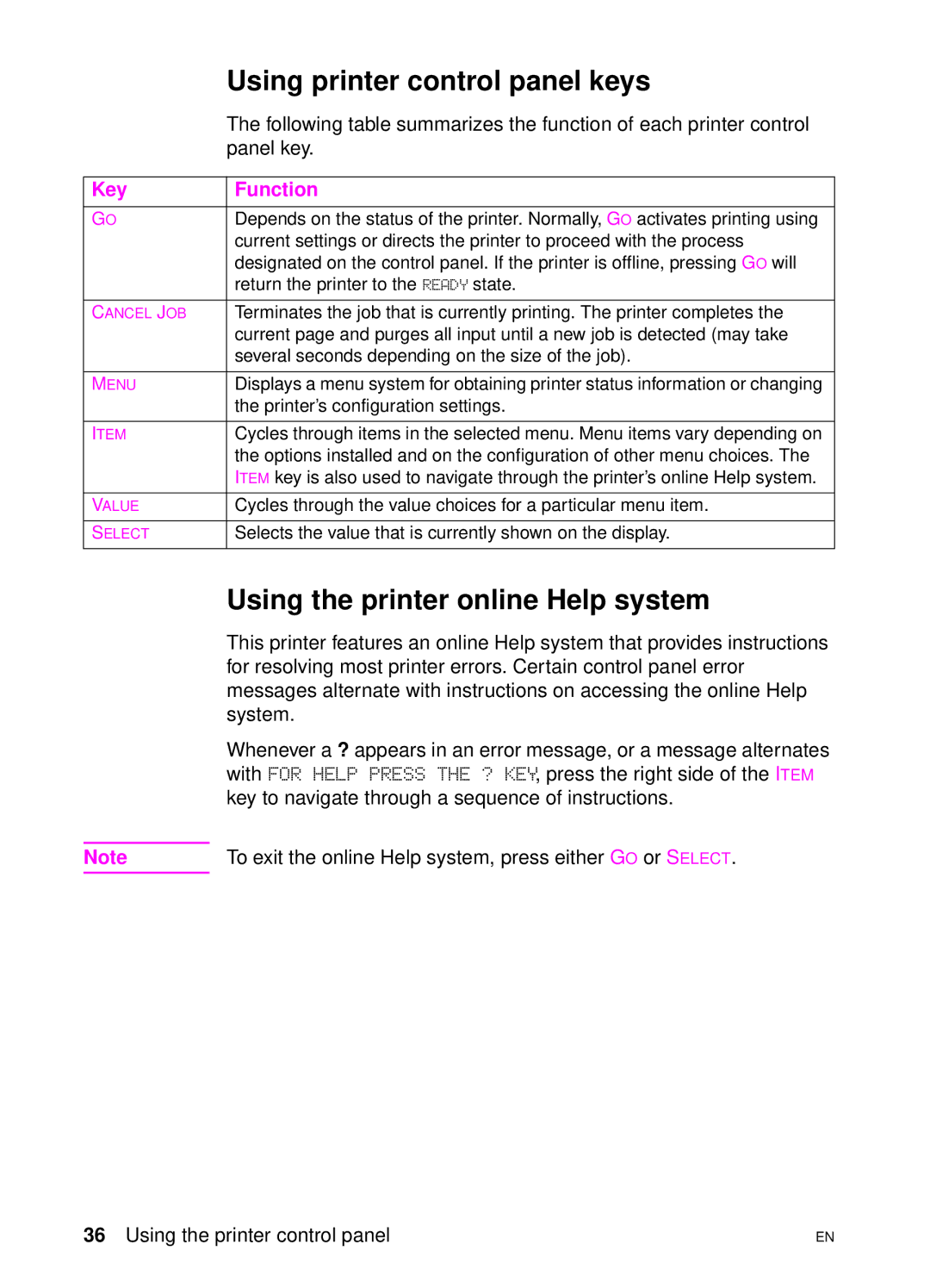| Using printer control panel keys |
| The following table summarizes the function of each printer control |
| panel key. |
|
|
Key | Function |
|
|
GO | Depends on the status of the printer. Normally, GO activates printing using |
| current settings or directs the printer to proceed with the process |
| designated on the control panel. If the printer is offline, pressing GO will |
| return the printer to the READY state. |
|
|
CANCEL JOB | Terminates the job that is currently printing. The printer completes the |
| current page and purges all input until a new job is detected (may take |
| several seconds depending on the size of the job). |
|
|
MENU | Displays a menu system for obtaining printer status information or changing |
| the printer’s configuration settings. |
|
|
ITEM | Cycles through items in the selected menu. Menu items vary depending on |
| the options installed and on the configuration of other menu choices. The |
| ITEM key is also used to navigate through the printer’s online Help system. |
|
|
VALUE | Cycles through the value choices for a particular menu item. |
|
|
SELECT | Selects the value that is currently shown on the display. |
|
|
| Using the printer online Help system |
| This printer features an online Help system that provides instructions |
| for resolving most printer errors. Certain control panel error |
| messages alternate with instructions on accessing the online Help |
| system. |
| Whenever a ? appears in an error message, or a message alternates |
| with FOR HELP PRESS THE ? KEY, press the right side of the ITEM |
| key to navigate through a sequence of instructions. |
|
|
Note | To exit the online Help system, press either GO or SELECT. |
|
|
36 Using the printer control panel | EN |