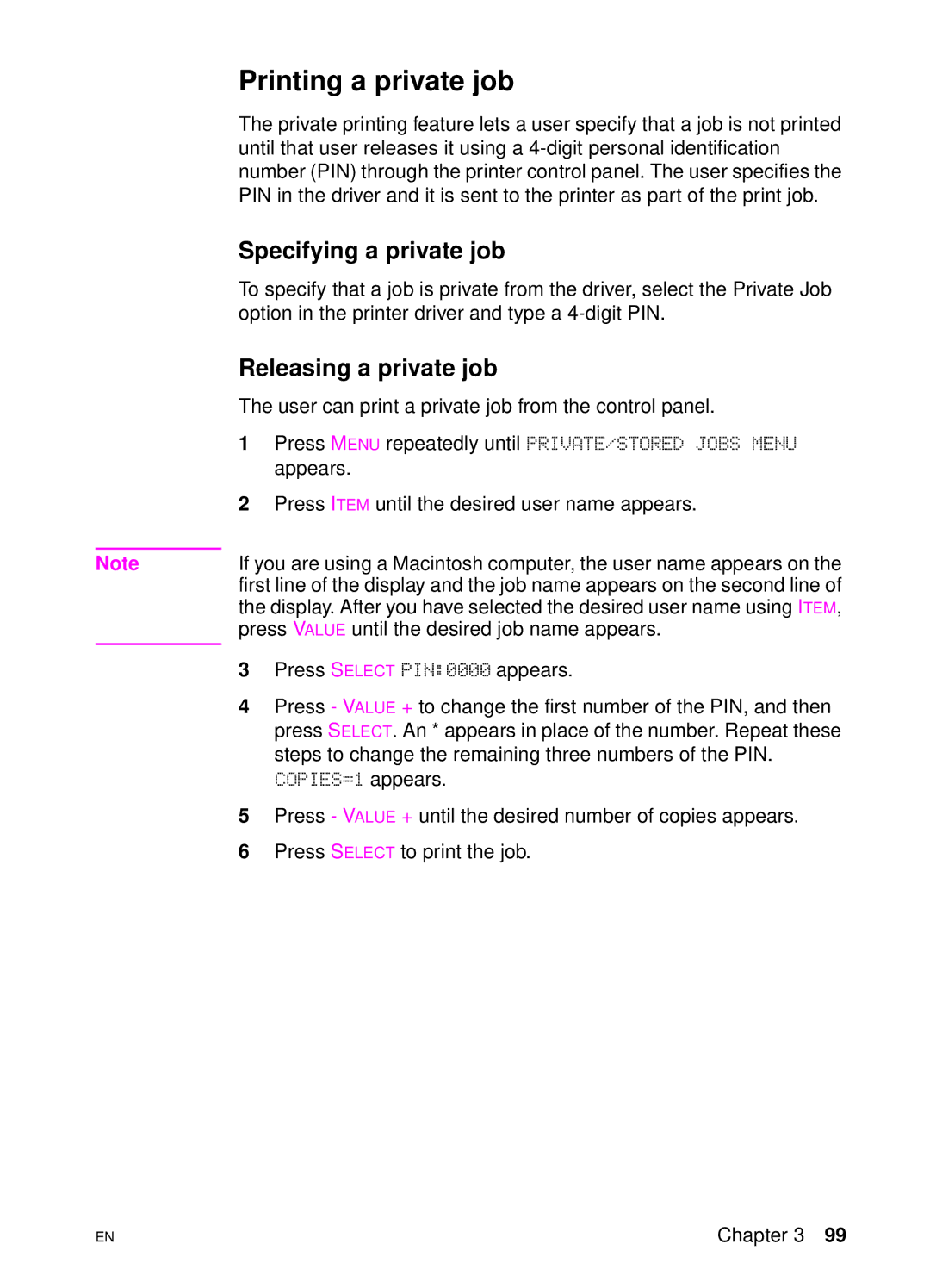Printing a private job
The private printing feature lets a user specify that a job is not printed until that user releases it using a
Specifying a private job
To specify that a job is private from the driver, select the Private Job option in the printer driver and type a
Releasing a private job
The user can print a private job from the control panel.
| 1 | Press MENU repeatedly until PRIVATE/STORED JOBS MENU |
|
| appears. |
| 2 | Press ITEM until the desired user name appears. |
|
| |
Note | If you are using a Macintosh computer, the user name appears on the | |
| first line of the display and the job name appears on the second line of | |
| the display. After you have selected the desired user name using ITEM, | |
| press VALUE until the desired job name appears. | |
| 3 | Press SELECT PIN:0000 appears. |
| ||
| 4 | Press - VALUE + to change the first number of the PIN, and then |
|
| press SELECT. An * appears in place of the number. Repeat these |
|
| steps to change the remaining three numbers of the PIN. |
|
| COPIES=1 appears. |
| 5 | Press - VALUE + until the desired number of copies appears. |
| 6 | Press SELECT to print the job. |
EN
Chapter 3 99