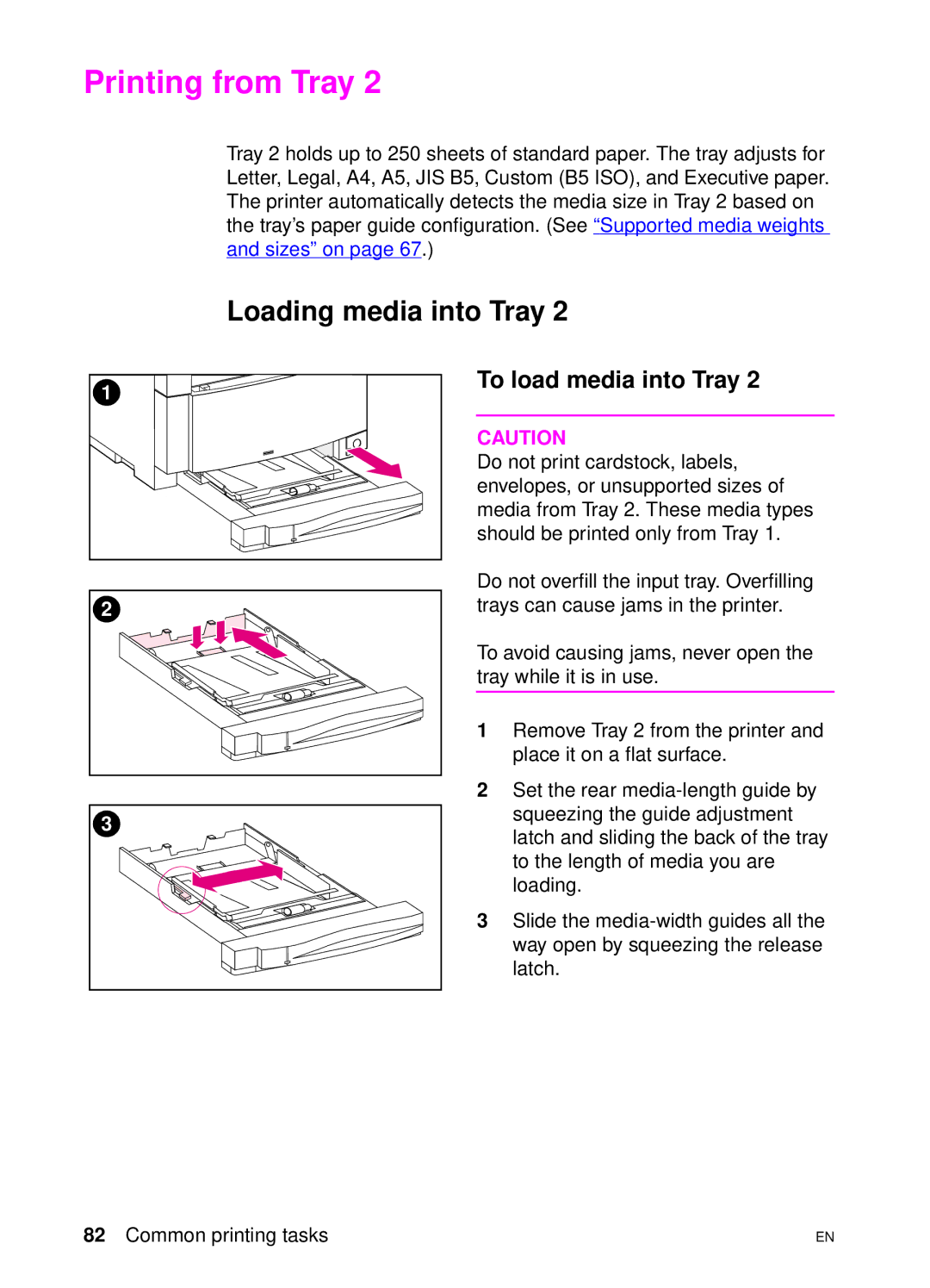Printing from Tray 2
Tray 2 holds up to 250 sheets of standard paper. The tray adjusts for Letter, Legal, A4, A5, JIS B5, Custom (B5 ISO), and Executive paper. The printer automatically detects the media size in Tray 2 based on the tray’s paper guide configuration. (See “Supported media weights and sizes” on page 67.)
Loading media into Tray 2
1 |
2 |
3 |
To load media into Tray 2
CAUTION
Do not print cardstock, labels, envelopes, or unsupported sizes of media from Tray 2. These media types should be printed only from Tray 1.
Do not overfill the input tray. Overfilling trays can cause jams in the printer.
To avoid causing jams, never open the tray while it is in use.
1Remove Tray 2 from the printer and place it on a flat surface.
2Set the rear
3Slide the
82 Common printing tasks | EN |