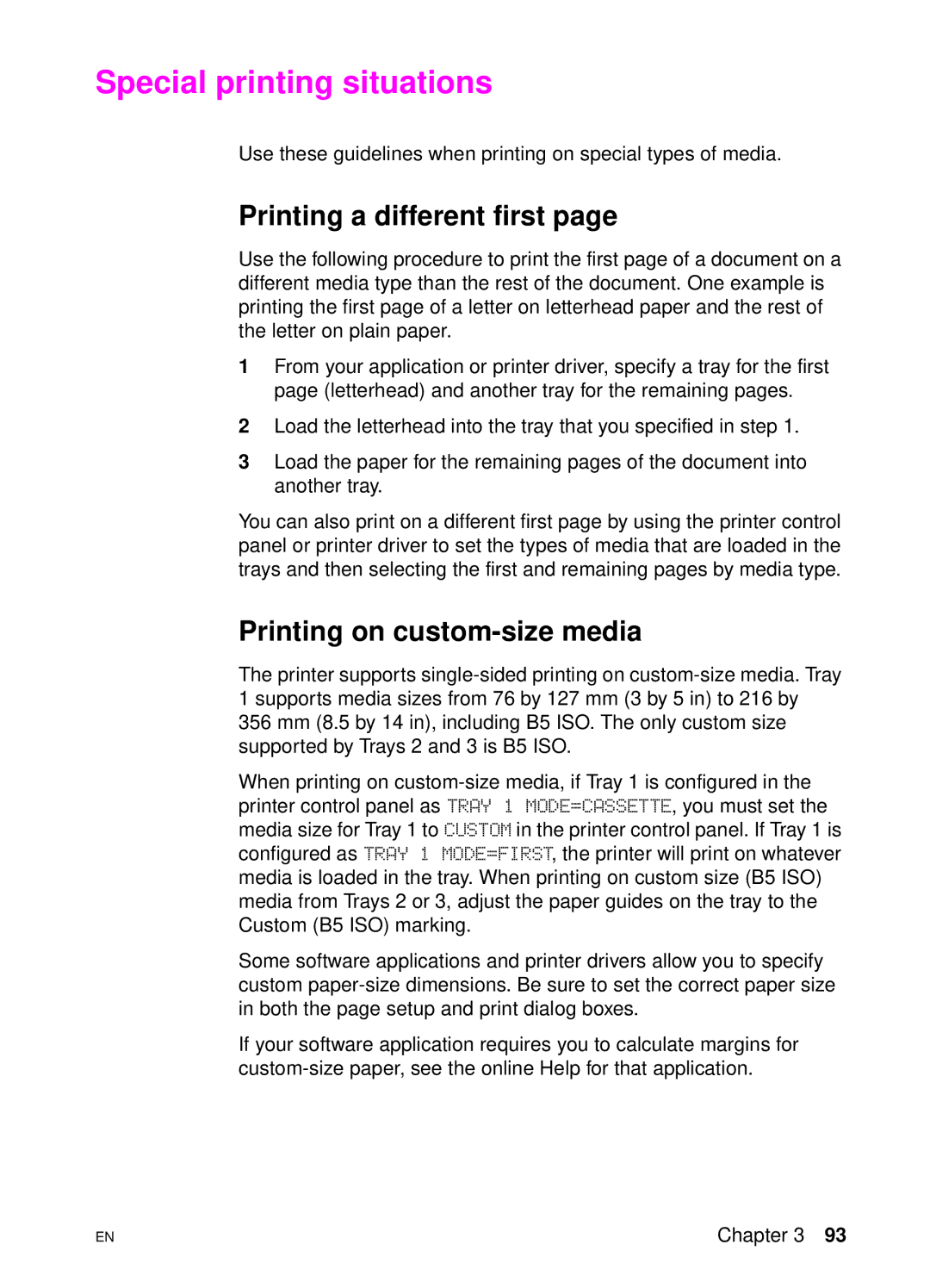Special printing situations
Use these guidelines when printing on special types of media.
Printing a different first page
Use the following procedure to print the first page of a document on a different media type than the rest of the document. One example is printing the first page of a letter on letterhead paper and the rest of the letter on plain paper.
1From your application or printer driver, specify a tray for the first page (letterhead) and another tray for the remaining pages.
2Load the letterhead into the tray that you specified in step 1.
3Load the paper for the remaining pages of the document into another tray.
You can also print on a different first page by using the printer control panel or printer driver to set the types of media that are loaded in the trays and then selecting the first and remaining pages by media type.
Printing on custom-size media
The printer supports
When printing on
Some software applications and printer drivers allow you to specify custom
If your software application requires you to calculate margins for
EN
Chapter 3 93