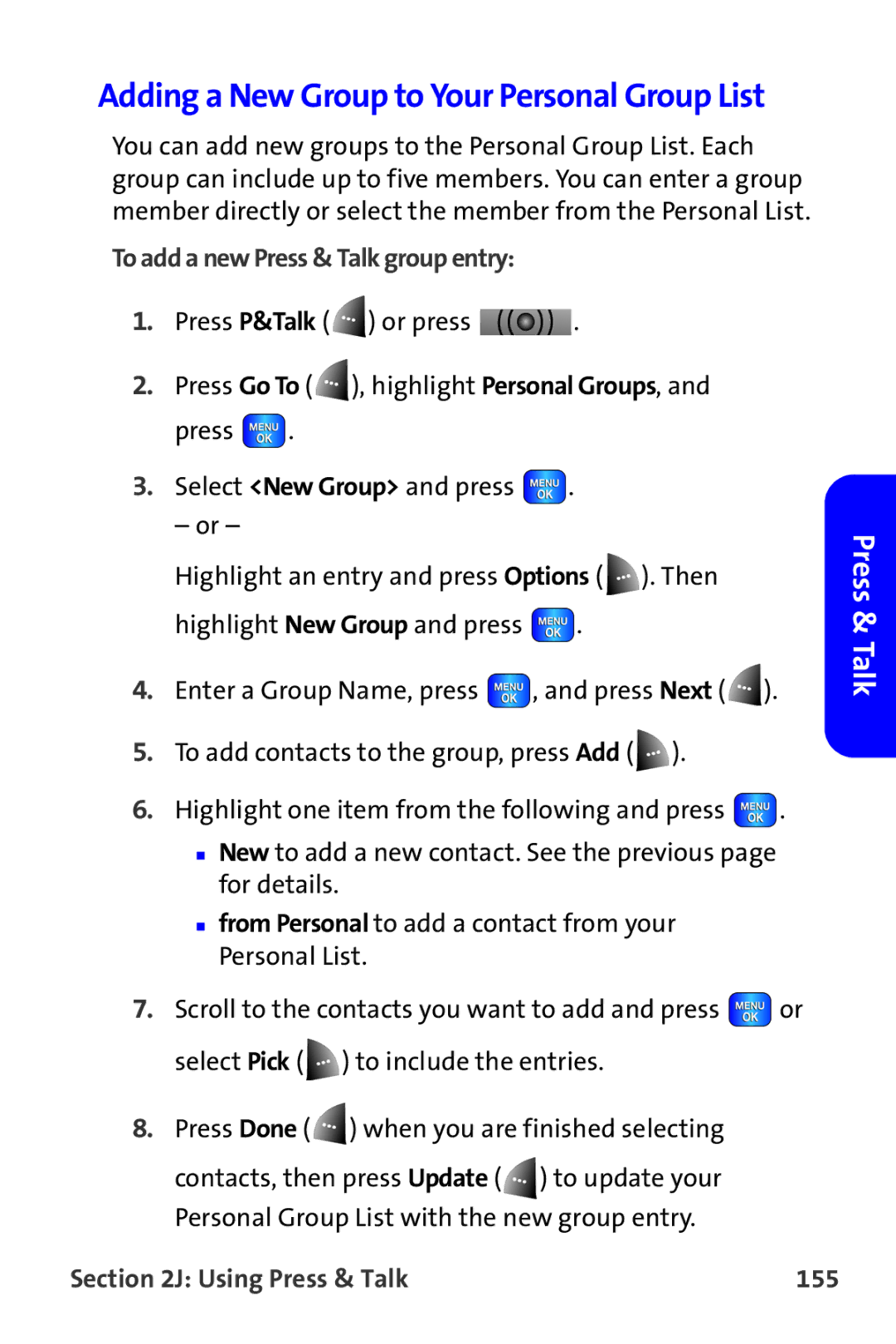Adding a New Group to Your Personal Group List
You can add new groups to the Personal Group List. Each group can include up to five members. You can enter a group member directly or select the member from the Personal List.
To add a new Press & Talk group entry:
1.Press P&Talk ( ![]() ) or press
) or press ![]() .
.
2.Press Go To ( ![]() ), highlight Personal Groups, and press
), highlight Personal Groups, and press ![]() .
.
3.Select <New Group> and press ![]() .
.
– or –
Highlight an entry and press Options ( ![]() ). Then highlight New Group and press
). Then highlight New Group and press ![]() .
.
4.Enter a Group Name, press ![]() , and press Next (
, and press Next ( ![]() ).
).
5.To add contacts to the group, press Add ( ![]() ).
).
6.Highlight one item from the following and press ![]() .
.
■New to add a new contact. See the previous page for details.
■from Personal to add a contact from your Personal List.
7.Scroll to the contacts you want to add and press ![]() or select Pick (
or select Pick ( ![]() ) to include the entries.
) to include the entries.
8.Press Done ( ![]() ) when you are finished selecting
) when you are finished selecting
contacts, then press Update ( ![]() ) to update your Personal Group List with the new group entry.
) to update your Personal Group List with the new group entry.
Section 2J: Using Press & Talk | 155 |
Press & Talk