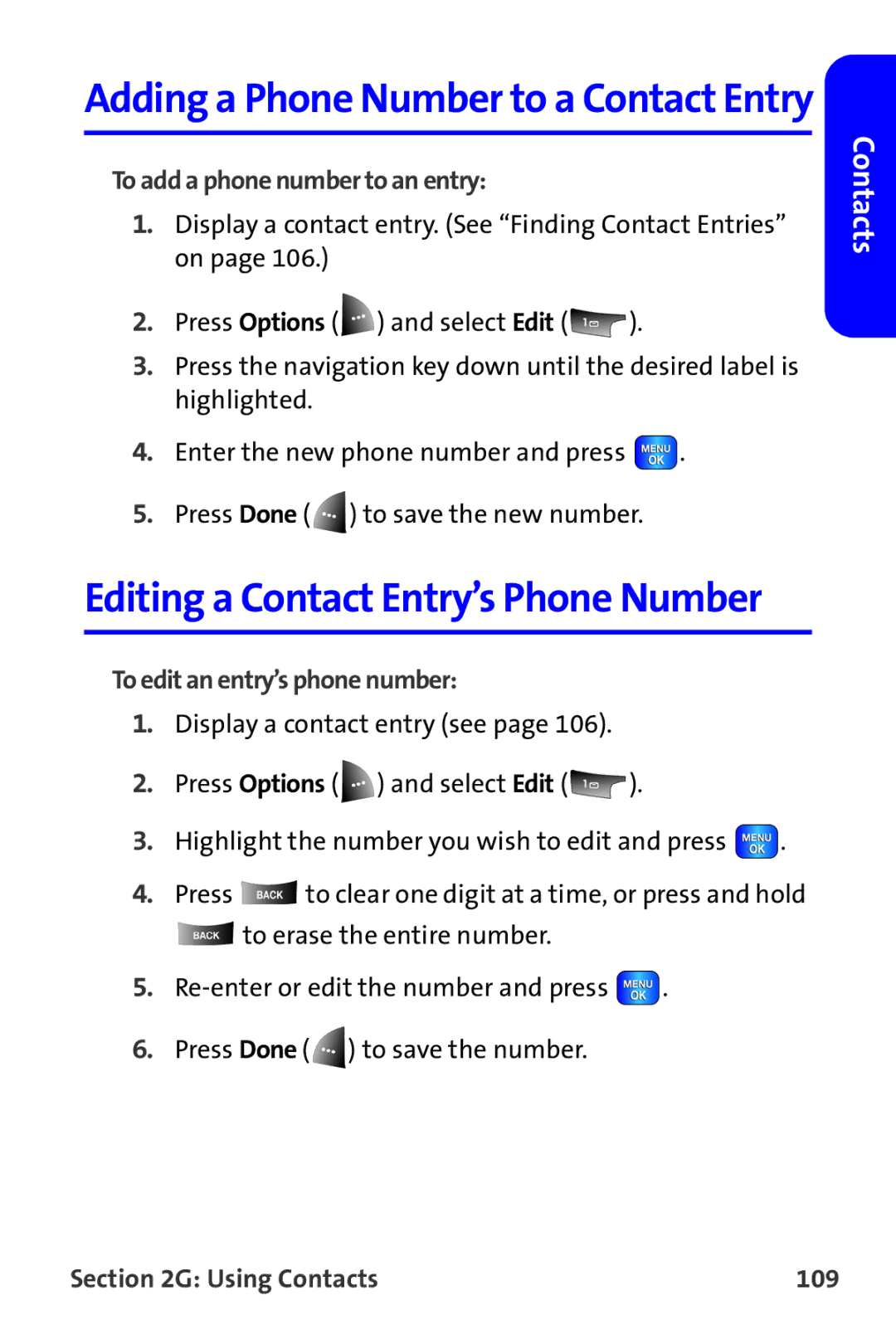Adding a Phone Number to a Contact Entry
To add a phone number to an entry:
1.Display a contact entry. (See “Finding Contact Entries” on page 106.)
2.Press Options ( ![]() ) and select Edit (
) and select Edit ( ![]() ).
).
3.Press the navigation key down until the desired label is highlighted.
4.Enter the new phone number and press ![]() .
.
5.Press Done ( ![]() ) to save the new number.
) to save the new number.
Editing a Contact Entry’s Phone Number
To edit an entry’s phone number:
1.Display a contact entry (see page 106).
2.Press Options ( ![]() ) and select Edit (
) and select Edit ( ![]() ).
).
3.Highlight the number you wish to edit and press ![]() .
.
4.Press ![]() to clear one digit at a time, or press and hold
to clear one digit at a time, or press and hold
![]() to erase the entire number.
to erase the entire number.
5.![]() .
.
6.Press Done ( ![]() ) to save the number.
) to save the number.
Contacts