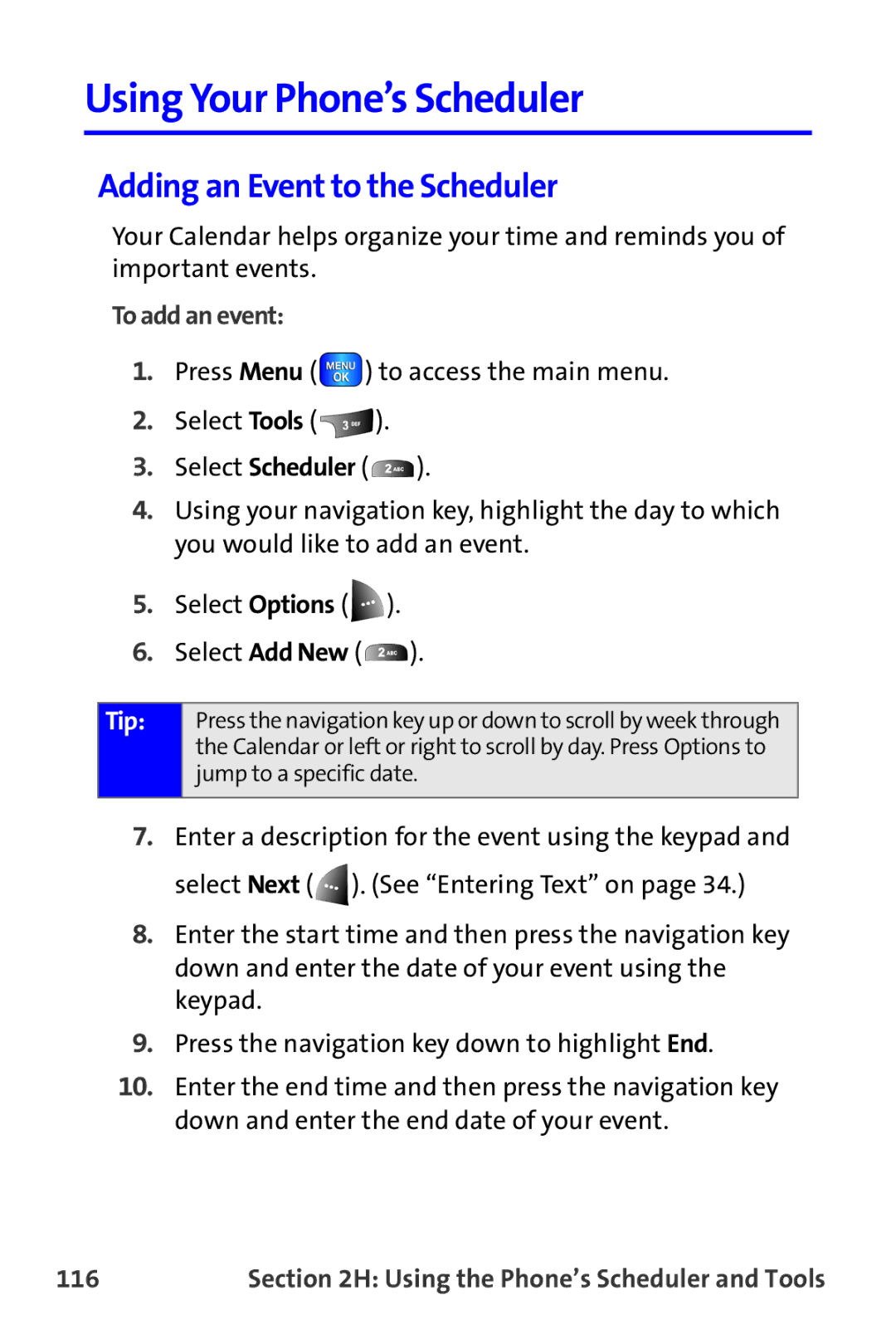Using Your Phone’s Scheduler
Adding an Event to the Scheduler
Your Calendar helps organize your time and reminds you of important events.
To add an event:
1.Press Menu ( ![]() ) to access the main menu.
) to access the main menu.
2.Select Tools ( ![]() ).
).
3.Select Scheduler ( ![]() ).
).
4.Using your navigation key, highlight the day to which you would like to add an event.
5.Select Options ( ![]() ).
).
6.Select Add New ( ![]() ).
).
Tip:
Press the navigation key up or down to scroll by week through the Calendar or left or right to scroll by day. Press Options to jump to a specific date.
7.Enter a description for the event using the keypad and select Next ( ![]() ). (See “Entering Text” on page 34.)
). (See “Entering Text” on page 34.)
8.Enter the start time and then press the navigation key down and enter the date of your event using the keypad.
9.Press the navigation key down to highlight End.
10.Enter the end time and then press the navigation key down and enter the end date of your event.
116 | Section 2H: Using the Phone’s Scheduler and Tools |