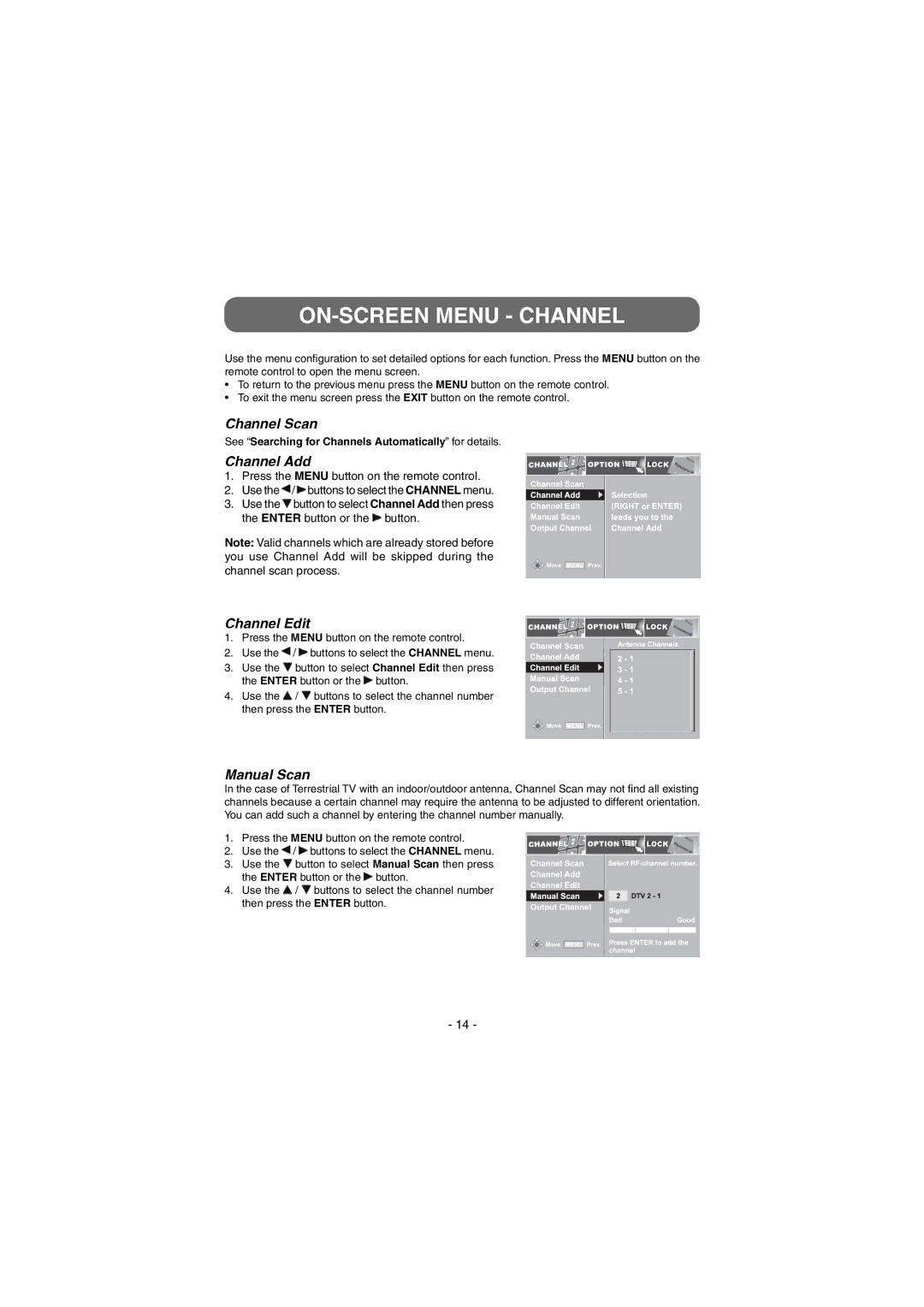ON-SCREEN MENU - CHANNEL
Use the menu configuration to set detailed options for each function. Press the MENU button on the remote control to open the menu screen.
•To return to the previous menu press the MENU button on the remote control.
•To exit the menu screen press the EXIT button on the remote control.
Channel Scan
See “Searching for Channels Automatically” for details.
Channel Add
1. | Press the MENU button on the remote control. |
2. | Use the / buttons to select the CHANNEL menu. |
3. | Use the button to select Channel Add then press |
| the ENTER button or the button. |
Note: Valid channels which are already stored before you use Channel Add will be skipped during the channel scan process.
Channel Edit
1. Press the MENU button on the remote control.
2. Use the ![]() /
/ ![]() buttons to select the CHANNEL menu.
buttons to select the CHANNEL menu.
3. Use the ![]() button to select Channel Edit then press the ENTER button or the
button to select Channel Edit then press the ENTER button or the ![]() button.
button.
4.Use the ![]() /
/ ![]() buttons to select the channel number then press the ENTER button.
buttons to select the channel number then press the ENTER button.
Manual Scan
In the case of Terrestrial TV with an indoor/outdoor antenna, Channel Scan may not find all existing channels because a certain channel may require the antenna to be adjusted to different orientation. You can add such a channel by entering the channel number manually.
1. | Press the MENU button on the remote control. | |
2. | Use the | / buttons to select the CHANNEL menu. |
3. | Use the | button to select Manual Scan then press |
the ENTER button or the ![]() button.
button.
4.Use the ![]() /
/ ![]() buttons to select the channel number then press the ENTER button.
buttons to select the channel number then press the ENTER button.
- 14 -