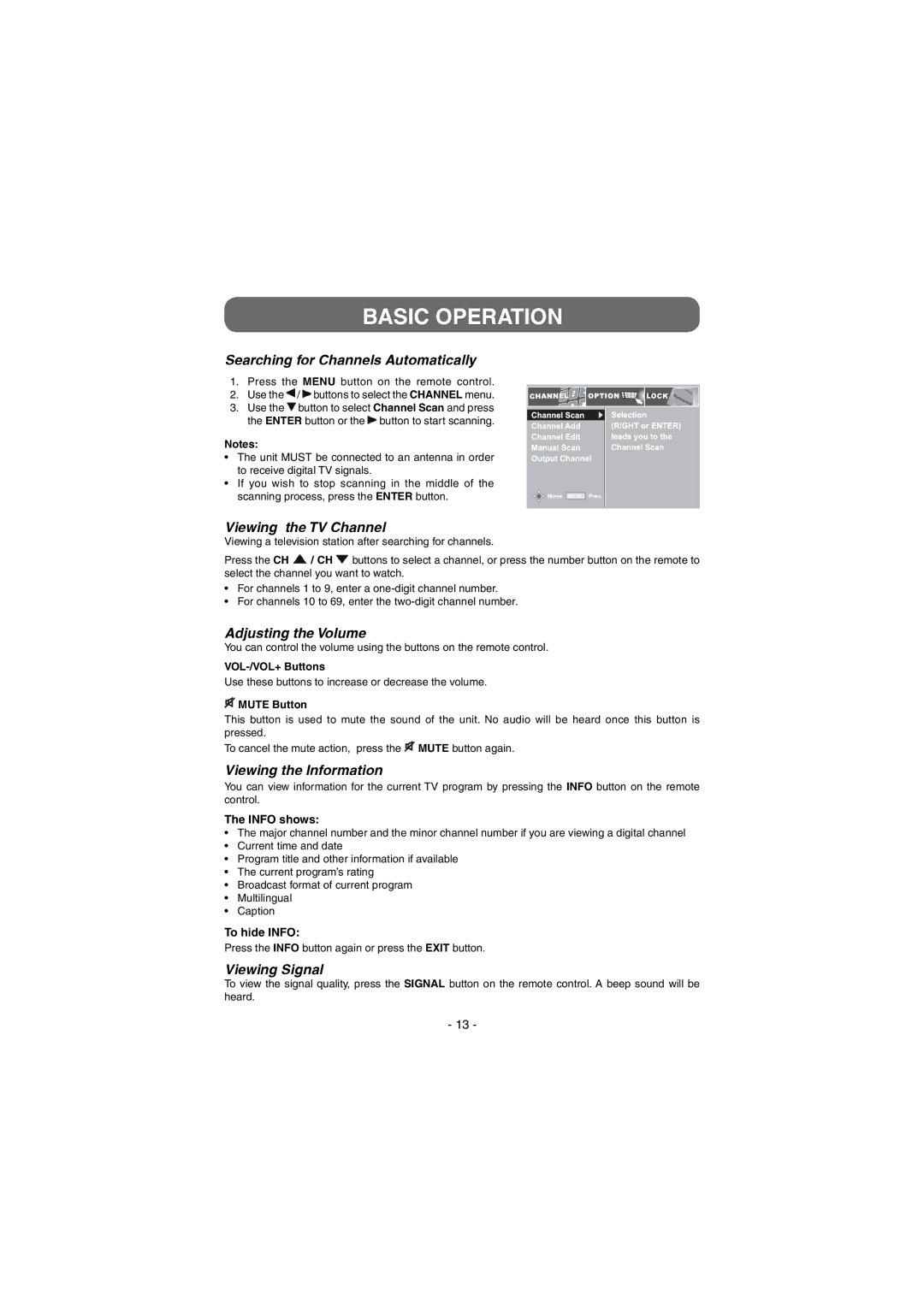BASIC OPERATION
Searching for Channels Automatically
1. Press the MENU button on the remote control.
2. Use the ![]() /
/ ![]() buttons to select the CHANNEL menu.
buttons to select the CHANNEL menu.
3. Use the ![]() button to select Channel Scan and press the ENTER button or the
button to select Channel Scan and press the ENTER button or the ![]() button to start scanning.
button to start scanning.
Notes:
•The unit MUST be connected to an antenna in order to receive digital TV signals.
•If you wish to stop scanning in the middle of the
scanning process, press the ENTER button.
Viewing the TV Channel
Viewing a television station after searching for channels.
Press the CH ![]() / CH
/ CH ![]() buttons to select a channel, or press the number button on the remote to select the channel you want to watch.
buttons to select a channel, or press the number button on the remote to select the channel you want to watch.
•For channels 1 to 9, enter a
•For channels 10 to 69, enter the
Adjusting the Volume
You can control the volume using the buttons on the remote control.
Use these buttons to increase or decrease the volume.
![]() MUTE Button
MUTE Button
This button is used to mute the sound of the unit. No audio will be heard once this button is pressed.
To cancel the mute action, press the ![]() MUTE button again.
MUTE button again.
Viewing the Information
You can view information for the current TV program by pressing the INFO button on the remote control.
The INFO shows:
•The major channel number and the minor channel number if you are viewing a digital channel
•Current time and date
•Program title and other information if available
•The current program’s rating
•Broadcast format of current program
•Multilingual
•Caption
To hide INFO:
Press the INFO button again or press the EXIT button.
Viewing Signal
To view the signal quality, press the SIGNAL button on the remote control. A beep sound will be heard.
- 13 -