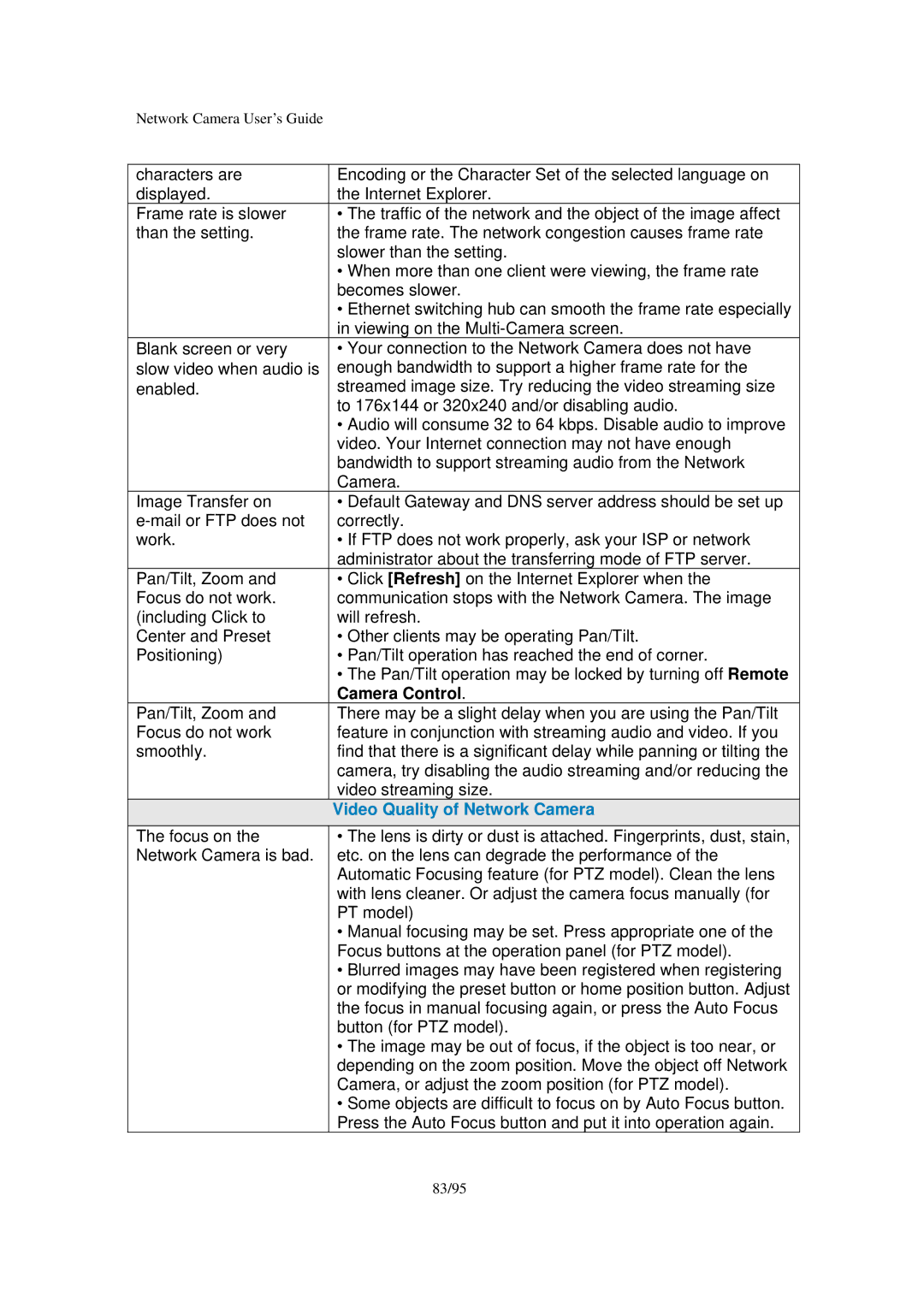Pan and Tilt specifications
Veo Pan and Tilt is an advanced camera system designed specifically for capturing high-quality video and audio in a dynamic environment. This innovative solution is particularly popular among educators, sports enthusiasts, and businesses looking to enhance their remote communication capabilities. With its sleek design and robust technological features, Veo Pan and Tilt is transforming how users engage with video content.One of the standout features of the Veo Pan and Tilt is its ability to automatically track subjects within its field of view. Utilizing advanced artificial intelligence and machine learning algorithms, this camera system can recognize and follow movement seamlessly. Whether it’s a teacher conducting a virtual classroom lesson or a sports coach reviewing gameplay, the camera adjusts its angle and zoom to ensure that every important moment is captured with precision.
The camera supports high-definition video quality, ensuring that every detail is clear and vibrant. With resolutions that often reach up to 1080p, users can enjoy crisp imagery without compromising on speed or performance. Moreover, the image stabilization technology integrated into the device helps eliminate shaky footage, thereby providing a smooth viewing experience.
Another defining characteristic of the Veo Pan and Tilt is its versatility. It can be easily mounted on walls, ceilings, or tripods, allowing for flexible installation in various settings. Its intuitive interface makes it user-friendly, enabling quick setup and operation even for those with minimal technical expertise. Additionally, the camera can be remotely controlled via a mobile app or a web interface, giving users the power to adjust settings and viewpoints on-the-go.
The audio capabilities of the Veo Pan and Tilt also deserve mention. Featuring high-quality microphones and noise-cancelation technology, the camera ensures that audio recorded alongside the video is clear and intelligible. This makes it an ideal choice for webinars, online lectures, and virtual meetings, enhancing communication between participants.
Compatibility is another key feature, as Veo Pan and Tilt easily integrates with various video conferencing platforms and streaming services. This interoperability ensures that users can connect their camera to the tools they are already using, streamlining their workflow.
In summary, Veo Pan and Tilt represents a significant advancement in video capture technology. With AI-driven tracking, high-definition recording, flexible installation options, and impressive audio quality, it caters to a wide range of users. Whether in the classroom, at a sports event, or in a corporate setting, Veo Pan and Tilt elevates the standard of remote video engagement, making it a valuable asset in today’s increasingly digital world.