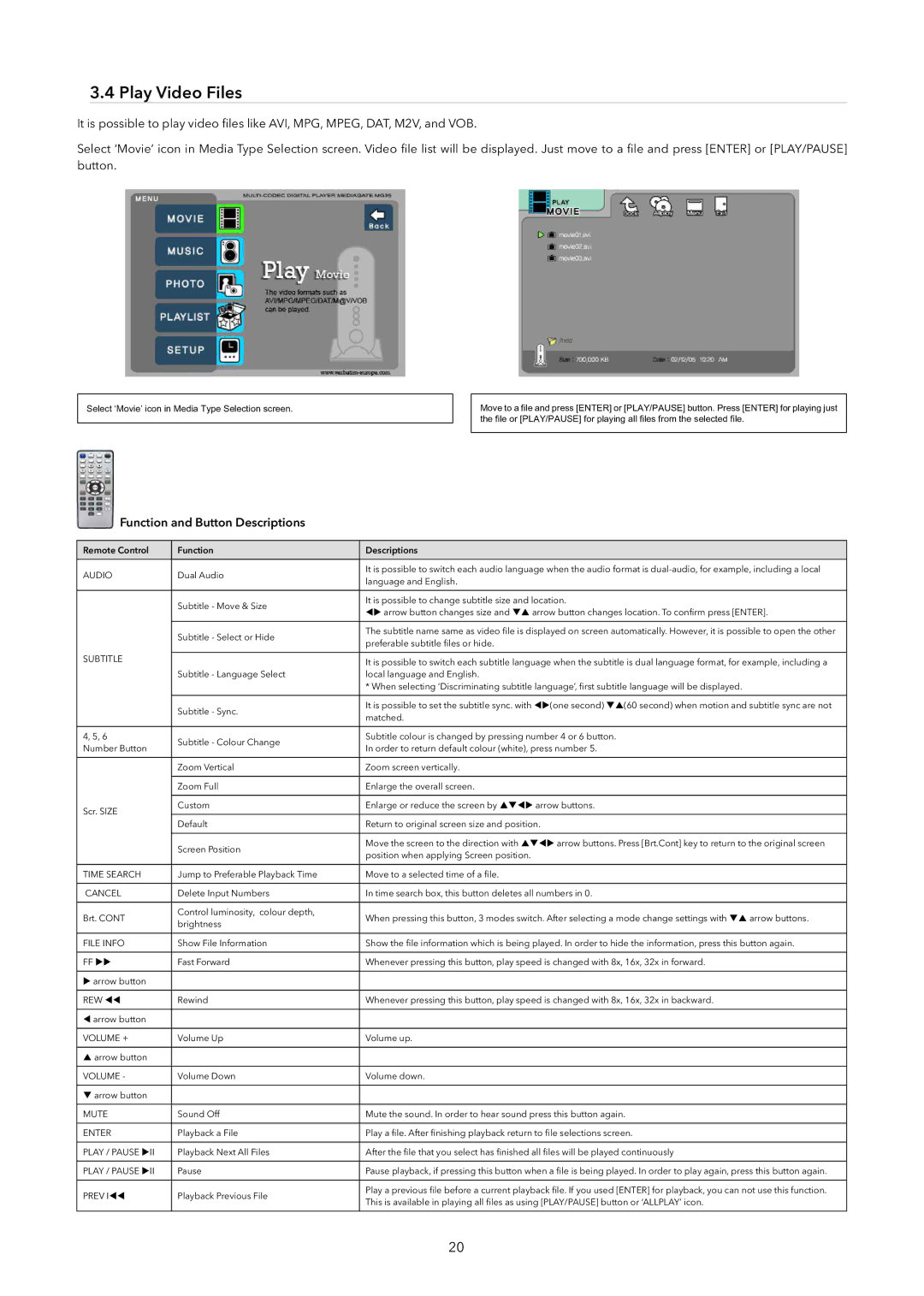3.4 Play Video Files
It is possible to play video files like AVI, MPG, MPEG, DAT, M2V, and VOB.
Select ‘Movie’ icon in Media Type Selection screen. Video file list will be displayed. Just move to a file and press [ENTER] or [PLAY/PAUSE] button.
Select ‘Movie’ icon in Media Type Selection screen.
Move to a file and press [ENTER] or [PLAY/PAUSE] button. Press [ENTER] for playing just the file or [PLAY/PAUSE] for playing all files from the selected file.
Function and Button Descriptions
Remote Control | Function | Descriptions | |
|
|
| |
AUDIO | Dual Audio | It is possible to switch each audio language when the audio format is | |
language and English. | |||
|
| ||
|
|
| |
| Subtitle - Move & Size | It is possible to change subtitle size and location. | |
| WX arrow button changes size and TS arrow button changes location. To confirm press [ENTER]. | ||
|
| ||
|
|
| |
| Subtitle - Select or Hide | The subtitle name same as video file is displayed on screen automatically. However, it is possible to open the other | |
| preferable subtitle files or hide. | ||
|
| ||
SUBTITLE |
|
| |
| It is possible to switch each subtitle language when the subtitle is dual language format, for example, including a | ||
|
| ||
| Subtitle - Language Select | local language and English. | |
|
| * When selecting ‘Discriminating subtitle language’, first subtitle language will be displayed. | |
|
|
| |
| Subtitle - Sync. | It is possible to set the subtitle sync. with WX(one second) TS(60 second) when motion and subtitle sync are not | |
| matched. | ||
|
| ||
|
|
| |
4, 5, 6 | Subtitle - Colour Change | Subtitle colour is changed by pressing number 4 or 6 button. | |
Number Button | In order to return default colour (white), press number 5. | ||
| |||
|
|
| |
| Zoom Vertical | Zoom screen vertically. | |
|
|
| |
| Zoom Full | Enlarge the overall screen. | |
|
|
| |
Scr. SIZE | Custom | Enlarge or reduce the screen by STWX arrow buttons. | |
|
| ||
| Default | Return to original screen size and position. | |
|
|
| |
| Screen Position | Move the screen to the direction with STWX arrow buttons. Press [Brt.Cont] key to return to the original screen | |
| position when applying Screen position. | ||
|
| ||
|
|
| |
TIME SEARCH | Jump to Preferable Playback Time | Move to a selected time of a file. | |
|
|
| |
CANCEL | Delete Input Numbers | In time search box, this button deletes all numbers in 0. | |
|
|
| |
Brt. CONT | Control luminosity, colour depth, | When pressing this button, 3 modes switch. After selecting a mode change settings with TS arrow buttons. | |
brightness | |||
|
| ||
|
|
| |
FILE INFO | Show File Information | Show the file information which is being played. In order to hide the information, press this button again. | |
|
|
| |
FF XX | Fast Forward | Whenever pressing this button, play speed is changed with 8x, 16x, 32x in forward. | |
|
|
| |
X arrow button |
|
| |
|
|
| |
REW WW | Rewind | Whenever pressing this button, play speed is changed with 8x, 16x, 32x in backward. | |
|
|
| |
W arrow button |
|
| |
|
|
| |
VOLUME + | Volume Up | Volume up. | |
|
|
| |
S arrow button |
|
| |
|
|
| |
VOLUME - | Volume Down | Volume down. | |
|
|
| |
T arrow button |
|
| |
|
|
| |
MUTE | Sound Off | Mute the sound. In order to hear sound press this button again. | |
|
|
| |
ENTER | Playback a File | Play a file. After finishing playback return to file selections screen. | |
|
|
| |
PLAY / PAUSE XII | Playback Next All Files | After the file that you select has finished all files will be played continuously | |
|
|
| |
PLAY / PAUSE XII | Pause | Pause playback, if pressing this button when a file is being played. In order to play again, press this button again. | |
|
|
| |
PREV IWW | Playback Previous File | Play a previous file before a current playback file. If you used [ENTER] for playback, you can not use this function. | |
This is available in playing all files as using [PLAY/PAUSE] button or ‘ALLPLAY’ icon. | |||
|
| ||
|
|
|
20