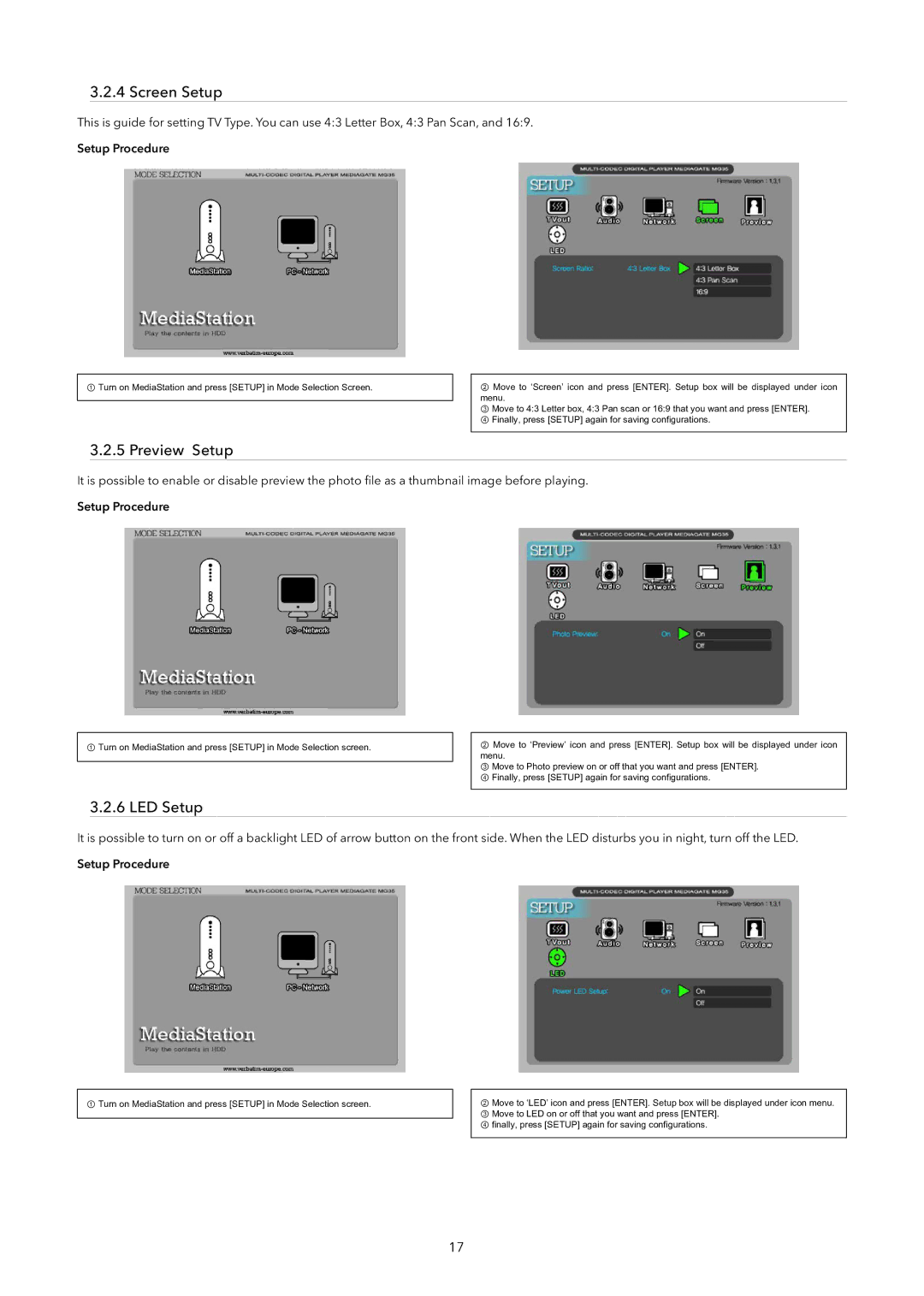3.2.4 Screen Setup
This is guide for setting TV Type. You can use 4:3 Letter Box, 4:3 Pan Scan, and 16:9. Setup Procedure
① Turn on MediaStation and press [SETUP] in Mode Selection Screen.
②Move to ‘Screen’ icon and press [ENTER]. Setup box will be displayed under icon menu.
③ Move to 4:3 Letter box, 4:3 Pan scan or 16:9 that you want and press [ENTER]. ④ Finally, press [SETUP] again for saving configurations.
3.2.5 Preview Setup
It is possible to enable or disable preview the photo file as a thumbnail image before playing.
Setup Procedure
① Turn on MediaStation and press [SETUP] in Mode Selection screen.
②Move to ‘Preview’ icon and press [ENTER]. Setup box will be displayed under icon menu.
③ Move to Photo preview on or off that you want and press [ENTER]. ④ Finally, press [SETUP] again for saving configurations.
3.2.6 LED Setup
It is possible to turn on or off a backlight LED of arrow button on the front side. When the LED disturbs you in night, turn off the LED. Setup Procedure
① Turn on MediaStation and press [SETUP] in Mode Selection screen.
②Move to ‘LED’ icon and press [ENTER]. Setup box will be displayed under icon menu.
③ Move to LED on or off that you want and press [ENTER]. ④ finally, press [SETUP] again for saving configurations.
17