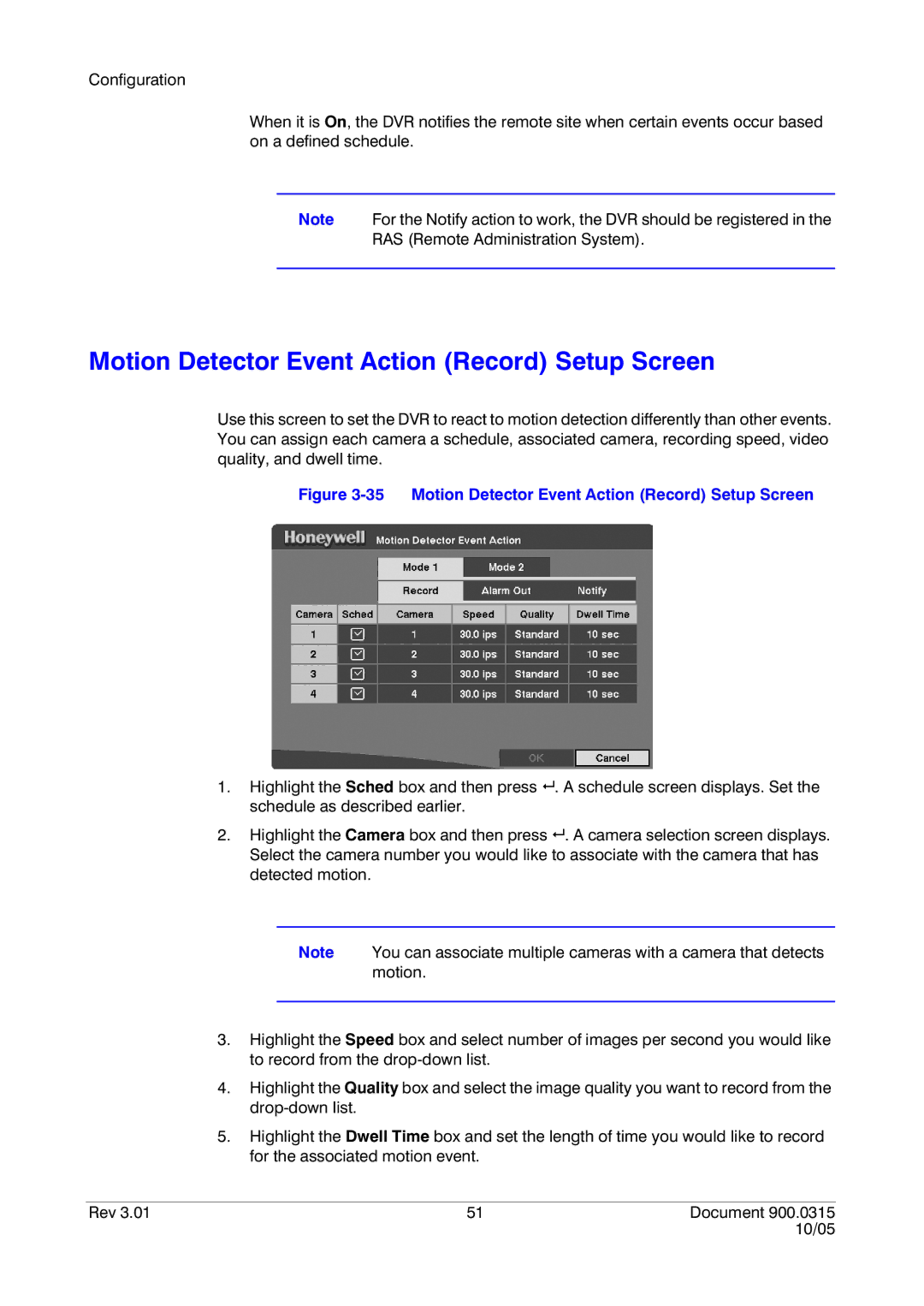Configuration
When it is On, the DVR notifies the remote site when certain events occur based on a defined schedule.
Note For the Notify action to work, the DVR should be registered in the
RAS (Remote Administration System).
Motion Detector Event Action (Record) Setup Screen
Use this screen to set the DVR to react to motion detection differently than other events. You can assign each camera a schedule, associated camera, recording speed, video quality, and dwell time.
Figure 3-35 Motion Detector Event Action (Record) Setup Screen
1.Highlight the Sched box and then press # . A schedule screen displays. Set the schedule as described earlier.
2.Highlight the Camera box and then press # . A camera selection screen displays. Select the camera number you would like to associate with the camera that has detected motion.
Note You can associate multiple cameras with a camera that detects motion.
3.Highlight the Speed box and select number of images per second you would like to record from the
4.Highlight the Quality box and select the image quality you want to record from the
5.Highlight the Dwell Time box and set the length of time you would like to record for the associated motion event.
Rev 3.01 | 51 | Document 900.0315 |
|
| 10/05 |