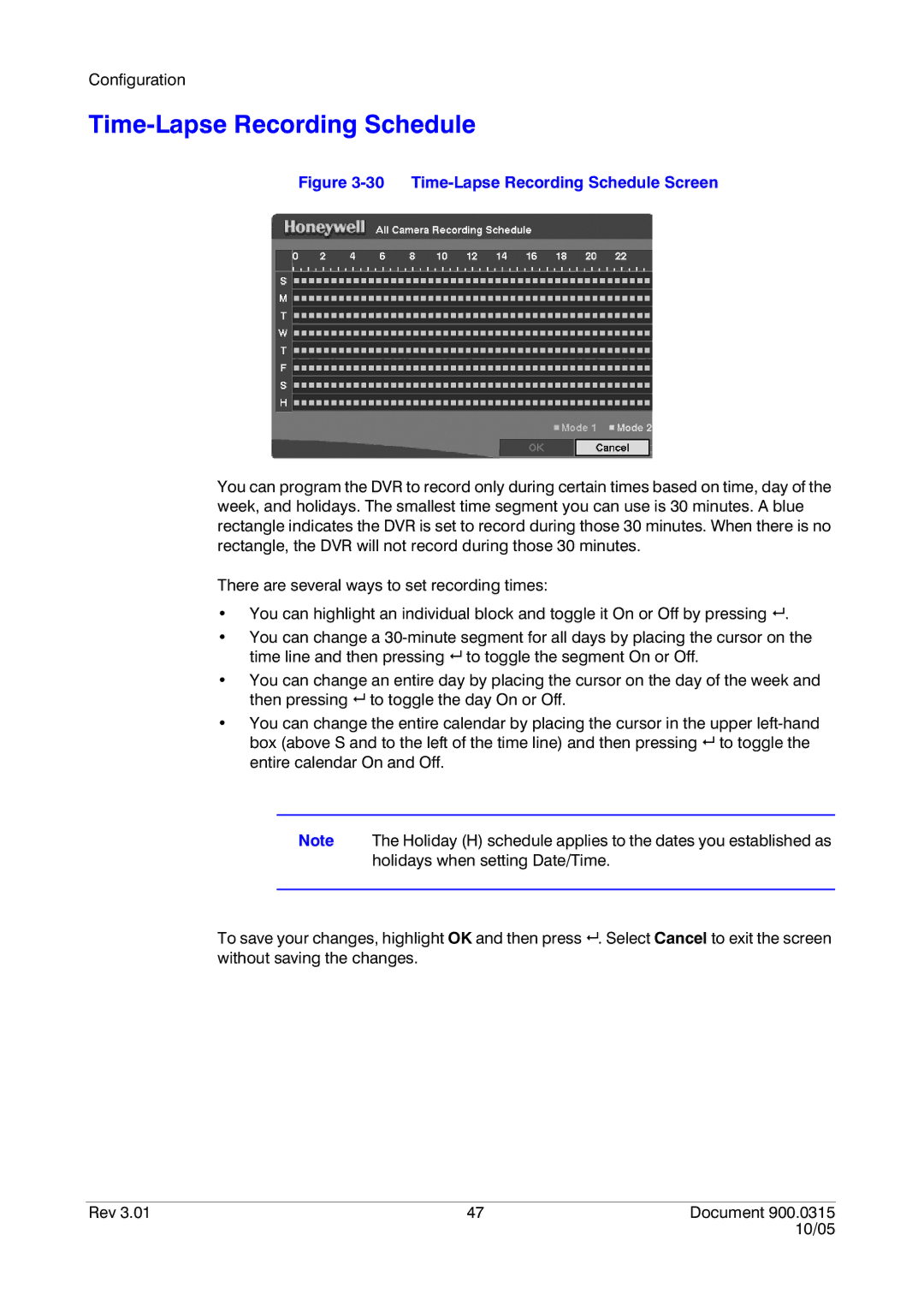Configuration
Time-Lapse Recording Schedule
Figure 3-30 Time-Lapse Recording Schedule Screen
You can program the DVR to record only during certain times based on time, day of the week, and holidays. The smallest time segment you can use is 30 minutes. A blue rectangle indicates the DVR is set to record during those 30 minutes. When there is no rectangle, the DVR will not record during those 30 minutes.
There are several ways to set recording times:
•You can highlight an individual block and toggle it On or Off by pressing # .
•You can change a
•You can change an entire day by placing the cursor on the day of the week and then pressing # to toggle the day On or Off.
•You can change the entire calendar by placing the cursor in the upper
Note The Holiday (H) schedule applies to the dates you established as holidays when setting Date/Time.
To save your changes, highlight OK and then press # . Select Cancel to exit the screen without saving the changes.
Rev 3.01 | 47 | Document 900.0315 |
|
| 10/05 |