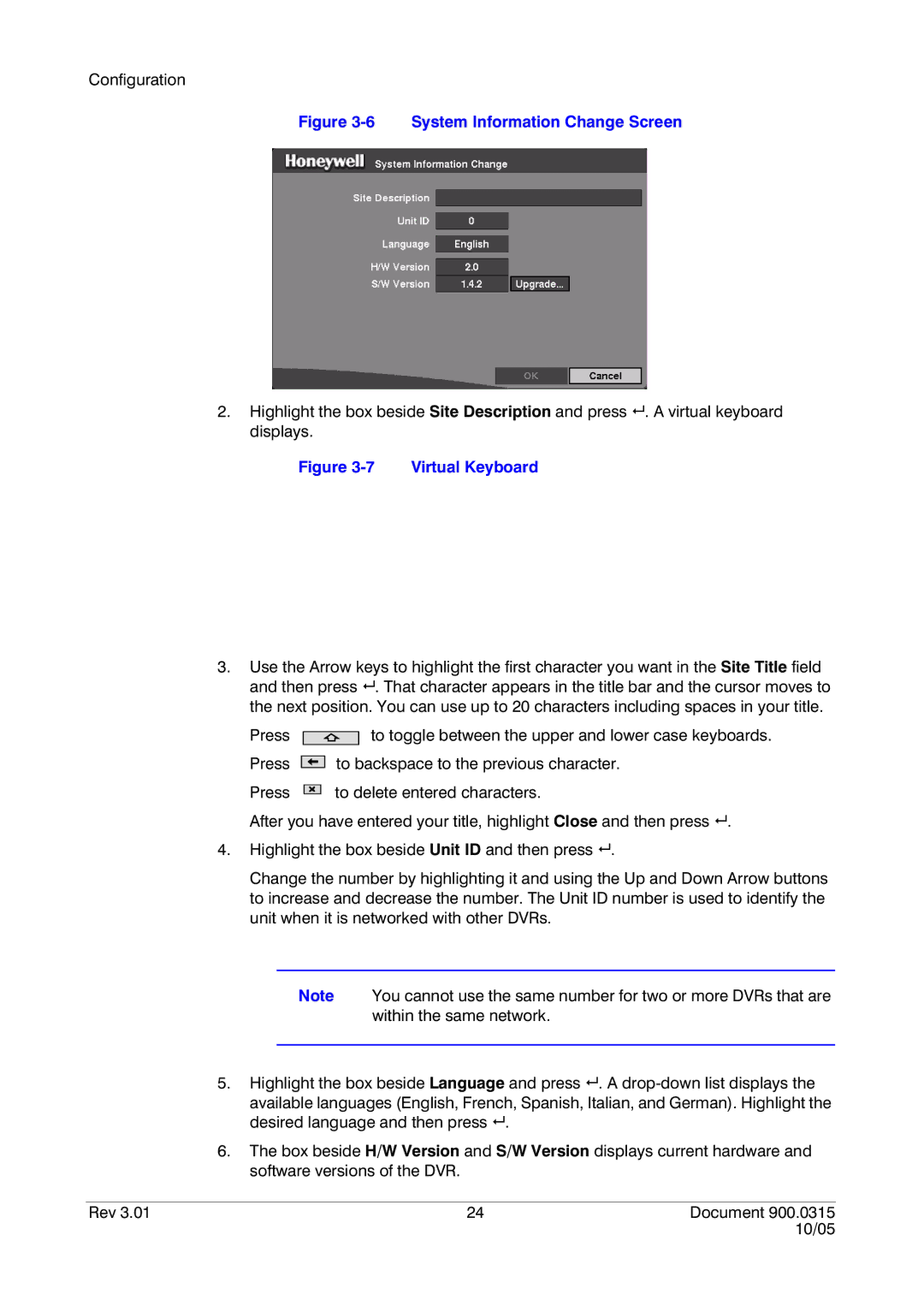Configuration
Figure 3-6 System Information Change Screen
2.Highlight the box beside Site Description and press # . A virtual keyboard displays.
Figure 3-7 Virtual Keyboard
3.Use the Arrow keys to highlight the first character you want in the Site Title field and then press # . That character appears in the title bar and the cursor moves to the next position. You can use up to 20 characters including spaces in your title.
Press
Press
Press
to toggle between the upper and lower case keyboards.
to backspace to the previous character.
to delete entered characters.
After you have entered your title, highlight Close and then press # .
4.Highlight the box beside Unit ID and then press # .
Change the number by highlighting it and using the Up and Down Arrow buttons to increase and decrease the number. The Unit ID number is used to identify the unit when it is networked with other DVRs.
Note You cannot use the same number for two or more DVRs that are within the same network.
5.Highlight the box beside Language and press # . A
available languages (English, French, Spanish, Italian, and German). Highlight the desired language and then press # .
6.The box beside H/W Version and S/W Version displays current hardware and software versions of the DVR.
Rev 3.01 | 24 | Document 900.0315 |
|
| 10/05 |