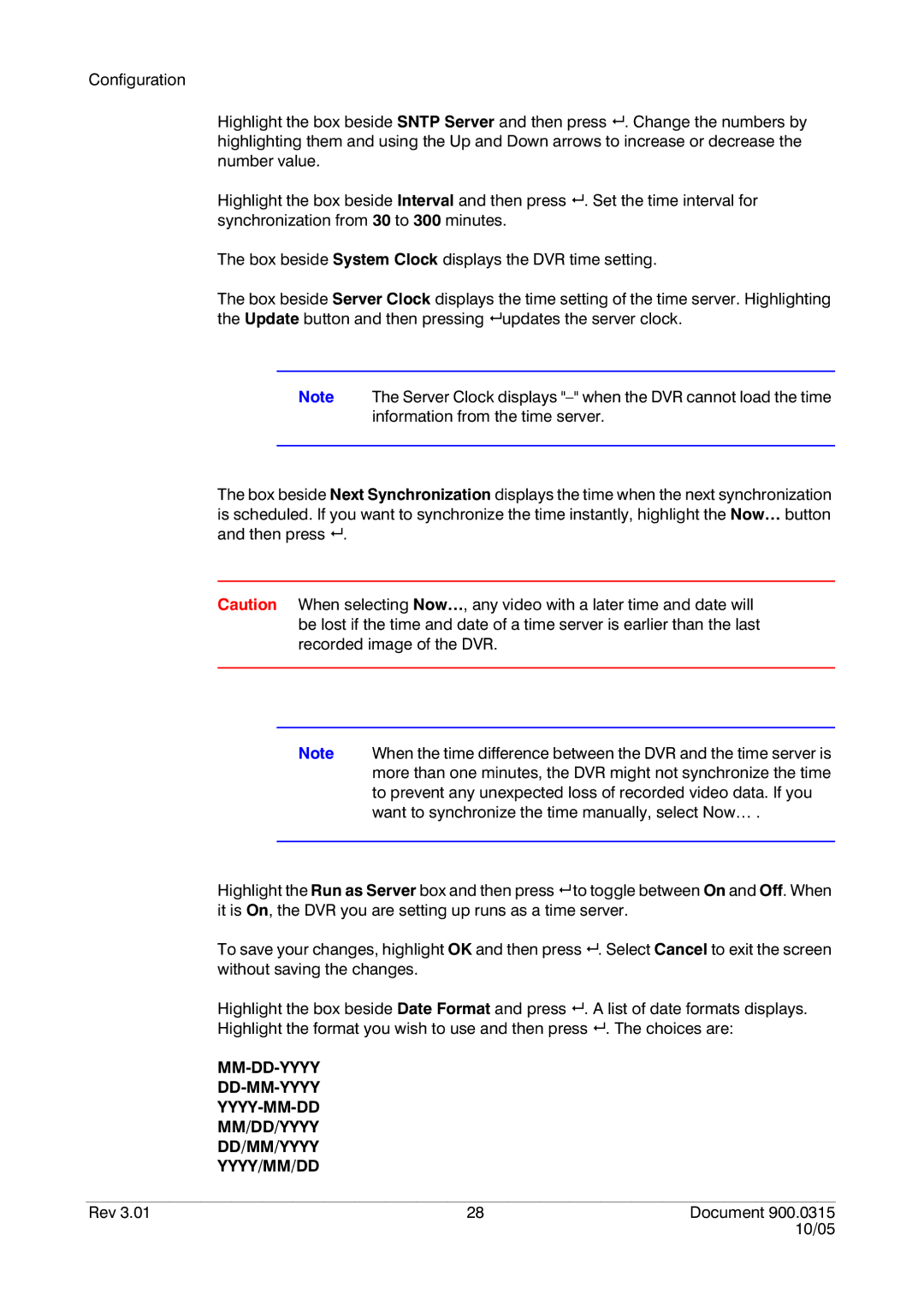Configuration
Highlight the box beside SNTP Server and then press # . Change the numbers by highlighting them and using the Up and Down arrows to increase or decrease the number value.
Highlight the box beside Interval and then press # . Set the time interval for synchronization from 30 to 300 minutes.
The box beside System Clock displays the DVR time setting.
The box beside Server Clock displays the time setting of the time server. Highlighting the Update button and then pressing # updates the server clock.
Note The Server Clock displays
The box beside Next Synchronization displays the time when the next synchronization is scheduled. If you want to synchronize the time instantly, highlight the Now… button and then press # .
Caution When selecting Now…, any video with a later time and date will be lost if the time and date of a time server is earlier than the last recorded image of the DVR.
Note When the time difference between the DVR and the time server is more than one minutes, the DVR might not synchronize the time to prevent any unexpected loss of recorded video data. If you want to synchronize the time manually, select Now… .
Highlight the Run as Server box and then press # to toggle between On and Off. When it is On, the DVR you are setting up runs as a time server.
To save your changes, highlight OK and then press # . Select Cancel to exit the screen without saving the changes.
Highlight the box beside Date Format and press # . A list of date formats displays. Highlight the format you wish to use and then press # . The choices are:
MM/DD/YYYY
DD/MM/YYYY
YYYY/MM/DD
Rev 3.01 | 28 | Document 900.0315 |
|
| 10/05 |