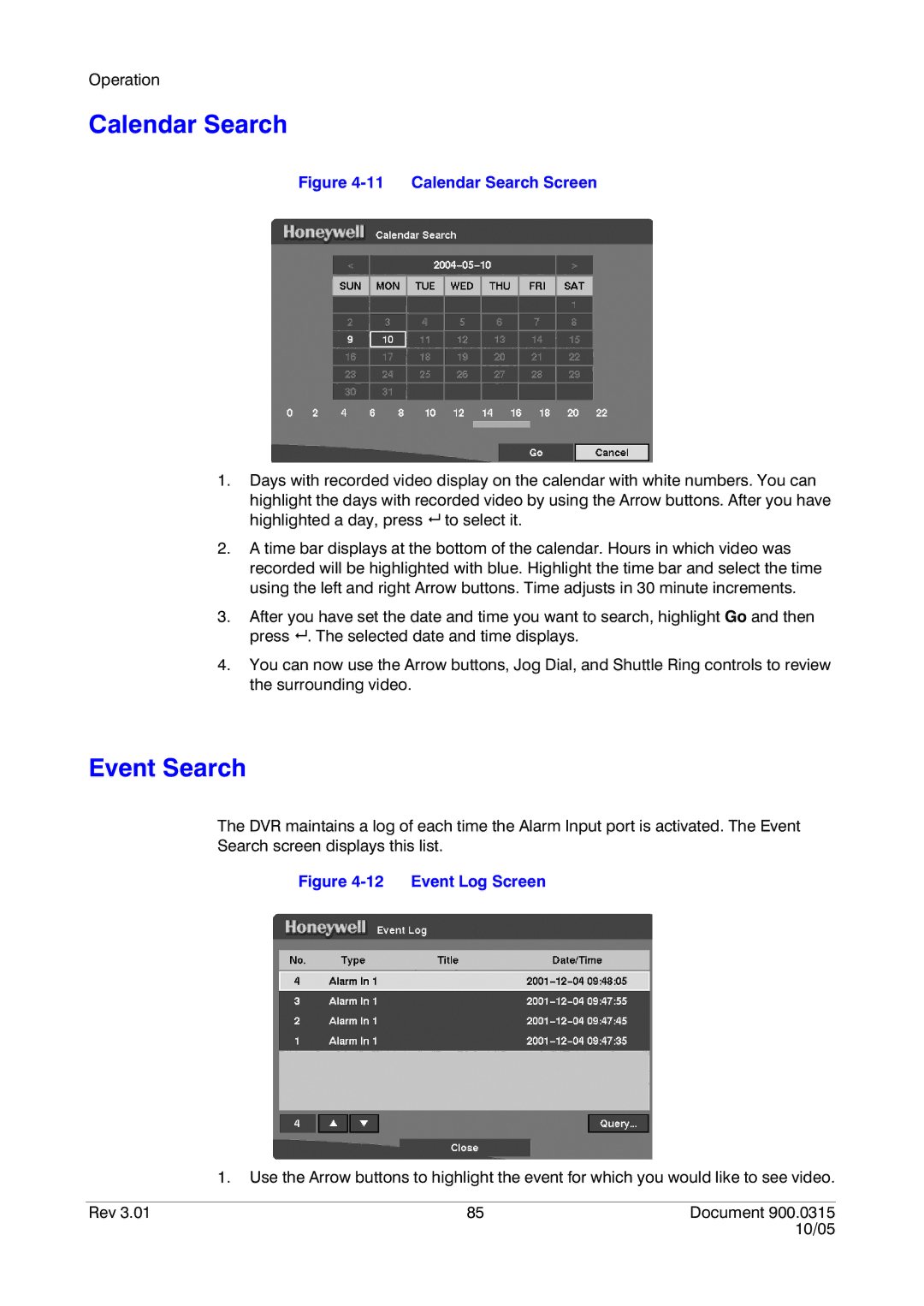Operation
Calendar Search
Figure 4-11 Calendar Search Screen
1.Days with recorded video display on the calendar with white numbers. You can
highlight the days with recorded video by using the Arrow buttons. After you have highlighted a day, press # to select it.
2.A time bar displays at the bottom of the calendar. Hours in which video was recorded will be highlighted with blue. Highlight the time bar and select the time using the left and right Arrow buttons. Time adjusts in 30 minute increments.
3.After you have set the date and time you want to search, highlight Go and then press # . The selected date and time displays.
4.You can now use the Arrow buttons, Jog Dial, and Shuttle Ring controls to review the surrounding video.
Event Search
The DVR maintains a log of each time the Alarm Input port is activated. The Event Search screen displays this list.
Figure 4-12 Event Log Screen
1.Use the Arrow buttons to highlight the event for which you would like to see video.
Rev 3.01 | 85 | Document 900.0315 |
|
| 10/05 |