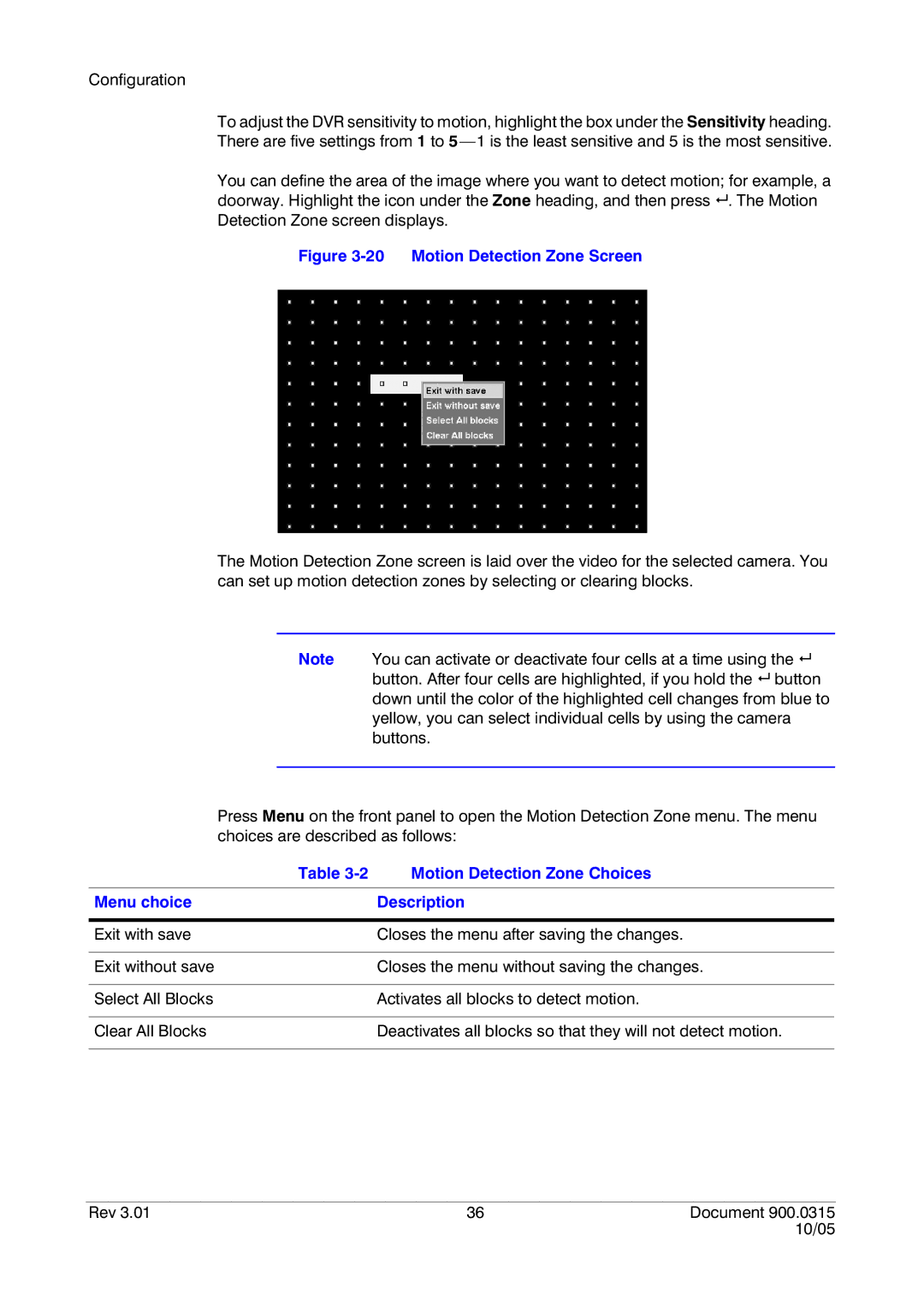Configuration
To adjust the DVR sensitivity to motion, highlight the box under the Sensitivity heading. There are five settings from 1 to
You can define the area of the image where you want to detect motion; for example, a doorway. Highlight the icon under the Zone heading, and then press # . The Motion Detection Zone screen displays.
Figure 3-20 Motion Detection Zone Screen
The Motion Detection Zone screen is laid over the video for the selected camera. You can set up motion detection zones by selecting or clearing blocks.
Note You can activate or deactivate four cells at a time using the # button. After four cells are highlighted, if you hold the # button down until the color of the highlighted cell changes from blue to yellow, you can select individual cells by using the camera buttons.
Press Menu on the front panel to open the Motion Detection Zone menu. The menu choices are described as follows:
Table | Motion Detection Zone Choices |
Menu choice | Description |
|
|
Exit with save | Closes the menu after saving the changes. |
|
|
Exit without save | Closes the menu without saving the changes. |
|
|
Select All Blocks | Activates all blocks to detect motion. |
|
|
Clear All Blocks | Deactivates all blocks so that they will not detect motion. |
|
|
Rev 3.01 | 36 | Document 900.0315 |
|
| 10/05 |