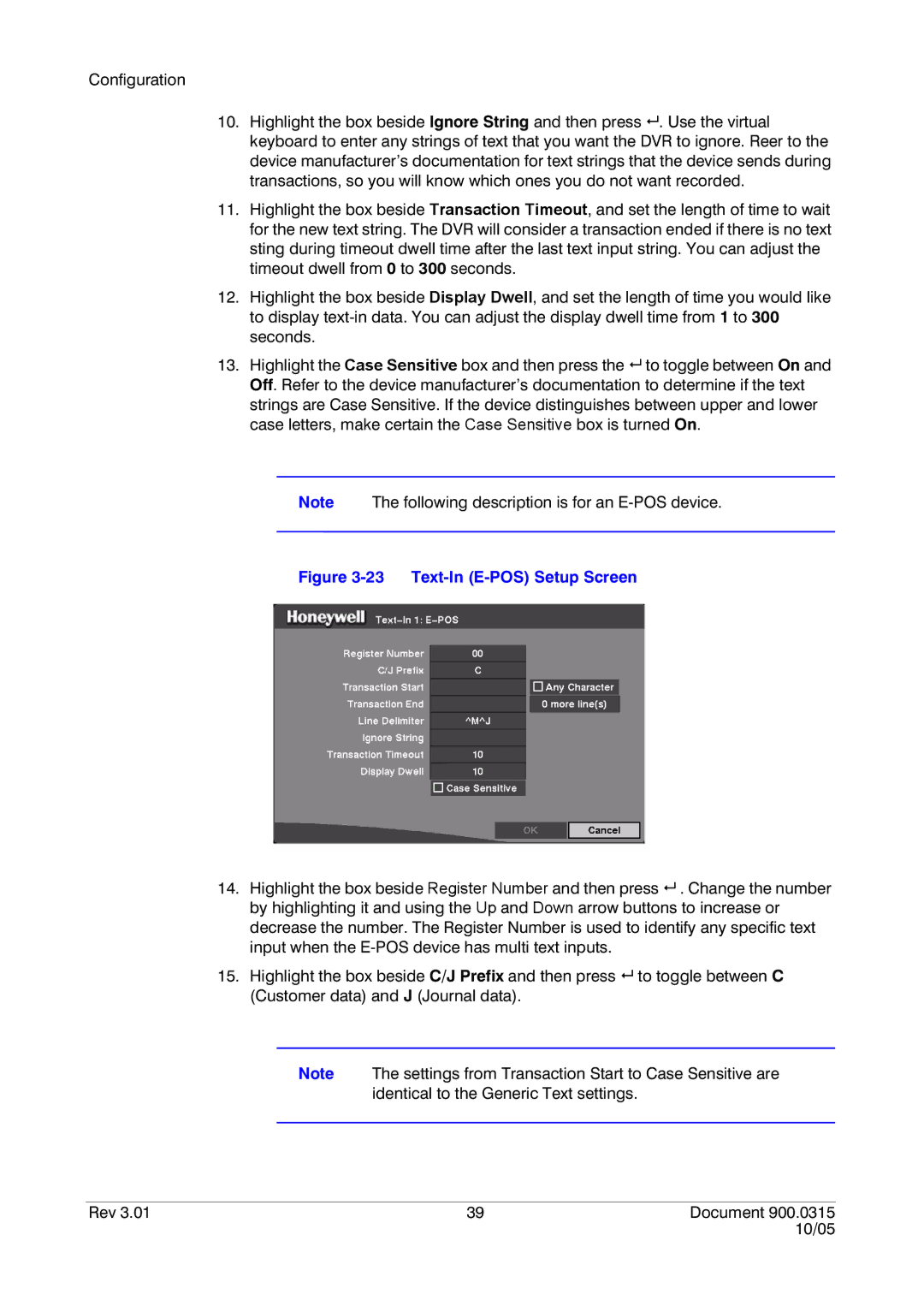Configuration
10.Highlight the box beside Ignore String and then press # . Use the virtual keyboard to enter any strings of text that you want the DVR to ignore. Reer to the device manufacturer’s documentation for text strings that the device sends during transactions, so you will know which ones you do not want recorded.
11.Highlight the box beside Transaction Timeout, and set the length of time to wait for the new text string. The DVR will consider a transaction ended if there is no text sting during timeout dwell time after the last text input string. You can adjust the timeout dwell from 0 to 300 seconds.
12.Highlight the box beside Display Dwell, and set the length of time you would like to display
13.Highlight the Case Sensitive box and then press the # to toggle between On and Off. Refer to the device manufacturer’s documentation to determine if the text
strings are Case Sensitive. If the device distinguishes between upper and lower case letters, make certain the Case Sensitive box is turned On.
Note The following description is for an
Figure 3-23 Text-In (E-POS) Setup Screen
14.Highlight the box beside Register Number and then press # . Change the number by highlighting it and using the Up and Down arrow buttons to increase or decrease the number. The Register Number is used to identify any specific text input when the
15.Highlight the box beside C/J Prefix and then press # to toggle between C (Customer data) and J (Journal data).
Note The settings from Transaction Start to Case Sensitive are identical to the Generic Text settings.
Rev 3.01 | 39 | Document 900.0315 |
|
| 10/05 |