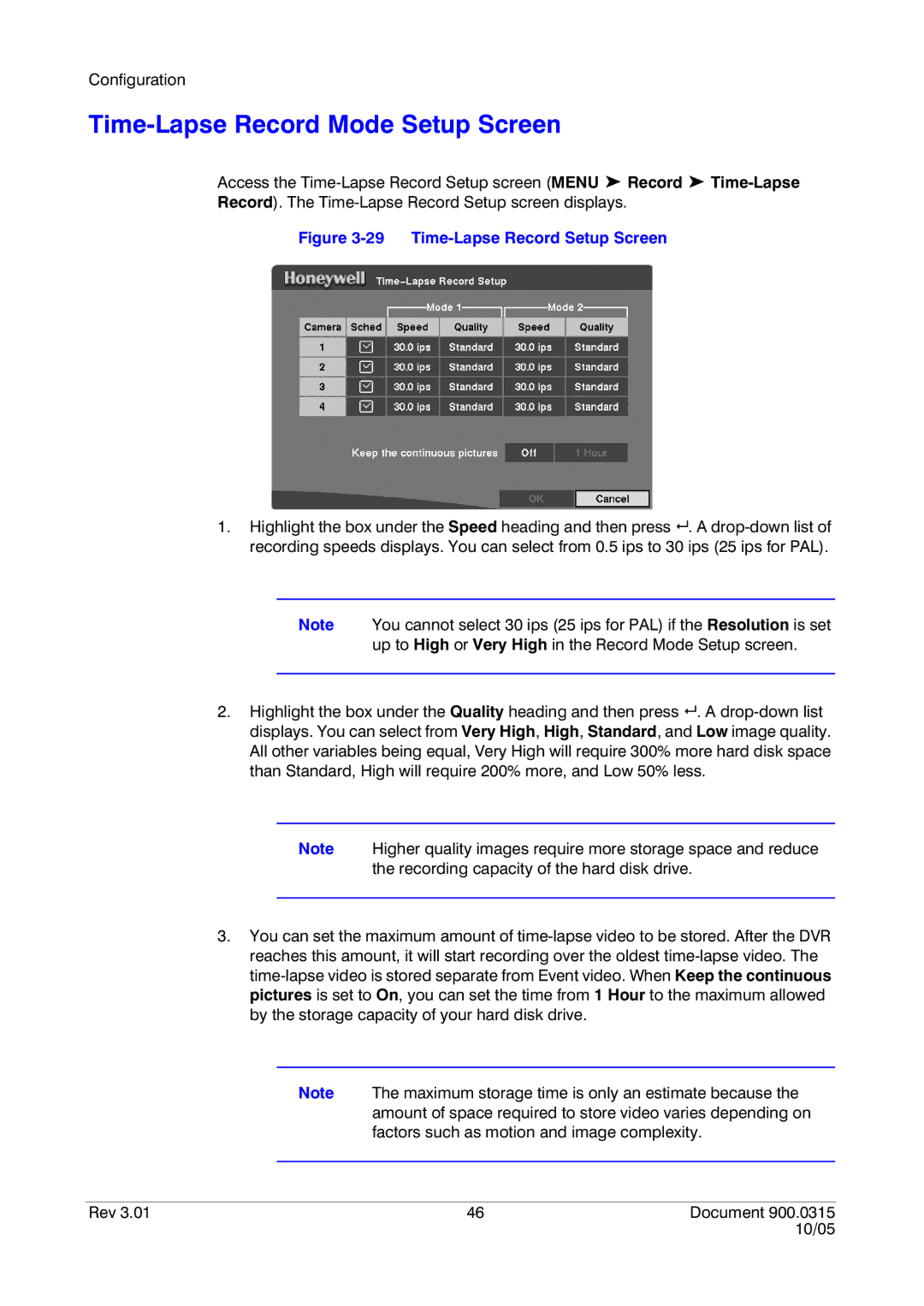Configuration
Time-Lapse Record Mode Setup Screen
Access the
Figure 3-29 Time-Lapse Record Setup Screen
1.Highlight the box under the Speed heading and then press # . A
Note You cannot select 30 ips (25 ips for PAL) if the Resolution is set up to High or Very High in the Record Mode Setup screen.
2.Highlight the box under the Quality heading and then press # . A
Note Higher quality images require more storage space and reduce the recording capacity of the hard disk drive.
3.You can set the maximum amount of
Note The maximum storage time is only an estimate because the amount of space required to store video varies depending on factors such as motion and image complexity.
Rev 3.01 | 46 | Document 900.0315 |
|
| 10/05 |