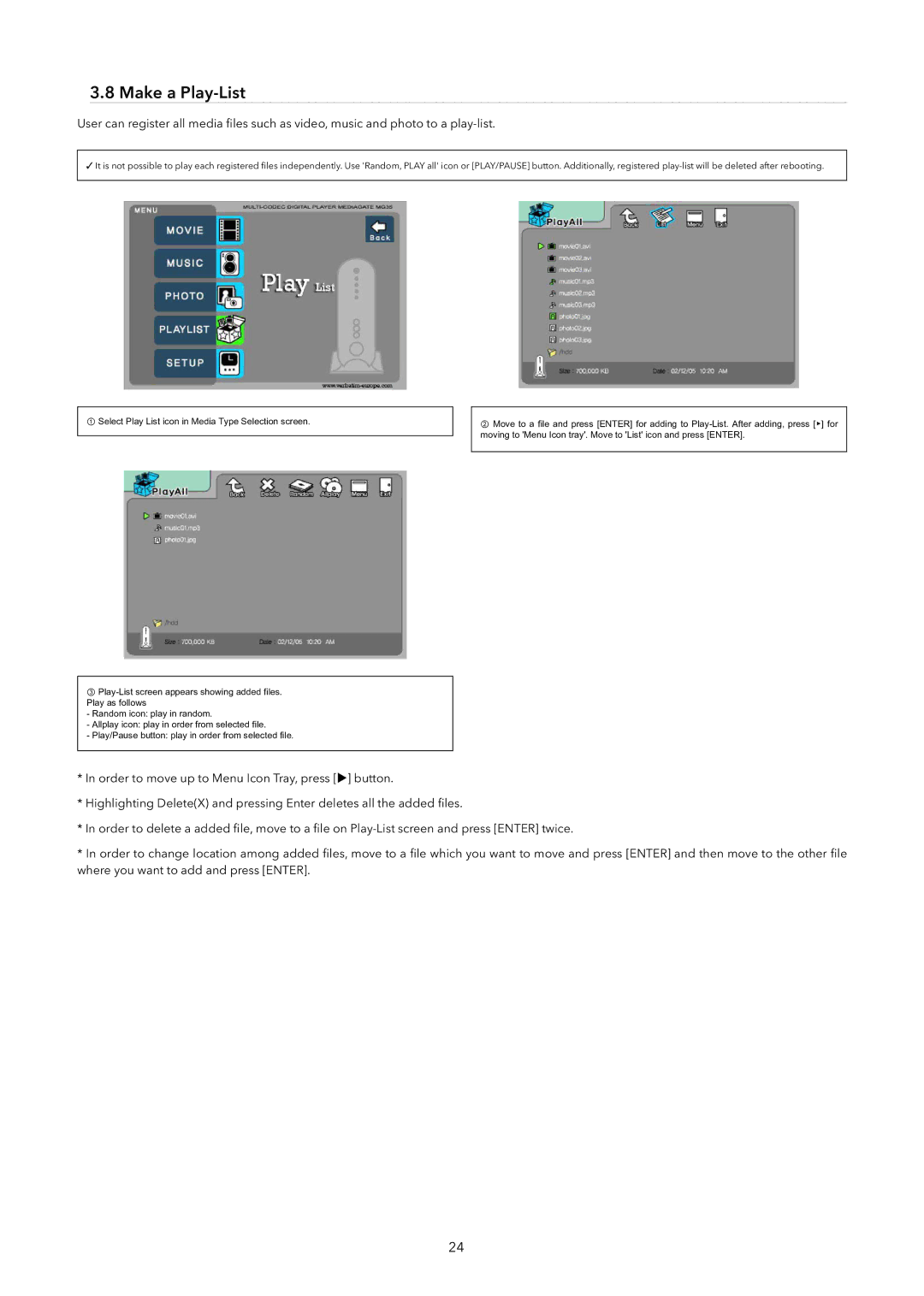3.8 Make a Play-List
User can register all media files such as video, music and photo to a
✓It is not possible to play each registered files independently. Use 'Random, PLAY all' icon or [PLAY/PAUSE] button. Additionally, registered
① Select Play List icon in Media Type Selection screen.
③
- Random icon: play in random.
- Allplay icon: play in order from selected file.
- Play/Pause button: play in order from selected file.
②Move to a file and press [ENTER] for adding to
*In order to move up to Menu Icon Tray, press [X] button.
*Highlighting Delete(X) and pressing Enter deletes all the added files.
*In order to delete a added file, move to a file on
*In order to change location among added files, move to a file which you want to move and press [ENTER] and then move to the other file where you want to add and press [ENTER].
24