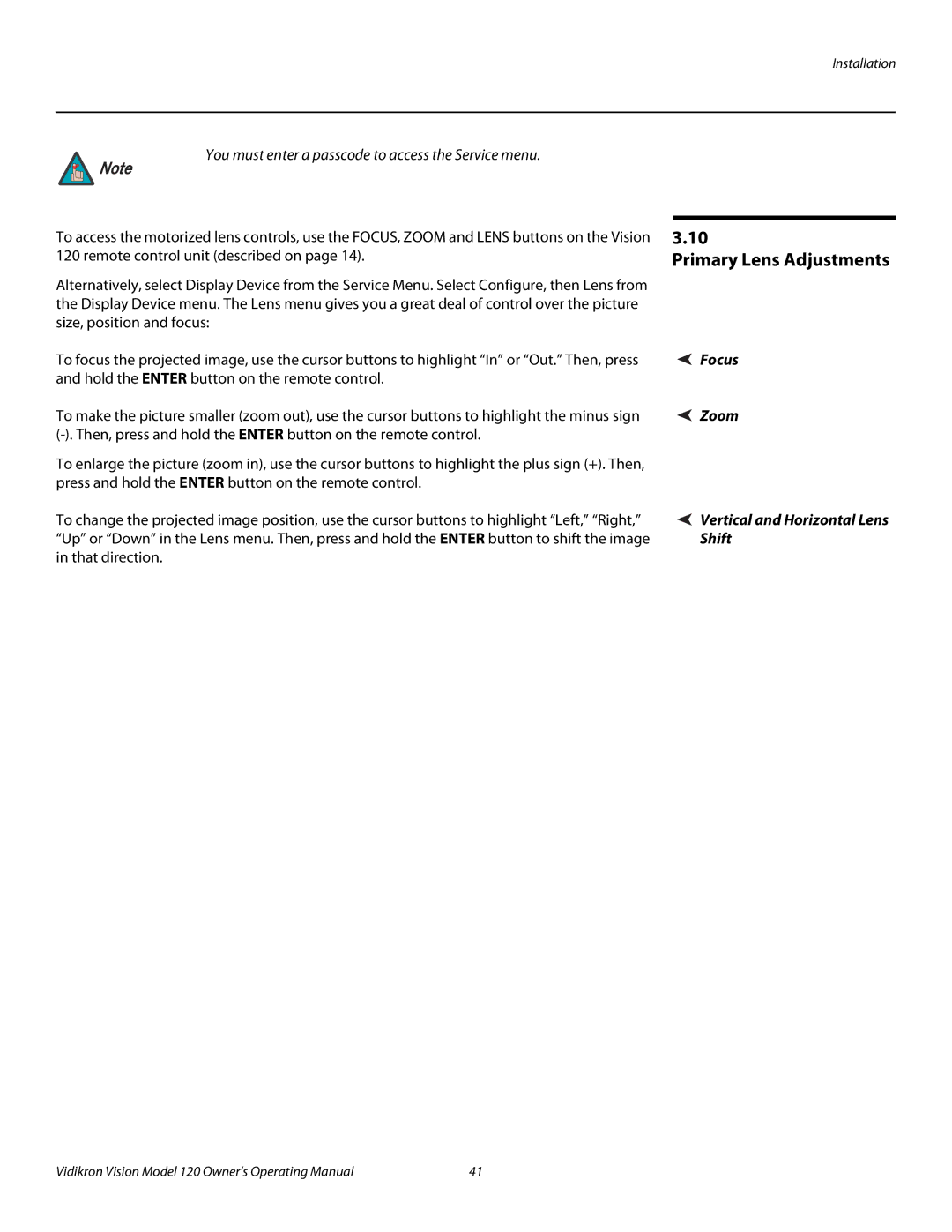v120 specifications
The Vidikron V120 is a high-performance video projector that has carved a niche for itself among enthusiasts seeking exceptional home theater experiences. Known for its advanced technologies and impressive specifications, the V120 is designed to deliver stunning visuals and immersive sound, making it an ideal choice for both casual viewers and serious cinephiles.One of the standout features of the Vidikron V120 is its superior resolution. Sporting a native 1080p (1920x1080) resolution, it ensures that every detail in your favorite movies and shows is displayed with razor-sharp clarity. This full HD resolution is complemented by its ability to upscale lower-resolution content, providing a better viewing experience regardless of the source material.
The projector employs advanced Liquid Crystal on Silicon (LCoS) technology, which combines the benefits of both LCD and DLP technologies. This enables the V120 to produce vibrant colors and deep blacks, resulting in lifelike images that truly capture the viewer's attention. The contrast ratio is particularly impressive, allowing for greater depth in dark scenes without losing detail.
Another key characteristic is its brightness capability, which is rated at an impressive 1200 ANSI lumens. This ensures that the V120 can perform admirably in various lighting conditions, making it suitable for both dedicated home theaters and multi-purpose rooms. The brightness can be adjusted to suit personal preferences or ambient light levels, enhancing the viewing experience further.
The Vidikron V120 also features a wide range of connectivity options, including HDMI, VGA, and component inputs. This versatility allows users to connect multiple devices, such as Blu-ray players, gaming consoles, and streaming devices, without the hassle of constantly changing cables. The inclusion of analog audio inputs and outputs ensures compatibility with a variety of sound systems, enhancing the overall home entertainment experience.
In terms of installation, the V120 offers both vertical and horizontal lens shift capabilities, along with zoom functionality. This flexibility makes it easier to achieve the perfect image alignment, regardless of your room's setup. The projector is designed for quiet operation, reducing distractions and allowing viewers to fully immerse themselves in the content.
Overall, the Vidikron V120 combines cutting-edge technology with thoughtful design elements to create a projector that delivers exceptional performance for movie lovers and home theater aficionados. With its stunning image quality, versatile connectivity, and user-friendly installation features, the V120 stands out as a top choice in the competitive projector market.