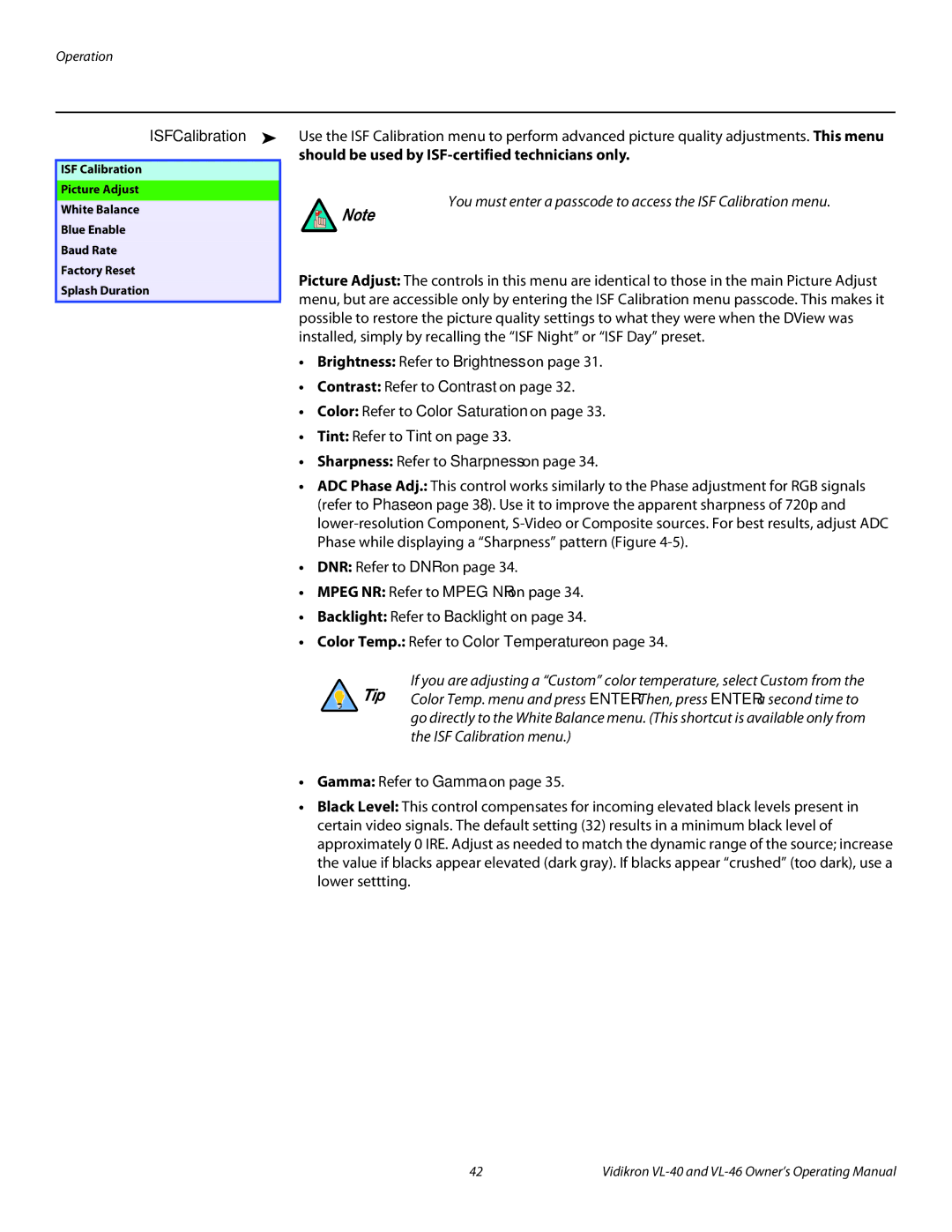ISF Calibration ➤
ISF Calibration
Picture Adjust
White Balance
Blue Enable
Baud Rate
Factory Reset
Splash Duration
Use the ISF Calibration menu to perform advanced picture quality adjustments. This menu
should be used by ISF-certified technicians only.
You must enter a passcode to access the ISF Calibration menu.
Note
Picture Adjust: The controls in this menu are identical to those in the main Picture Adjust menu, but are accessible only by entering the ISF Calibration menu passcode. This makes it possible to restore the picture quality settings to what they were when the DView was installed, simply by recalling the “ISF Night” or “ISF Day” preset.
•Brightness: Refer to Brightness on page 31.
•Contrast: Refer to Contrast on page 32.
•Color: Refer to Color Saturation on page 33.
•Tint: Refer to Tint on page 33.
•Sharpness: Refer to Sharpness on page 34.
•ADC Phase Adj.: This control works similarly to the Phase adjustment for RGB signals (refer to Phase on page 38). Use it to improve the apparent sharpness of 720p and
•DNR: Refer to DNR on page 34.
•MPEG NR: Refer to MPEG NR on page 34.
•Backlight: Refer to Backlight on page 34.
•Color Temp.: Refer to Color Temperature on page 34.
If you are adjusting a “Custom” color temperature, select Custom from the Tip Color Temp. menu and press ENTER. Then, press ENTER a second time to go directly to the White Balance menu. (This shortcut is available only from
the ISF Calibration menu.)
•Gamma: Refer to Gamma on page 35.
•Black Level: This control compensates for incoming elevated black levels present in certain video signals. The default setting (32) results in a minimum black level of approximately 0 IRE. Adjust as needed to match the dynamic range of the source; increase the value if blacks appear elevated (dark gray). If blacks appear “crushed” (too dark), use a lower settting.
42 | Vidikron |