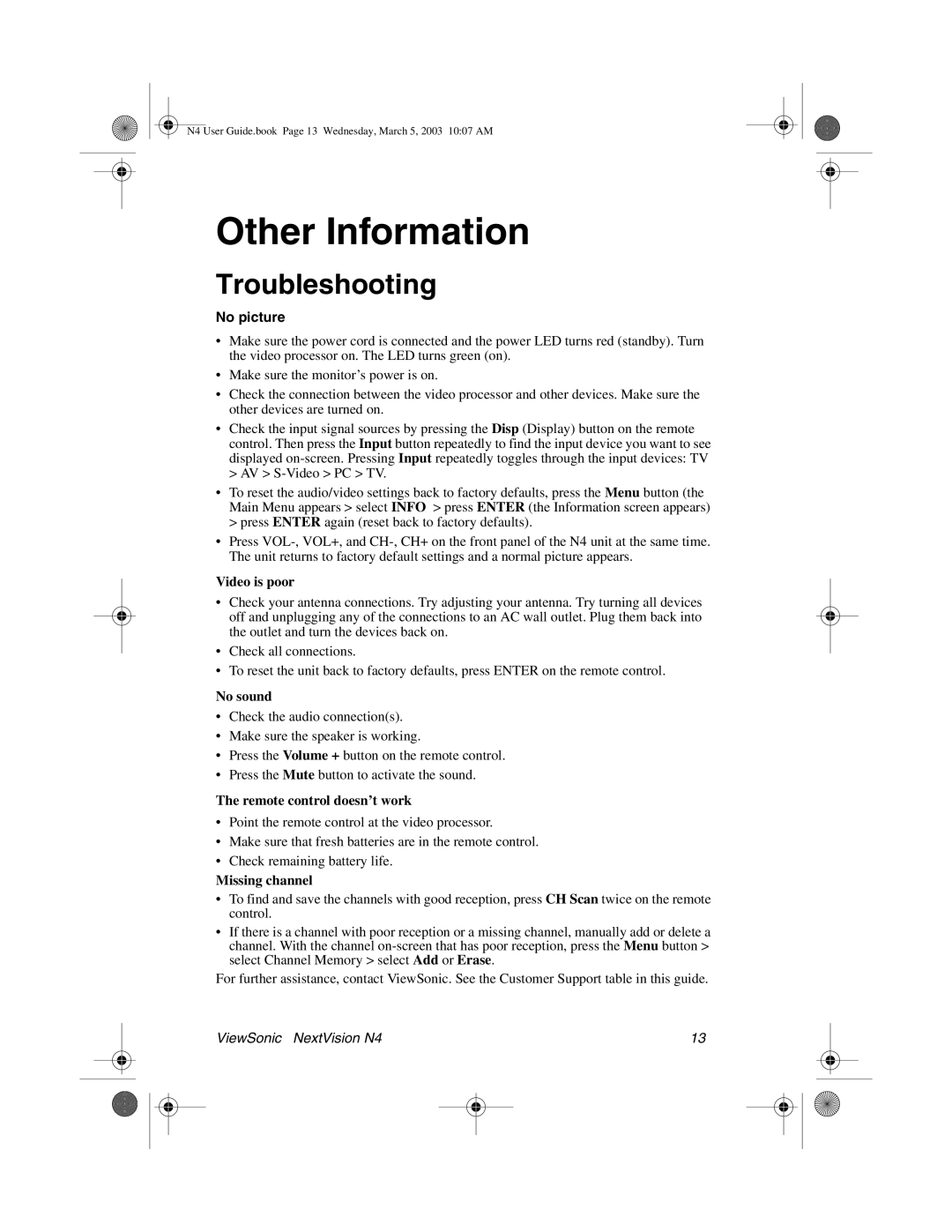N4 User Guide.book Page 13 Wednesday, March 5, 2003 10:07 AM
Other Information
Troubleshooting
No picture
•Make sure the power cord is connected and the power LED turns red (standby). Turn the video processor on. The LED turns green (on).
•Make sure the monitor’s power is on.
•Check the connection between the video processor and other devices. Make sure the other devices are turned on.
•Check the input signal sources by pressing the Disp (Display) button on the remote control. Then press the Input button repeatedly to find the input device you want to see displayed
>AV >
•To reset the audio/video settings back to factory defaults, press the Menu button (the Main Menu appears > select INFO > press ENTER (the Information screen appears)
>press ENTER again (reset back to factory defaults).
•Press
Video is poor
•Check your antenna connections. Try adjusting your antenna. Try turning all devices off and unplugging any of the connections to an AC wall outlet. Plug them back into the outlet and turn the devices back on.
•Check all connections.
•To reset the unit back to factory defaults, press ENTER on the remote control.
No sound
•Check the audio connection(s).
•Make sure the speaker is working.
•Press the Volume + button on the remote control.
•Press the Mute button to activate the sound.
The remote control doesn’t work
•Point the remote control at the video processor.
•Make sure that fresh batteries are in the remote control.
•Check remaining battery life.
Missing channel
•To find and save the channels with good reception, press CH Scan twice on the remote control.
•If there is a channel with poor reception or a missing channel, manually add or delete a channel. With the channel
For further assistance, contact ViewSonic. See the Customer Support table in this guide.
ViewSonic NextVision N4 | 13 | ||
|
|
|
|
|
|
|
|
|
|
|
|