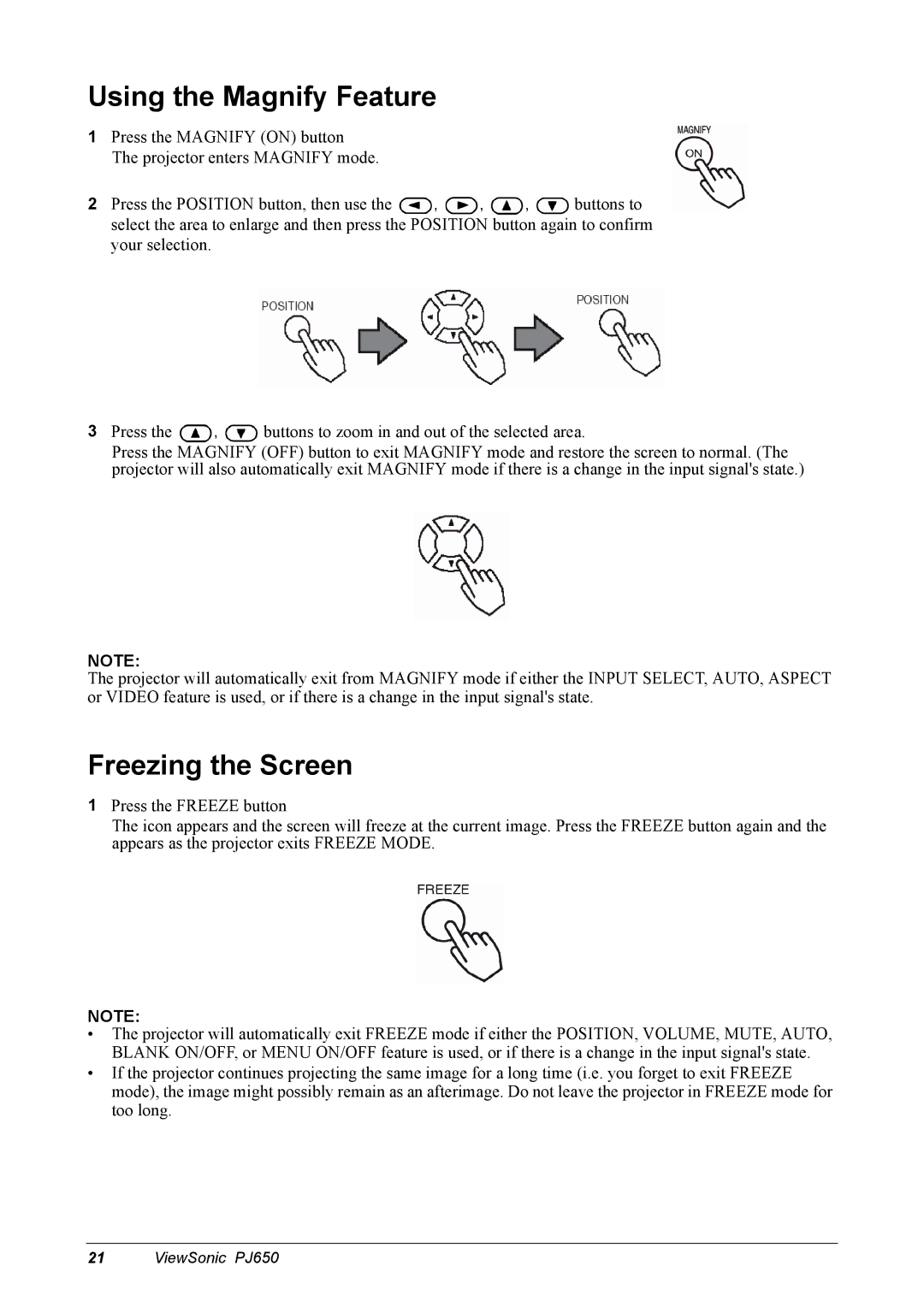Using the Magnify Feature
1Press the MAGNIFY (ON) button
The projector enters MAGNIFY mode.
2Press the POSITION button, then use the ![]() ,
, ![]() ,
, ![]() ,
, ![]() buttons to select the area to enlarge and then press the POSITION button again to confirm your selection.
buttons to select the area to enlarge and then press the POSITION button again to confirm your selection.
3Press the ![]() ,
, ![]() buttons to zoom in and out of the selected area.
buttons to zoom in and out of the selected area.
Press the MAGNIFY (OFF) button to exit MAGNIFY mode and restore the screen to normal. (The projector will also automatically exit MAGNIFY mode if there is a change in the input signal's state.)
NOTE:
The projector will automatically exit from MAGNIFY mode if either the INPUT SELECT, AUTO, ASPECT or VIDEO feature is used, or if there is a change in the input signal's state.
Freezing the Screen
1Press the FREEZE button
The icon appears and the screen will freeze at the current image. Press the FREEZE button again and the appears as the projector exits FREEZE MODE.
NOTE:
•The projector will automatically exit FREEZE mode if either the POSITION, VOLUME, MUTE, AUTO, BLANK ON/OFF, or MENU ON/OFF feature is used, or if there is a change in the input signal's state.
•If the projector continues projecting the same image for a long time (i.e. you forget to exit FREEZE mode), the image might possibly remain as an afterimage. Do not leave the projector in FREEZE mode for too long.
21 ViewSonic PJ650