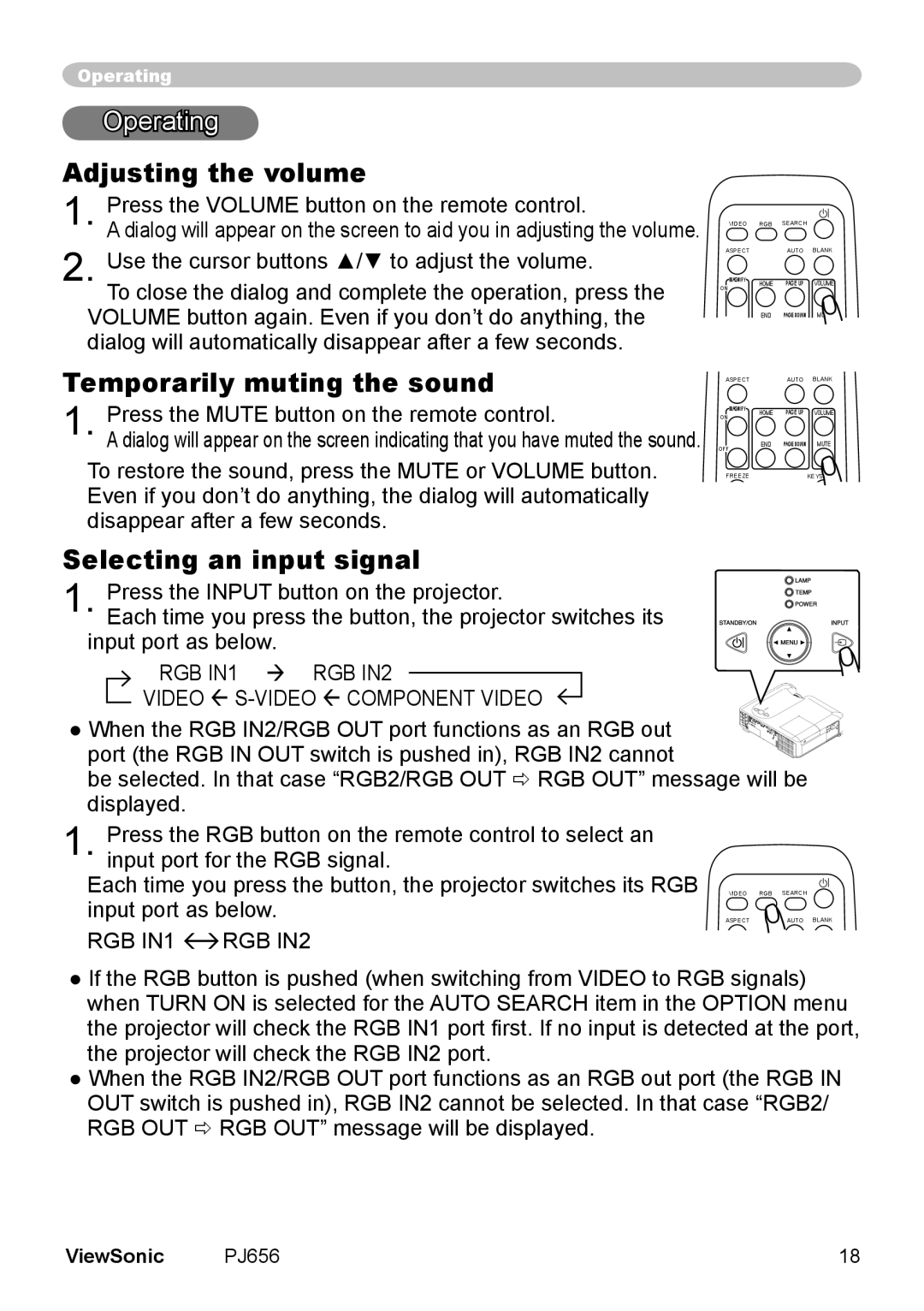Operating
Operating
Adjusting the volume
Press the VOLUME button on the remote control.
A dialog will appear on the screen to aid you in adjusting the volume. Use the cursor buttons ▲/▼ to adjust the volume.
To close the dialog and complete the operation, press the VOLUME button again. Even if you don’t do anything, the dialog will automatically disappear after a few seconds.
Temporarily muting the sound
1. Press the MUTE button on the remote control.
A dialog will appear on the screen indicating that you have muted the sound.
To restore the sound, press the MUTE or VOLUME button. Even if you don’t do anything, the dialog will automatically disappear after a few seconds.
VIDEO | RGB SEARCH |
ASPECT | AUTO BLANK |
MAGNIFY | HOME | PAGE UP | VOLUME | |
ON | ||||
|
|
| ||
OFF | END | PAGE DOWN | MUTE | |
|
|
| ||
ASPECT |
| AUTO | BLANK | |
MAGNIFY | HOME | PAGE UP | VOLUME | |
ON | ||||
|
|
| ||
OFF | END | PAGE DOWN | MUTE | |
|
|
|
FREEZEKEYSTONE
Selecting an input signal
1. Press the INPUT button on the projector.
Each time you press the button, the projector switches its input port as below.
RGB IN1 RGB IN2
VIDEO S-VIDEO COMPONENT VIDEO
●When the RGB IN2/RGB OUT port functions as an RGB out port (the RGB IN OUT switch is pushed in), RGB IN2 cannot
be selected. In that case “RGB2/RGB OUT RGB OUT” message will be displayed.
Press the RGB button on the remote control to select an |
|
|
1. input port for the RGB signal. |
|
|
Each time you press the button, the projector switches its RGB | VIDEO | RGB SEARCH |
input port as below. | ASPECT | AUTO BLANK |
RGB IN1 RGB IN2 |
|
|
● If the RGB button is pushed (when switching from VIDEO to RGB signals) when TURN ON is selected for the AUTO SEARCH item in the OPTION menu the projector will check the RGB IN1 port first. If no input is detected at the port, the projector will check the RGB IN2 port.
● When the RGB IN2/RGB OUT port functions as an RGB out port (the RGB IN OUT switch is pushed in), RGB IN2 cannot be selected. In that case “RGB2/ RGB OUT RGB OUT” message will be displayed.
ViewSonic | PJ656 | 18 |