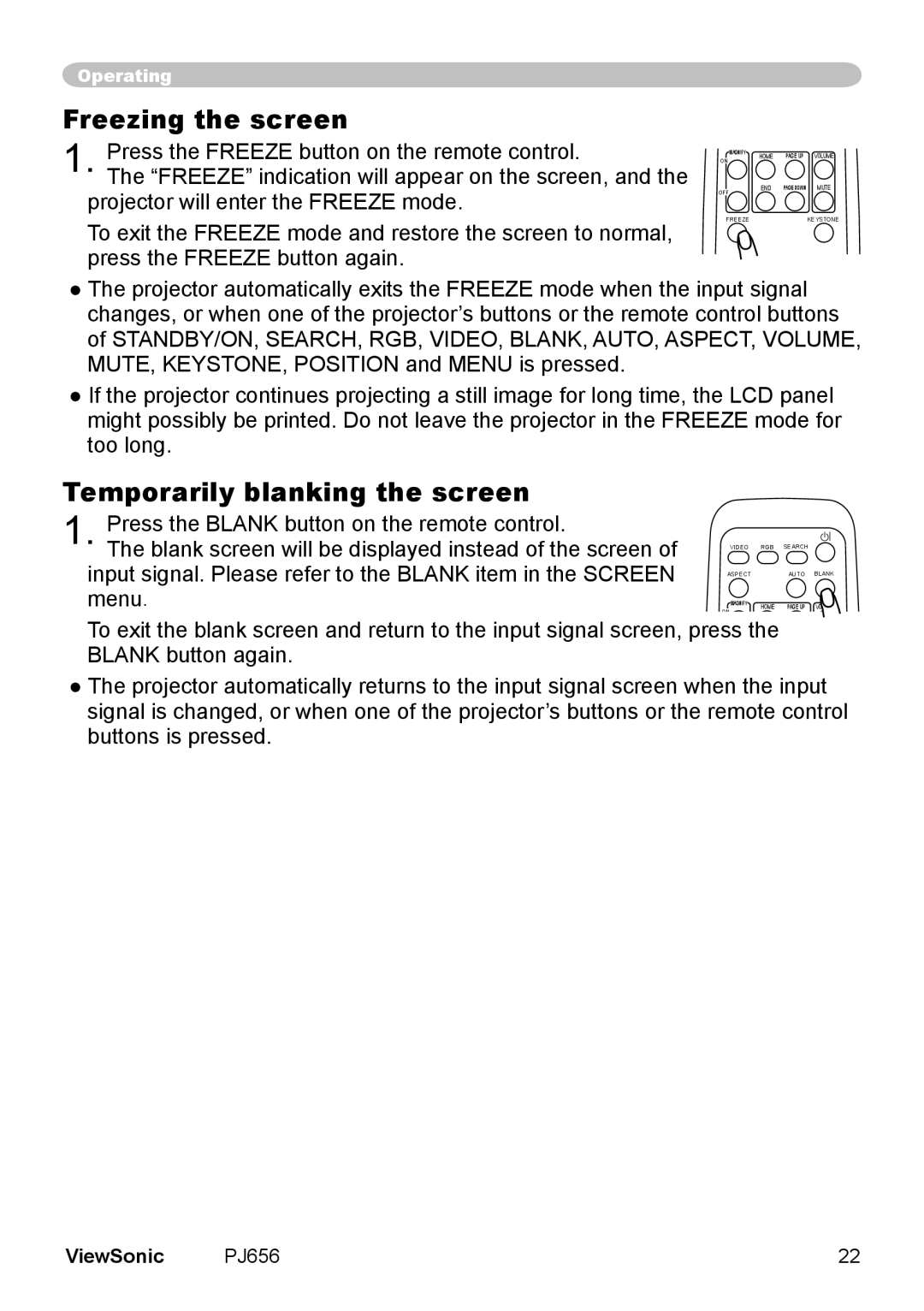Operating
Freezing the screen
1. Press the FREEZE button on the remote control.
The “FREEZE” indication will appear on the screen, and the projector will enter the FREEZE mode.
To exit the FREEZE mode and restore the screen to normal, press the FREEZE button again.
| MAGNIFY | HOME | PAGE UP | VOLUME |
ON |
| |||
|
|
|
| |
OFF |
| END | PAGE DOWN | MUTE |
|
|
|
|
FREEZEKEYSTONE
●The projector automatically exits the FREEZE mode when the input signal changes, or when one of the projector’s buttons or the remote control buttons of STANDBY/ON, SEARCH, RGB, VIDEO, BLANK, AUTO, ASPECT, VOLUME, MUTE, KEYSTONE, POSITION and MENU is pressed.
●If the projector continues projecting a still image for long time, the LCD panel might possibly be printed. Do not leave the projector in the FREEZE mode for too long.
Temporarily blanking the screen
1. Press the BLANK button on the remote control.
The blank screen will be displayed instead of the screen of input signal. Please refer to the BLANK item in the SCREEN menu.
VIDEO | RGB SEARCH |
ASPECT | AUTO BLANK |
| MAGNIFY | HOME | PAGE UP VOLUME |
ON |
| ||
|
|
|
To exit the blank screen and return to the input signal screen, press the BLANK button again.
●The projector automatically returns to the input signal screen when the input signal is changed, or when one of the projector’s buttons or the remote control buttons is pressed.
ViewSonic | PJ656 | 22 |