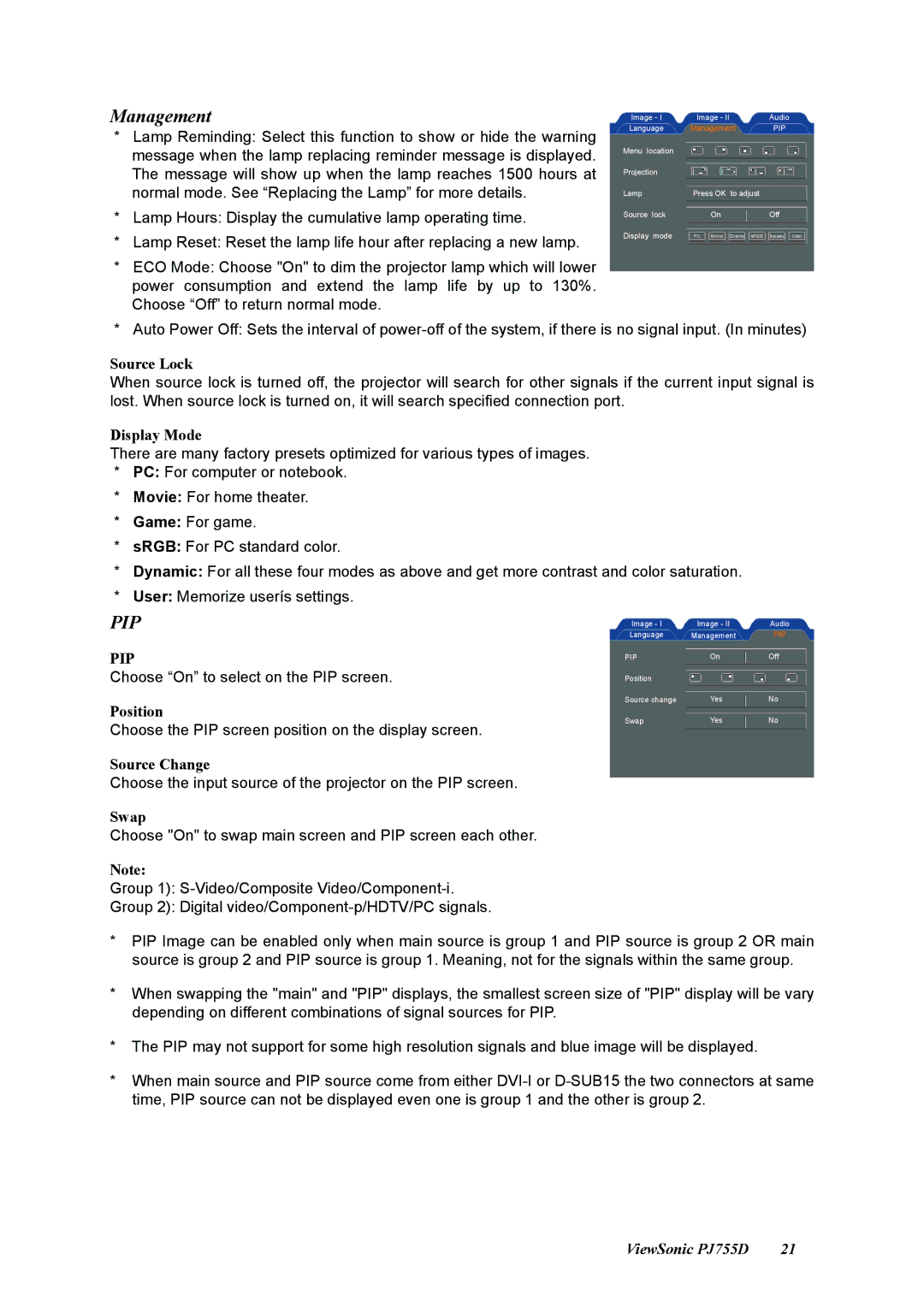Management
*Lamp Reminding: Select this function to show or hide the warning message when the lamp replacing reminder message is displayed. The message will show up when the lamp reaches 1500 hours at normal mode. See “Replacing the Lamp” for more details.
*Lamp Hours: Display the cumulative lamp operating time.
*Lamp Reset: Reset the lamp life hour after replacing a new lamp.
*ECO Mode: Choose "On" to dim the projector lamp which will lower power consumption and extend the lamp life by up to 130%. Choose “Off” to return normal mode.
Image - I | Image - II | Audio |
Language | Management | PIP |
Menu location |
|
|
Projection |
|
|
Lamp | Press OK to adjust |
|
Source lock | On | Off |
Display mode | PC Movie Grame sRGB | Dynamic User |
* Auto Power Off: Sets the interval of
Source Lock
When source lock is turned off, the projector will search for other signals if the current input signal is lost. When source lock is turned on, it will search specified connection port.
Display Mode
There are many factory presets optimized for various types of images.
*PC: For computer or notebook.
*Movie: For home theater.
*Game: For game.
*sRGB: For PC standard color.
*Dynamic: For all these four modes as above and get more contrast and color saturation.
*User: Memorize userís settings.
PIP | Image - I | Image - II | Audio | |
| ||||
PIP | Language | Management | PIP | |
PIP | On | Off | ||
| ||||
Choose “On” to select on the PIP screen. | Position |
|
|
Position
Choose the PIP screen position on the display screen.
Source Change
Choose the input source of the projector on the PIP screen.
Swap
Choose "On" to swap main screen and PIP screen each other.
Note:
Group 1):
Group 2): Digital
Source change | Yes | No |
Swap | Yes | No |
*PIP Image can be enabled only when main source is group 1 and PIP source is group 2 OR main source is group 2 and PIP source is group 1. Meaning, not for the signals within the same group.
*When swapping the "main" and "PIP" displays, the smallest screen size of "PIP" display will be vary depending on different combinations of signal sources for PIP.
*The PIP may not support for some high resolution signals and blue image will be displayed.
*When main source and PIP source come from either
ViewSonic PJ755D | 21 |