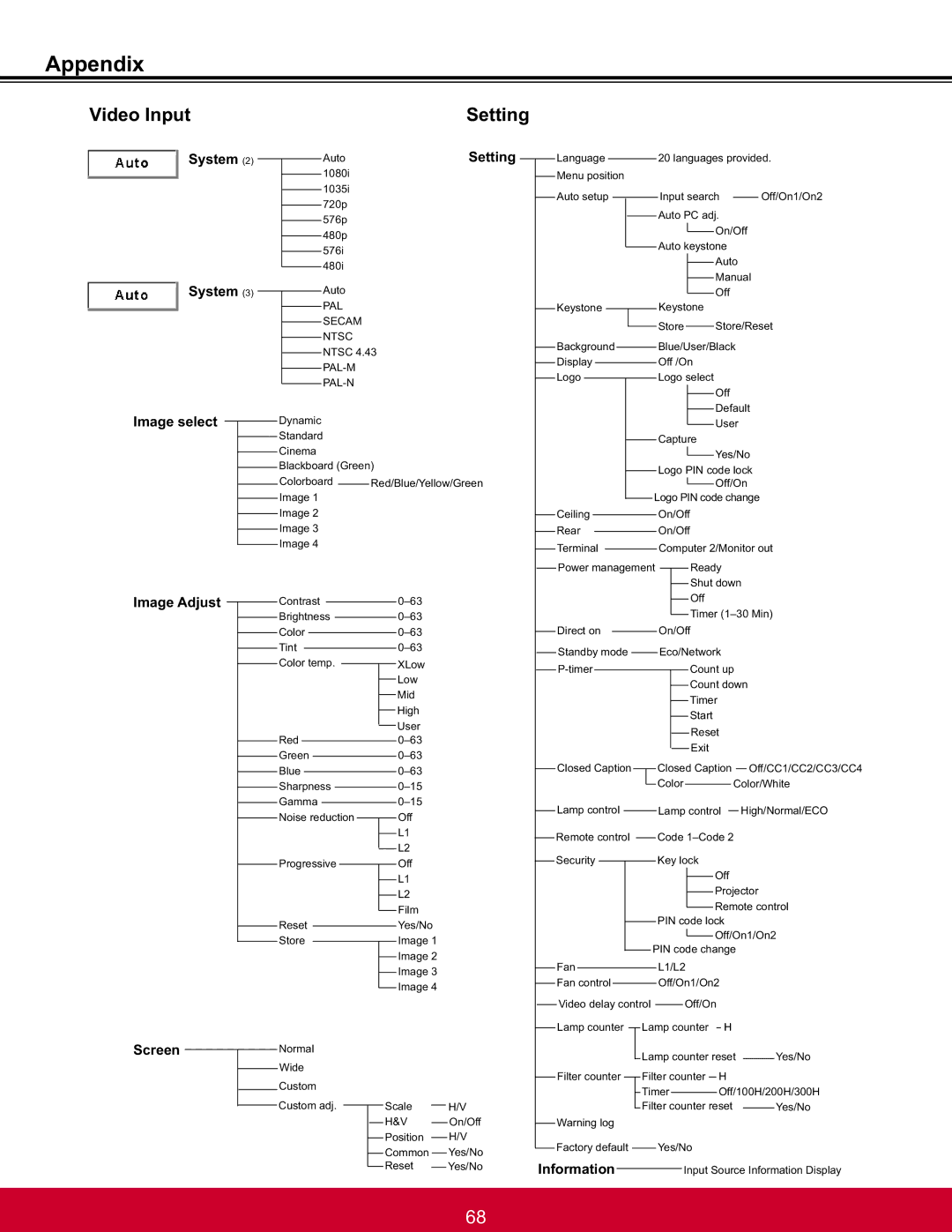PJL6233, PJL6223 specifications
ViewSonic has long been a reputable name in the display technology arena, and its PJL6223 and PJL6233 projectors exemplify the brand’s commitment to quality and innovation. Both models are designed to meet the demanding needs of various environments, including educational institutions, corporate settings, and home theaters.The ViewSonic PJL6223 projector is engineered with advanced DLP technology, delivering crisp and vibrant images with a resolution of 1920 x 1080, providing Full HD clarity. It features a brightness level of 3,600 ANSI lumens, ensuring that presentations and videos remain clear and visible even in well-lit rooms. The PJL6223’s high contrast ratio enhances the depth of colors, making it ideal for showcasing graphics and detailed visuals.
On the other hand, the PJL6233 takes performance a step further with similar DLP technology but boasts an impressive brightness of 4,000 ANSI lumens and a slightly upgraded resolution of 2560 x 1600 WQXGA. This model is particularly well-suited for larger venues, where ambient light might compromise image quality. Its superior contrast ratio enables deeper blacks and more vivid colors, making it perfect for immersive viewing experiences.
Both projectors are equipped with extensive connectivity options, including HDMI, VGA, and USB ports, allowing users to easily connect various devices such as laptops, tablets, and media players. This versatility makes transitioning between devices a seamless process, enhancing user convenience.
In terms of user-friendly features, both the PJL6223 and PJL6233 come with built-in speakers, eliminating the need for external audio equipment in many instances. Additionally, they feature quick start-up and shut-down capabilities, ensuring minimal downtime during presentations. The projectors also support multiple display modes, including presentation, movie, and photo, catering to diverse viewing preferences.
Furthermore, the ViewSonic PJL6223 and PJL6233 projectors incorporate eco-friendly technology with energy-saving features, such as an energy-efficient lamp that extends the lifespan of the projector while keeping operating costs low.
In summary, the ViewSonic PJL6223 and PJL6233 projectors stand out in the crowded projector market due to their impressive brightness, resolution, and connectivity options. These features, combined with their user-friendly design and eco-friendly technology, make them an excellent choice for any setting that demands high-quality visual performance.