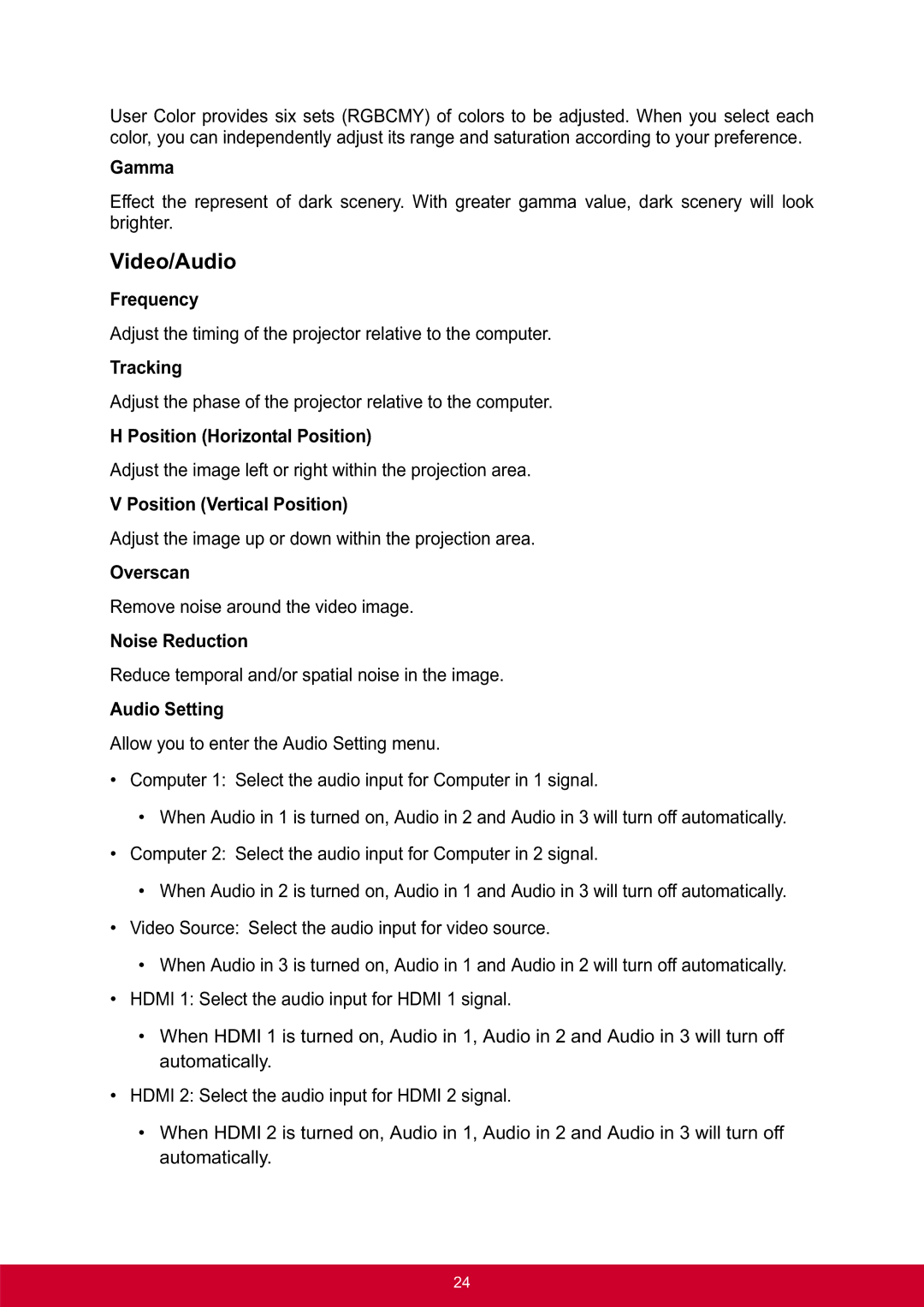PRO8300 specifications
The ViewSonic PRO8300 is an advanced high-brightness projector designed specifically for professional environments, such as conference rooms, classrooms, and large venues. It boasts a variety of features and technologies that cater to the needs of business professionals and educators.One of the main characteristics of the PRO8300 is its impressive brightness level of 5000 ANSI lumens. This high brightness ensures clear and vibrant images even in well-lit rooms, making it ideal for presentations where visual clarity is crucial. Coupled with a contrast ratio of 4000:1, the projector offers rich color depth and improved detail in both bright and dark scenes.
The PRO8300 utilizes 3LCD technology, which enhances color accuracy and image quality. This technology provides excellent color reproduction, resulting in vivid and lifelike images that captivate the audience. The projector supports a resolution of 1920x1200, making it suitable for displaying high-definition content, such as detailed graphics and sharp text, essential for business presentations and educational material.
Connectivity options are plentiful with the ViewSonic PRO8300. It features two HDMI inputs, a VGA input, and USB display capabilities, ensuring compatibility with a wide range of devices, including laptops, tablets, and Blu-ray players. The inclusion of a 10W speaker also eliminates the need for additional audio equipment, providing a more streamlined experience during presentations.
In addition to its powerful performance, the PRO8300 offers various installation options, including horizontal and vertical keystone correction, allowing for straightforward setup even in challenging spaces. The lens shift capability gives users the flexibility to adjust the image position without distorting the quality of the projection.
The projector is designed with energy efficiency in mind, with an Eco Mode that extends lamp life up to 6000 hours, reducing maintenance costs and ensuring long-term reliability. Furthermore, it features a user-friendly interface, allowing seamless navigation of settings and options.
In summary, the ViewSonic PRO8300 is a feature-rich projector that combines high brightness, superior color accuracy, and versatile connectivity. Its advanced technologies and practical characteristics make it an excellent choice for professionals aiming to deliver impactful presentations in various settings. With its balance of performance and ease of use, the PRO8300 stands out as a reliable tool for enhancing communication and engagement.