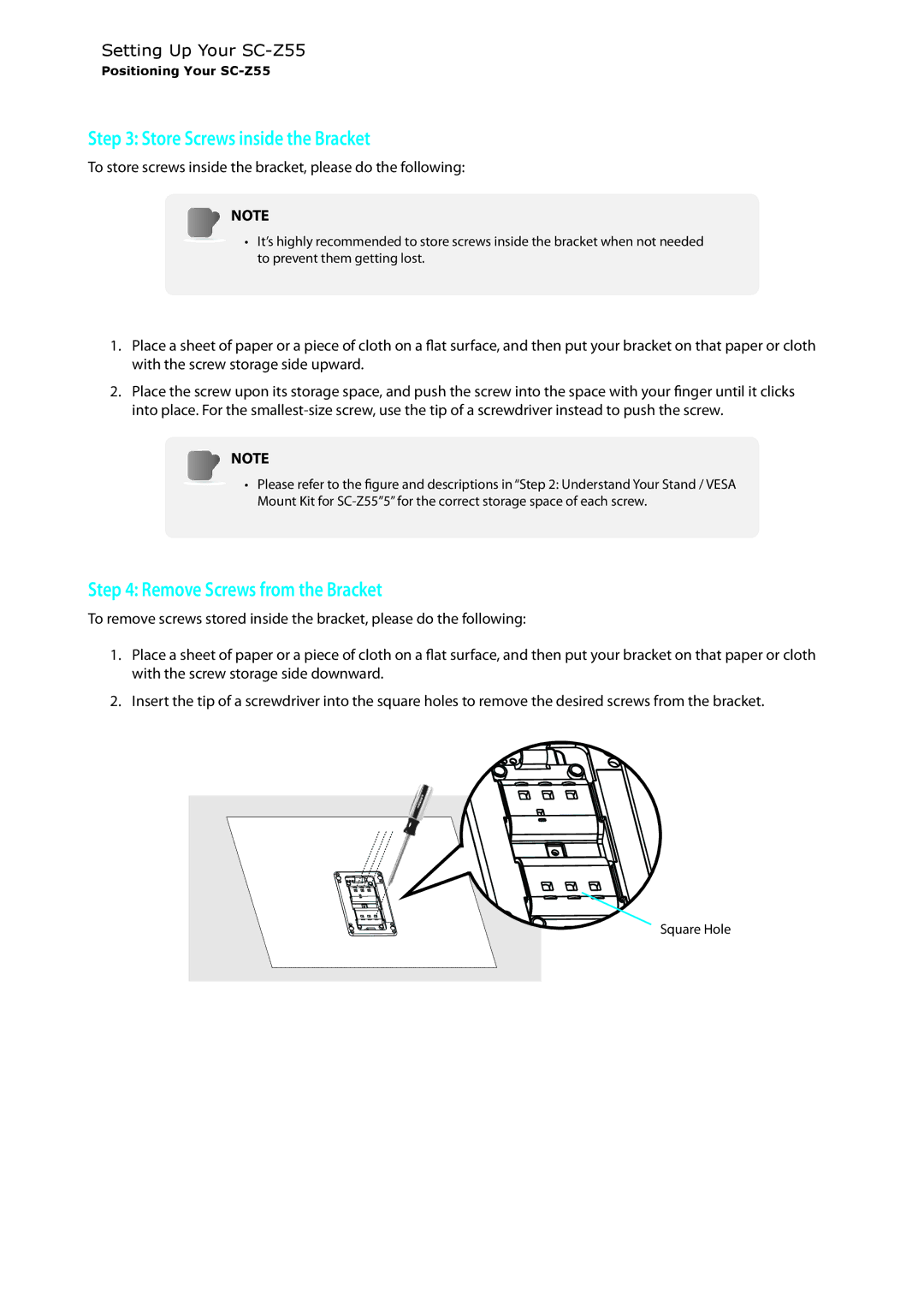Setting Up Your
Positioning Your SC-Z55
Step 3: Store Screws inside the Bracket
To store screws inside the bracket, please do the following:
NOTE
• It’s highly recommended to store screws inside the bracket when not needed to prevent them getting lost.
1.Place a sheet of paper or a piece of cloth on a flat surface, and then put your bracket on that paper or cloth with the screw storage side upward.
2.Place the screw upon its storage space, and push the screw into the space with your finger until it clicks into place. For the
NOTE
• Please refer to the figure and descriptions in “Step 2: Understand Your Stand / VESA Mount Kit for
Step 4: Remove Screws from the Bracket
To remove screws stored inside the bracket, please do the following:
1.Place a sheet of paper or a piece of cloth on a flat surface, and then put your bracket on that paper or cloth with the screw storage side downward.
2.Insert the tip of a screwdriver into the square holes to remove the desired screws from the bracket.
![]()
![]() Square Hole
Square Hole
10