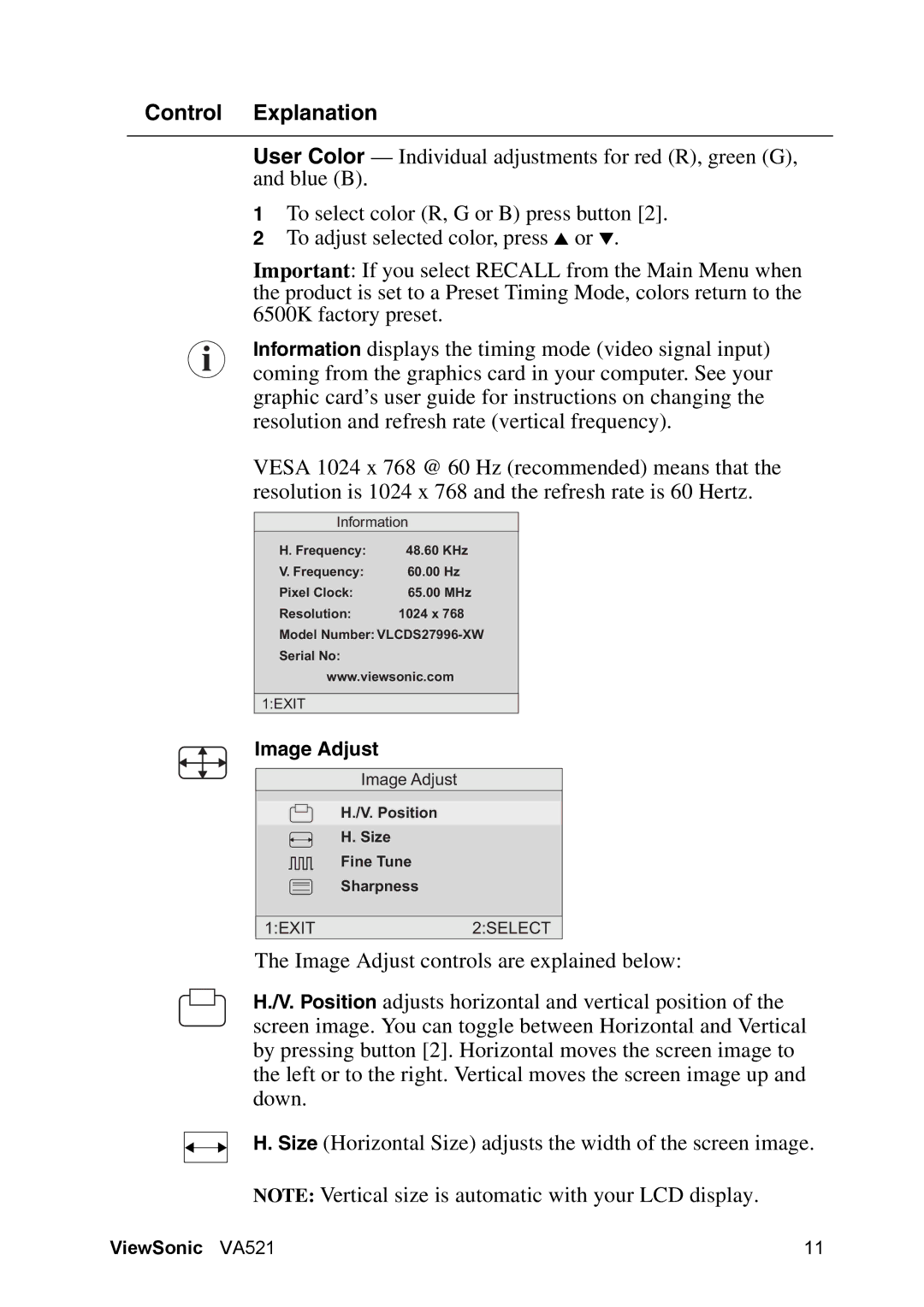Control Explanation
User Color — Individual adjustments for red (R), green (G), and blue (B).
1To select color (R, G or B) press button [2].
2 To adjust selected color, press ▲ or ▼.
Important: If you select RECALL from the Main Menu when the product is set to a Preset Timing Mode, colors return to the 6500K factory preset.
iInformation displays the timing mode (video signal input) coming from the graphics card in your computer. See your graphic card’s user guide for instructions on changing the resolution and refresh rate (vertical frequency).
VESA 1024 x 768 @ 60 Hz (recommended) means that the resolution is 1024 x 768 and the refresh rate is 60 Hertz.
Information
H. Frequency: | 48.60 | KHz |
V. Frequency: | 60.00 Hz | |
Pixel Clock: | 65.00 MHz | |
Resolution: | 1024 x | 768 |
Model
Serial No:
www.viewsonic.com
1:EXIT
Image Adjust
Image Adjust
H./V. Position
H. Size
Fine Tune
Sharpness
1:EXIT2:SELECT
The Image Adjust controls are explained below:
H./V. Position adjusts horizontal and vertical position of the screen image. You can toggle between Horizontal and Vertical by pressing button [2]. Horizontal moves the screen image to the left or to the right. Vertical moves the screen image up and down.
H. Size (Horizontal Size) adjusts the width of the screen image.
NOTE: Vertical size is automatic with your LCD display.
ViewSonic VA521 | 11 |