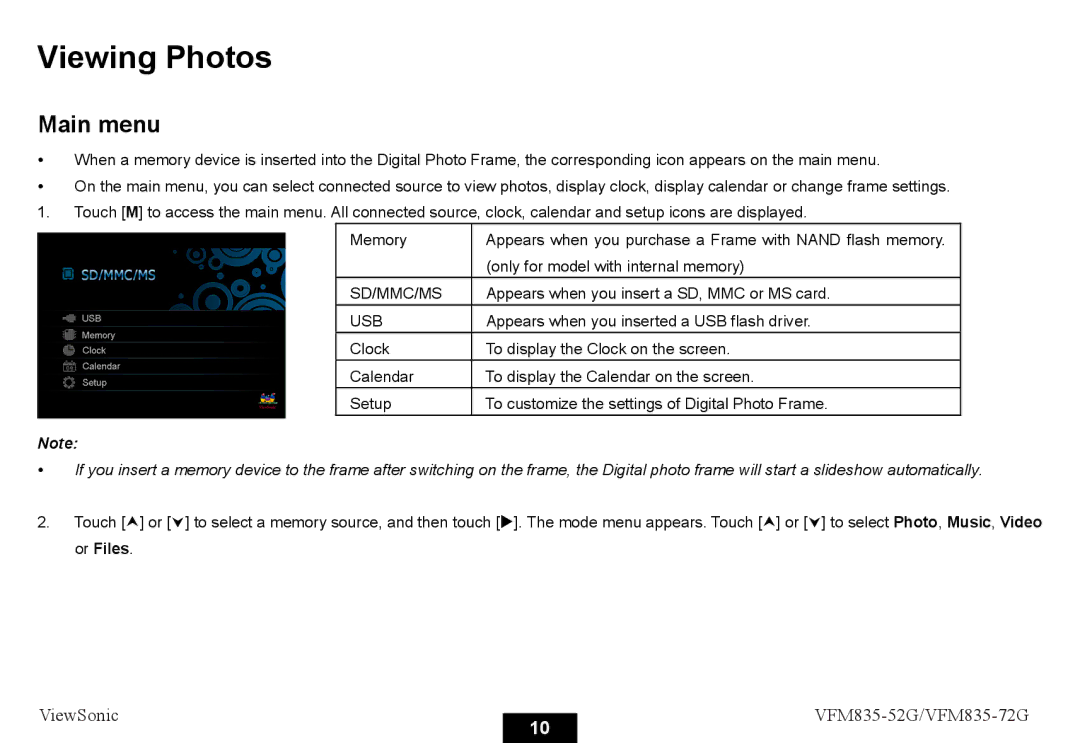Viewing Photos
Main menu
yWhen a memory device is inserted into the Digital Photo Frame, the corresponding icon appears on the main menu.
yOn the main menu, you can select connected source to view photos, display clock, display calendar or change frame settings.
1.Touch [M] to access the main menu. All connected source, clock, calendar and setup icons are displayed.
Memory | Appears when you purchase a Frame with NAND flash memory. |
| (only for model with internal memory) |
SD/MMC/MS | Appears when you insert a SD, MMC or MS card. |
USB | Appears when you inserted a USB flash driver. |
Clock | To display the Clock on the screen. |
Calendar | To display the Calendar on the screen. |
Setup | To customize the settings of Digital Photo Frame. |
Note:
yIf you insert a memory device to the frame after switching on the frame, the Digital photo frame will start a slideshow automatically.
2.Touch [i] or [j] to select a memory source, and then touch [X]. The mode menu appears. Touch [i] or [j] to select Photo, Music, Video or Files.
ViewSonic |
| ||
10 | |||
|
|