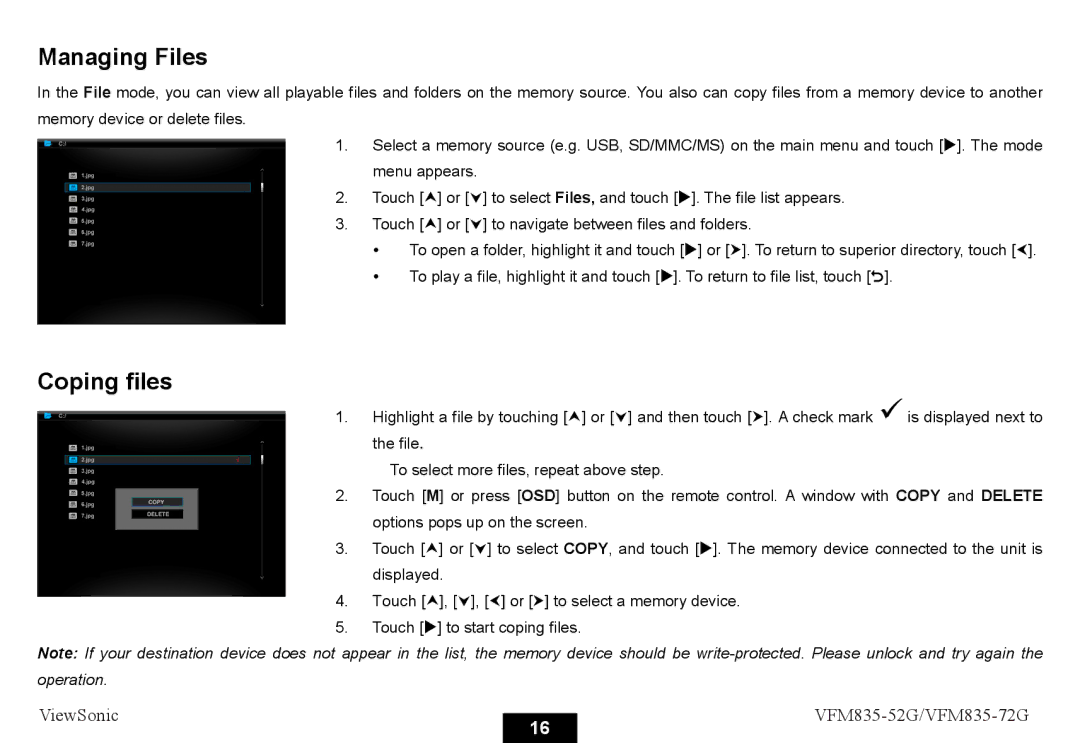Managing Files
In the File mode, you can view all playable files and folders on the memory source. You also can copy files from a memory device to another memory device or delete files.
1.Select a memory source (e.g. USB, SD/MMC/MS) on the main menu and touch [X]. The mode menu appears.
2.Touch [i] or [j] to select Files, and touch [X]. The file list appears.
3.Touch [i] or [j] to navigate between files and folders.
y To open a folder, highlight it and touch [X] or [h]. To return to superior directory, touch [g]. y To play a file, highlight it and touch [X]. To return to file list, touch [2].
Coping files
1.Highlight a file by touching [i] or [j] and then touch [h]. A check mark 9is displayed next to the file.
To select more files, repeat above step.
2.Touch [M] or press [OSD] button on the remote control. A window with COPY and DELETE options pops up on the screen.
3.Touch [i] or [j] to select COPY, and touch [X]. The memory device connected to the unit is displayed.
4.Touch [i], [j], [g] or [h] to select a memory device.
5.Touch [X] to start coping files.
Note: If your destination device does not appear in the list, the memory device should be
ViewSonic |
| ||
16 | |||
|
|