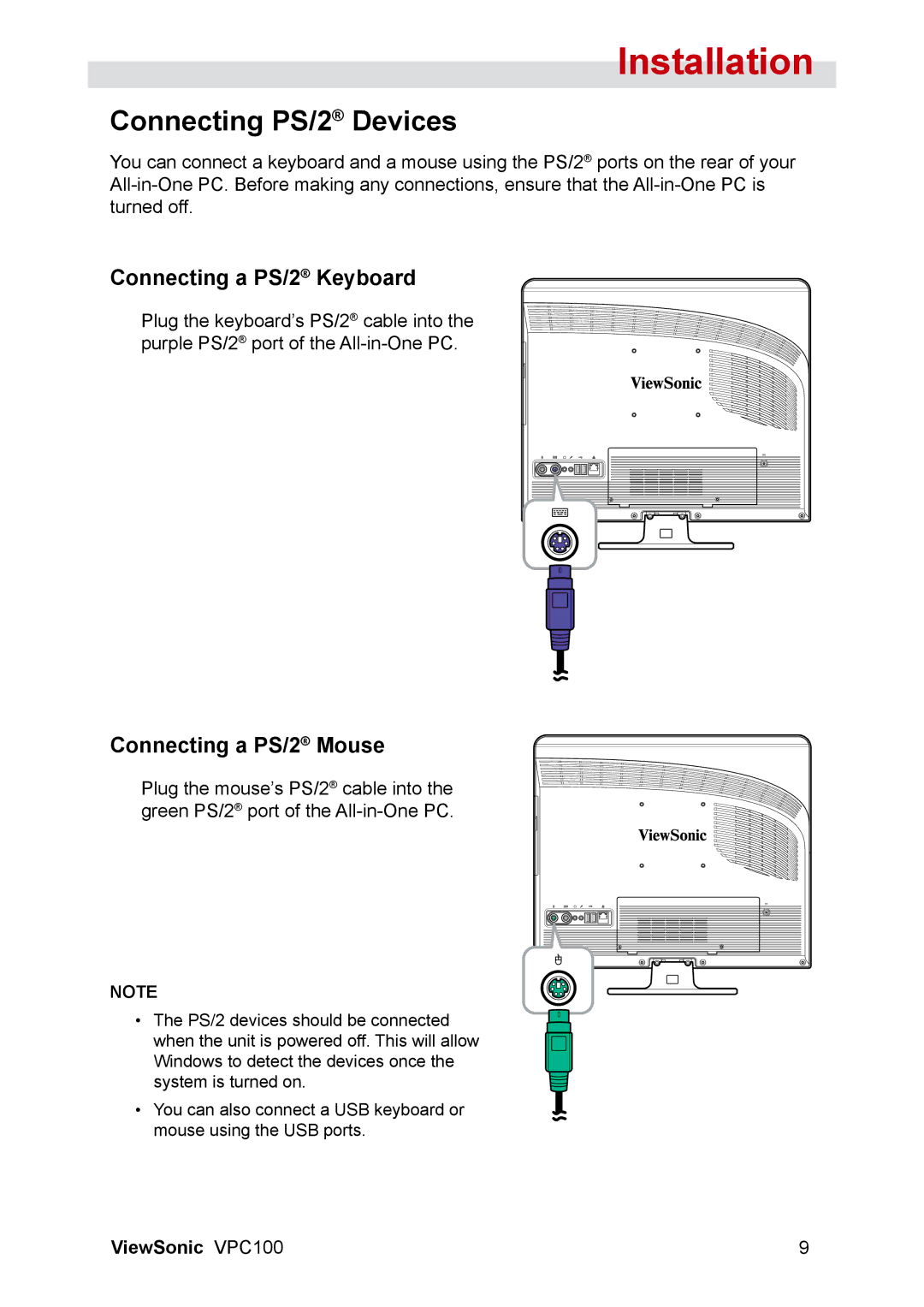VPC100 specifications
The ViewSonic VPC100 is a compact and versatile computing solution designed to cater to various needs in personal and professional settings. This device is particularly suitable for users seeking a streamlined experience without compromising on performance or functionality.One of the standout features of the VPC100 is its all-in-one design. The combination of a powerful computer and a high-definition display in a single unit minimizes clutter and maximizes space efficiency, making it ideal for environments such as offices, classrooms, and home workspaces. The device is equipped with a 19-inch LED backlit display, which offers vibrant colors and excellent picture quality. This display not only enhances the user experience during work but also provides an enjoyable platform for multimedia consumption.
Performance-wise, the ViewSonic VPC100 is powered by Intel processors, ensuring fast and reliable operation. With options for different configurations, users can choose a model that best fits their performance needs, whether for basic tasks like web browsing and document editing or more demanding duties such as graphic design and multimedia playback. The device also includes ample RAM and storage options, making it suitable for multitasking and storing large files.
The VPC100 integrates various connectivity options including USB ports, HDMI, and audio jacks, which allow for seamless connection to external devices and peripherals. Additionally, it supports wireless connectivity, ensuring that users can easily access the internet and share files without the hassle of cables.
Another significant characteristic of the ViewSonic VPC100 is its energy efficiency. The device is designed to consume less power than traditional desktop computers, which not only helps in reducing electricity costs but also contributes to a more sustainable environment.
Furthermore, the VPC100 is equipped with advanced security features. Options for hard drive encryption and the capability to reset to factory settings ensure that user data remains protected from unauthorized access.
Overall, the ViewSonic VPC100 stands out as an ideal solution for those looking for a compact, efficient, and stylish computing unit that meets the demands of modern work and play. With its strong performance, versatility, and user-friendly features, the VPC100 is well-equipped to tackle a wide range of tasks, making it a valuable addition to any workspace.