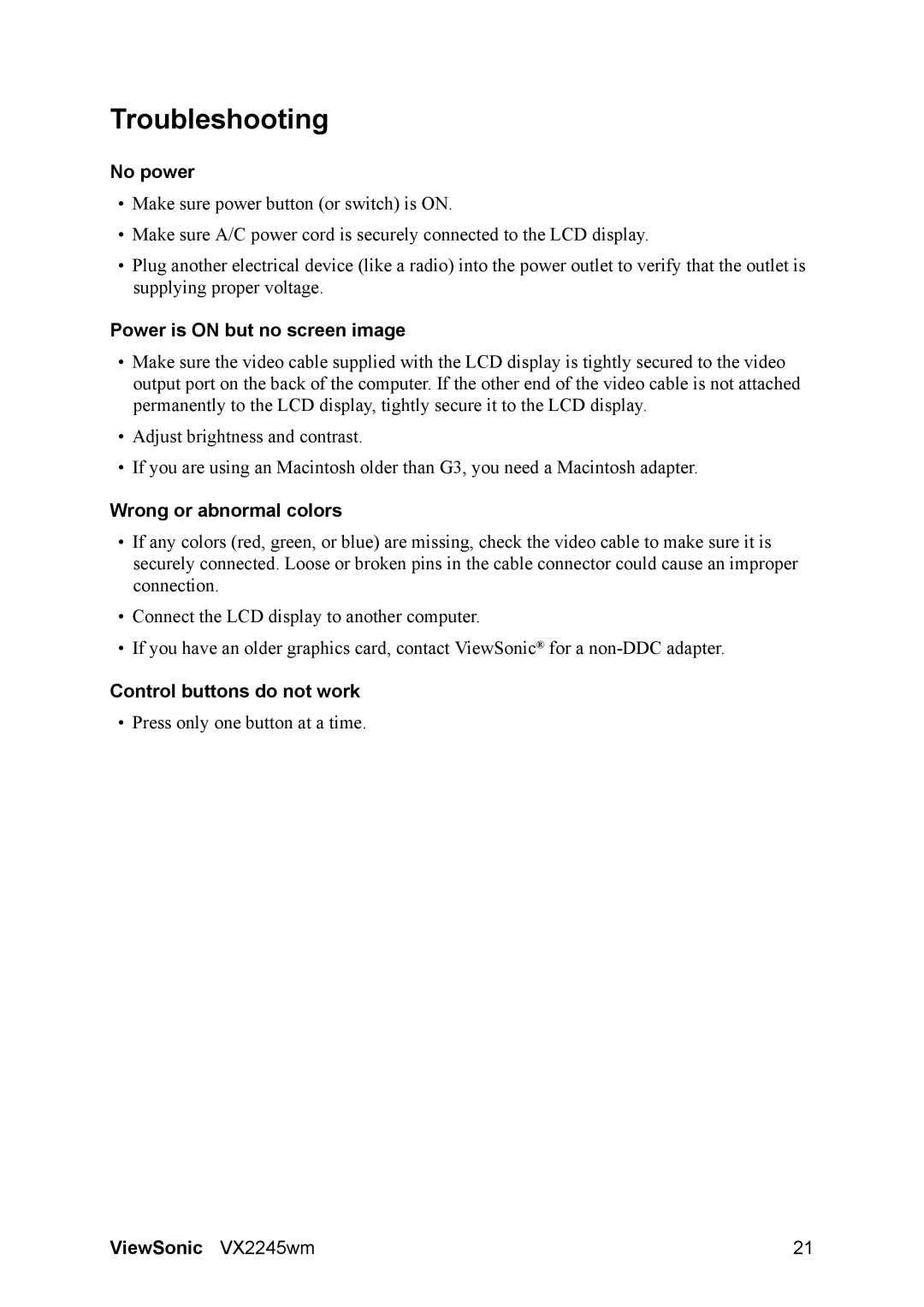VS11349 specifications
The ViewSonic VS11349 is a versatile display solution designed to meet the needs of various professional environments. With its impressive specifications and a range of advanced technologies, this monitor is a reliable choice for businesses, educational institutions, and creative professionals.One of the standout features of the VS11349 is its large display size, which offers ample screen real estate for multitasking and enhanced productivity. The monitor boasts Full HD resolution, delivering sharp and vibrant visuals. This high resolution ensures that text, images, and video content are clear and detailed, making it ideal for presentations and collaborative work.
Color accuracy is another significant characteristic of the VS11349. It supports a wide color gamut, allowing for rich and lifelike color reproduction. This feature is particularly crucial for graphic designers, photographers, and video editors who require precise color representation in their work. Additionally, the monitor features ViewSonic's proprietary color calibration technology, which ensures that colors remain consistent over time.
The VS11349 incorporates advanced display technologies, including an IPS panel that provides wide viewing angles and enhanced contrast. This ensures that the content displayed on the monitor remains clear and visually appealing, regardless of the viewer's position. Moreover, the anti-glare surface reduces reflections, making it easier to work in brightly lit environments.
Connectivity options are abundant with the VS11349. It includes multiple input ports such as HDMI, DisplayPort, and VGA, allowing users to connect a variety of devices, including laptops, desktops, and gaming consoles. This flexibility makes it suitable for various applications, from office work to entertainment.
Ergonomics is an essential consideration for long hours of usage, and the VS11349 does not disappoint. It offers adjustable height, tilt, and swivel features to ensure optimal comfort and viewing angles. This adjustability reduces strain on the neck and eyes, promoting a healthier work environment.
In conclusion, the ViewSonic VS11349 is a feature-rich monitor that combines performance, color accuracy, and ergonomic design. Whether for professional or personal use, it provides a dependable and effective solution for users seeking a high-quality display that meets their diverse needs. With its robust specifications and thoughtful design, the VS11349 stands out as a commendable option in the competitive monitor market.