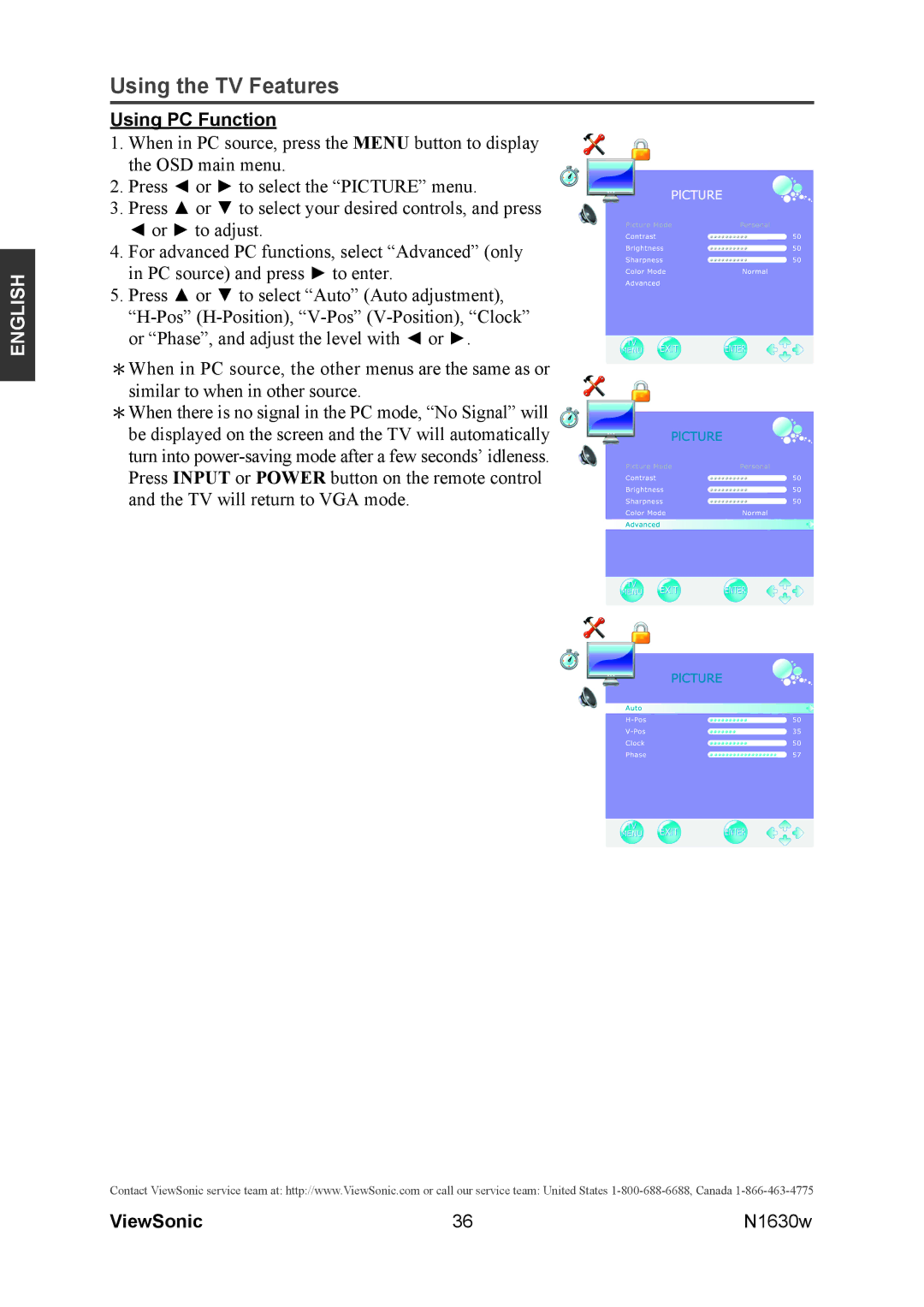ENGLISH
Using the TV Features
Using PC Function
1.When in PC source, press the MENU button to display the OSD main menu.
2.Press ◄ or ► to select the “PICTURE” menu.
3.Press ▲ or ▼ to select your desired controls, and press ◄ or ► to adjust.
4.For advanced PC functions, select “Advanced” (only in PC source) and press ► to enter.
5.Press ▲ or ▼ to select “Auto” (Auto adjustment),
*When in PC source, the other menus are the same as or similar to when in other source.
*When there is no signal in the PC mode, “No Signal” will be displayed on the screen and the TV will automatically turn into
Contact ViewSonic service team at: http://www.ViewSonic.com or call our service team: United States
ViewSonic | 36 | N1630w |