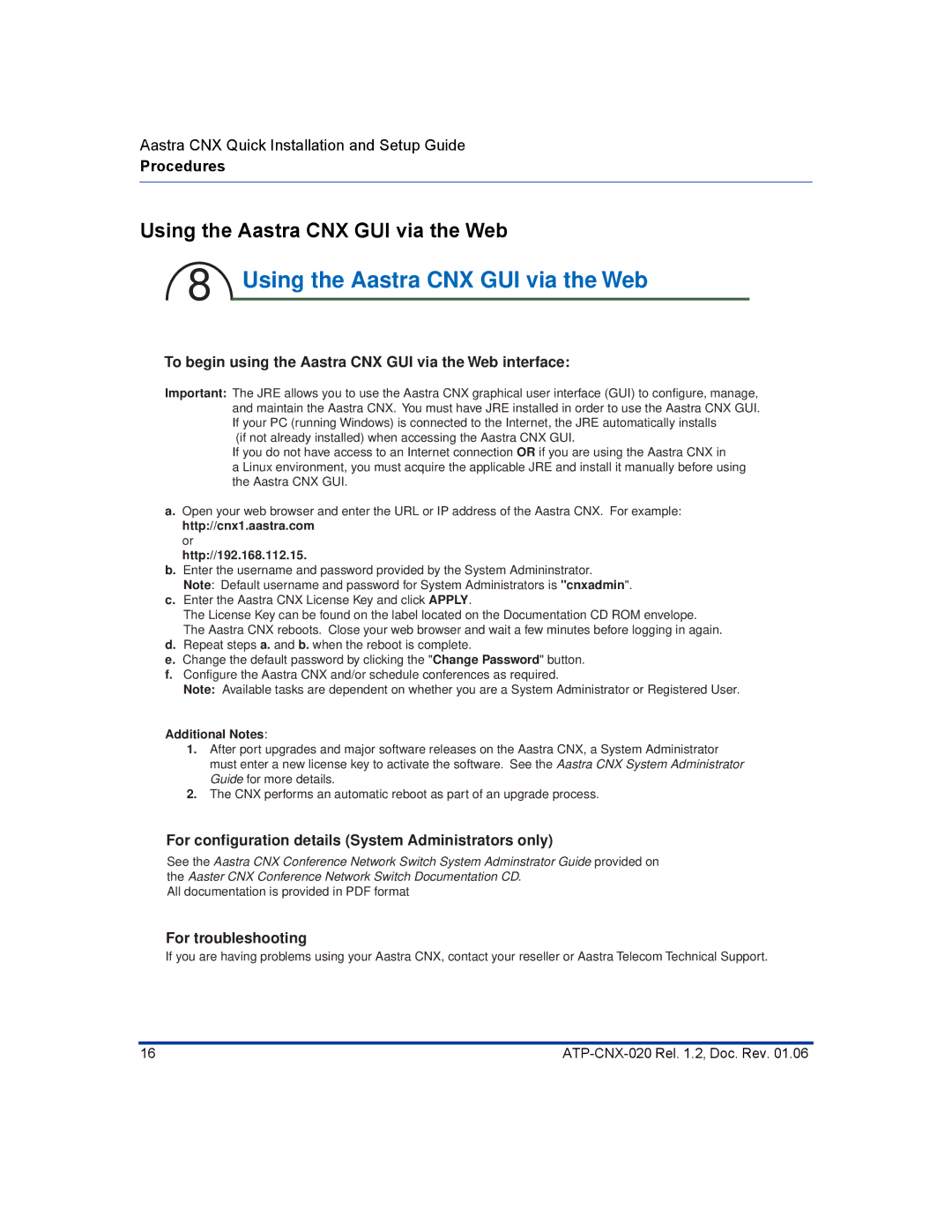Aastra CNX Quick Installation and Setup Guide
Procedures
Using the Aastra CNX GUI via the Web
8 Using the Aastra CNX GUI via the Web
To begin using the Aastra CNX GUI via the Web interface:
Important: The JRE allows you to use the Aastra CNX graphical user interface (GUI) to configure, manage, and maintain the Aastra CNX. You must have JRE installed in order to use the Aastra CNX GUI. If your PC (running Windows) is connected to the Internet, the JRE automatically installs
(if not already installed) when accessing the Aastra CNX GUI.
If you do not have access to an Internet connection OR if you are using the Aastra CNX in
a Linux environment, you must acquire the applicable JRE and install it manually before using the Aastra CNX GUI.
a.Open your web browser and enter the URL or IP address of the Aastra CNX. For example: http://cnx1.aastra.com
or http://192.168.112.15.
b.Enter the username and password provided by the System Admininstrator.
Note: Default username and password for System Administrators is "cnxadmin".
c.Enter the Aastra CNX License Key and click APPLY.
The License Key can be found on the label located on the Documentation CD ROM envelope. The Aastra CNX reboots. Close your web browser and wait a few minutes before logging in again.
d.Repeat steps a. and b. when the reboot is complete.
e.Change the default password by clicking the "Change Password" button.
f.Configure the Aastra CNX and/or schedule conferences as required.
Note: Available tasks are dependent on whether you are a System Administrator or Registered User.
Additional Notes:
1.After port upgrades and major software releases on the Aastra CNX, a System Administrator must enter a new license key to activate the software. See the Aastra CNX System Administrator Guide for more details.
2.The CNX performs an automatic reboot as part of an upgrade process.
For configuration details (System Administrators only)
See the Aastra CNX Conference Network Switch System Adminstrator Guide provided on the Aaster CNX Conference Network Switch Documentation CD.
All documentation is provided in PDF format
For troubleshooting
If you are having problems using your Aastra CNX, contact your reseller or Aastra Telecom Technical Support.
16 |