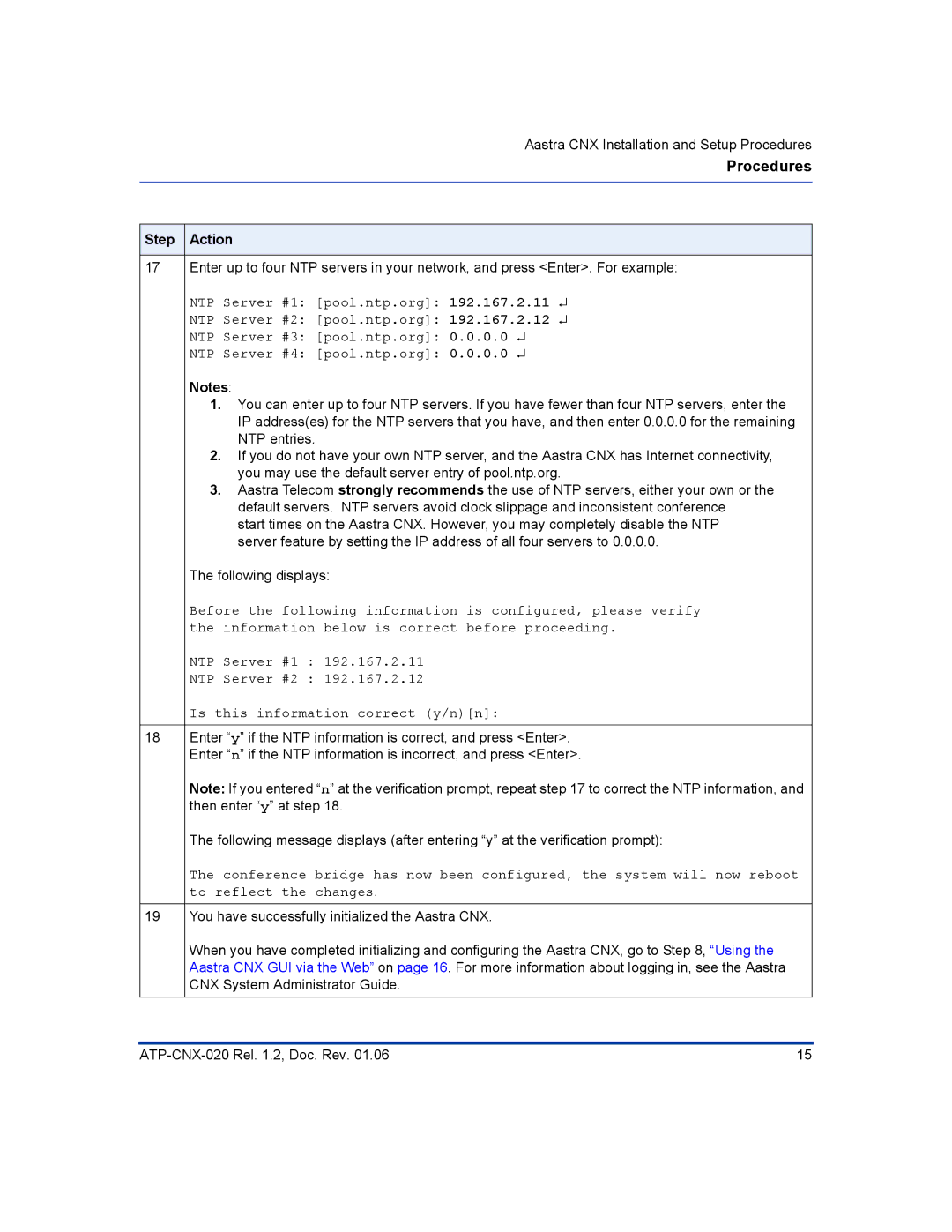Aastra CNX Installation and Setup Procedures
Procedures
Step Action
17Enter up to four NTP servers in your network, and press <Enter>. For example:
NTP Server #1: [pool.ntp.org]: 192.167.2.11 ↵
NTP Server #2: [pool.ntp.org]: 192.167.2.12 ↵
NTP Server #3: [pool.ntp.org]: 0.0.0.0 ↵
NTP Server #4: [pool.ntp.org]: 0.0.0.0 ↵
Notes:
1.You can enter up to four NTP servers. If you have fewer than four NTP servers, enter the IP address(es) for the NTP servers that you have, and then enter 0.0.0.0 for the remaining NTP entries.
2.If you do not have your own NTP server, and the Aastra CNX has Internet connectivity, you may use the default server entry of pool.ntp.org.
3.Aastra Telecom strongly recommends the use of NTP servers, either your own or the default servers. NTP servers avoid clock slippage and inconsistent conference
start times on the Aastra CNX. However, you may completely disable the NTP server feature by setting the IP address of all four servers to 0.0.0.0.
The following displays:
Before the following information is configured, please verify the information below is correct before proceeding.
NTP Server #1 : 192.167.2.11
NTP Server #2 : 192.167.2.12
Is this information correct (y/n)[n]:
18Enter “y” if the NTP information is correct, and press <Enter>. Enter “n” if the NTP information is incorrect, and press <Enter>.
Note: If you entered “n” at the verification prompt, repeat step 17 to correct the NTP information, and then enter “y” at step 18.
The following message displays (after entering “y” at the verification prompt):
The conference bridge has now been configured, the system will now reboot to reflect the changes.
19You have successfully initialized the Aastra CNX.
When you have completed initializing and configuring the Aastra CNX, go to Step 8, “Using the Aastra CNX GUI via the Web” on page 16. For more information about logging in, see the Aastra CNX System Administrator Guide.
15 |