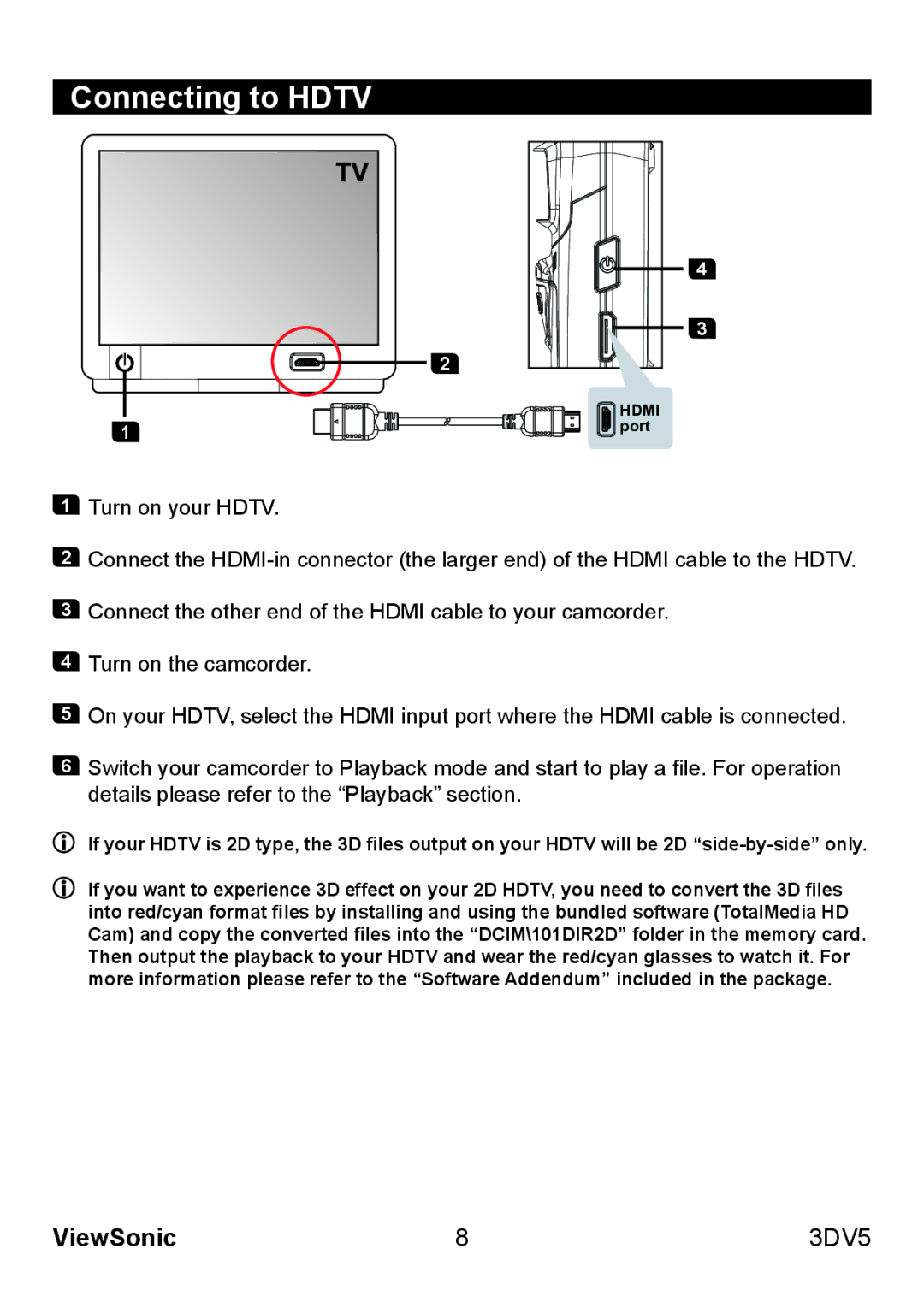Connecting to HDTV
2
1
4
3
![]() HDMI
HDMI ![]() port
port
1Turn on your HDTV.
2Connect the
3Connect the other end of the HDMI cable to your camcorder.
4Turn on the camcorder.
5On your HDTV, select the HDMI input port where the HDMI cable is connected.
6Switch your camcorder to Playback mode and start to play a file. For operation details please refer to the “Playback” section.
If your HDTV is 2D type, the 3D files output on your HDTV will be 2D
If you want to experience 3D effect on your 2D HDTV, you need to convert the 3D files into red/cyan format files by installing and using the bundled software (TotalMedia HD Cam) and copy the converted files into the “DCIM\101DIR2D” folder in the memory card. Then output the playback to your HDTV and wear the red/cyan glasses to watch it. For more information please refer to the “Software Addendum” included in the package.
ViewSonic | 8 | 3DV5 |