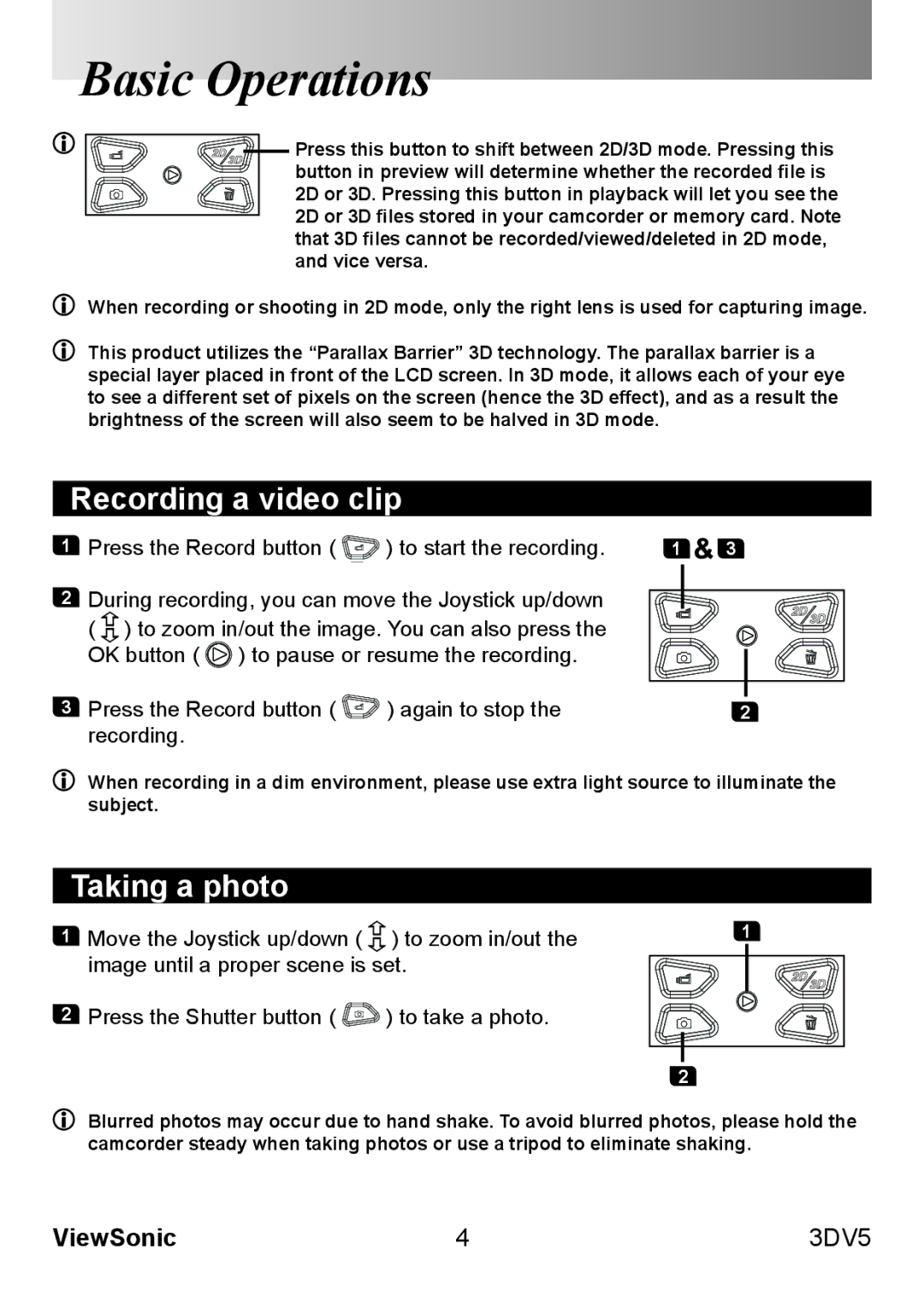Basic Operations
![]()
![]()
![]()
![]() Press this button to shift between 2D/3D mode. Pressing this
Press this button to shift between 2D/3D mode. Pressing this
button in preview will determine whether the recorded file is
2D or 3D. Pressing this button in playback will let you see the 2D or 3D files stored in your camcorder or memory card. Note that 3D files cannot be recorded/viewed/deleted in 2D mode, and vice versa.
When recording or shooting in 2D mode, only the right lens is used for capturing image.
This product utilizes the “Parallax Barrier” 3D technology. The parallax barrier is a special layer placed in front of the LCD screen. In 3D mode, it allows each of your eye to see a different set of pixels on the screen (hence the 3D effect), and as a result the brightness of the screen will also seem to be halved in 3D mode.
Recording a video clip
1Press the Record button ( ![]()
![]()
![]() ) to start the recording.
) to start the recording.
2During recording, you can move the Joystick up/down
( ![]() ) to zoom in/out the image. You can also press the OK button (
) to zoom in/out the image. You can also press the OK button ( ![]() ) to pause or resume the recording.
) to pause or resume the recording.
3Press the Record button ( 


 ) again to stop the recording.
) again to stop the recording.
1 ![]() 3
3
2
When recording in a dim environment, please use extra light source to illuminate the subject.
Taking a photo
1 | Move the Joystick up/down ( | ) to zoom in/out the | 1 |
| image until a proper scene is set. |
| |
2 | Press the Shutter button ( | ) to take a photo. |
|
|
|
| 2 |
Blurred photos may occur due to hand shake. To avoid blurred photos, please hold the camcorder steady when taking photos or use a tripod to eliminate shaking.
ViewSonic | 4 | 3DV5 |