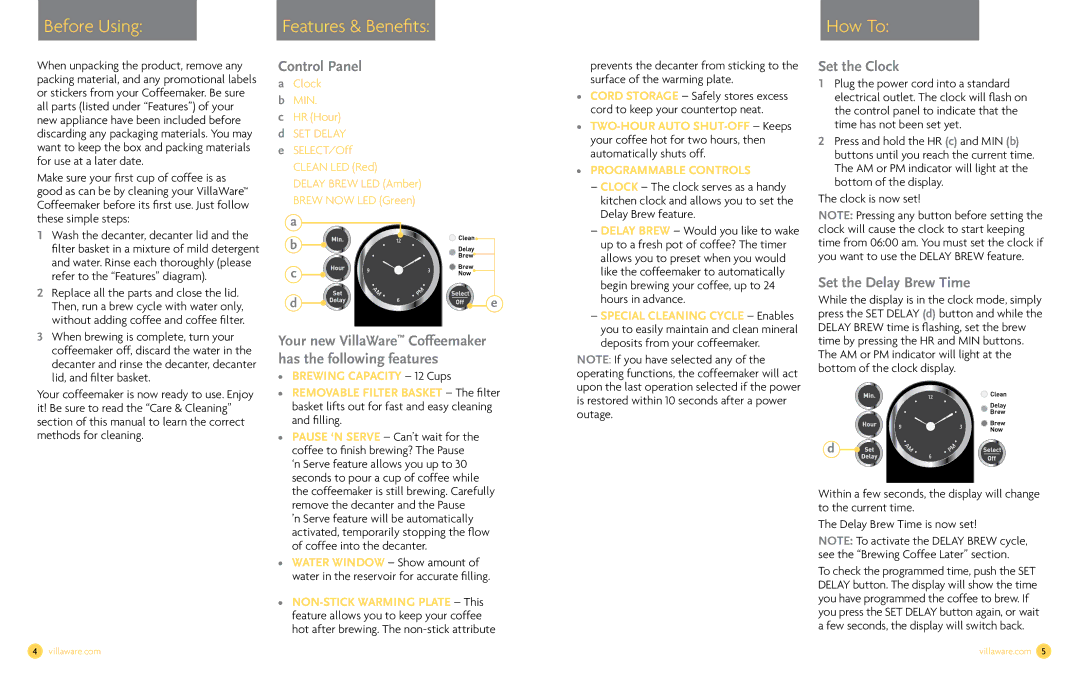Before Using: |
| Features & Benefits: |
|
|
|
How To:
When unpacking the product, remove any packing material, and any promotional labels or stickers from your Coffeemaker. Be sure all parts (listed under “Features”) of your new appliance have been included before discarding any packaging materials. You may want to keep the box and packing materials for use at a later date.
Make sure your first cup of coffee is as good as can be by cleaning your VillaWare™ Coffeemaker before its first use. Just follow these simple steps:
1Wash the decanter, decanter lid and the filter basket in a mixture of mild detergent and water. Rinse each thoroughly (please refer to the “Features” diagram).
2Replace all the parts and close the lid. Then, run a brew cycle with water only, without adding coffee and coffee filter.
3When brewing is complete, turn your coffeemaker off, discard the water in the decanter and rinse the decanter, decanter lid, and filter basket.
Your coffeemaker is now ready to use. Enjoy it! Be sure to read the “Care & Cleaning” section of this manual to learn the correct methods for cleaning.
Control Panel
aClock
bmin.
cHr (Hour)
dset delay
eSelect/Off Clean LED (Red)
Delay Brew LED (Amber) Brew Now LED (Green)
a b
c
d | e |
Your new VillaWare™ Coffeemaker has the following features
•Brewing Capacity – 12 Cups
•Removable Filter Basket – The filter basket lifts out for fast and easy cleaning and filling.
•Pause ‘n Serve – Can’t wait for the coffee to finish brewing? The Pause ‘n Serve feature allows you up to 30 seconds to pour a cup of coffee while the coffeemaker is still brewing. Carefully remove the decanter and the Pause
’n Serve feature will be automatically activated, temporarily stopping the flow of coffee into the decanter.
•Water Window – Show amount of water in the reservoir for accurate filling.
•
prevents the decanter from sticking to the surface of the warming plate.
•Cord Storage – Safely stores excess cord to keep your countertop neat.
•
•Programmable Controls
–Clock – The clock serves as a handy kitchen clock and allows you to set the Delay Brew feature.
–Delay Brew – Would you like to wake up to a fresh pot of coffee? The timer allows you to preset when you would like the coffeemaker to automatically begin brewing your coffee, up to 24 hours in advance.
–Special Cleaning Cycle – Enables you to easily maintain and clean mineral deposits from your coffeemaker.
NOTE: If you have selected any of the operating functions, the coffeemaker will act upon the last operation selected if the power is restored within 10 seconds after a power outage.
Set the Clock
1Plug the power cord into a standard electrical outlet. The clock will flash on the control panel to indicate that the time has not been set yet.
2Press and hold the HR (c) and MIN (b) buttons until you reach the current time. The AM or PM indicator will light at the bottom of the display.
The clock is now set!
NOTE: Pressing any button before setting the clock will cause the clock to start keeping time from 06:00 am. You must set the clock if you want to use the Delay Brew feature.
Set the Delay Brew Time
While the display is in the clock mode, simply press the Set Delay (d) button and while the Delay Brew time is flashing, set the brew time by pressing the HR and MIN buttons. The AM or PM indicator will light at the bottom of the clock display.
d
Within a few seconds, the display will change to the current time.
The Delay Brew Time is now set!
NOTE: To activate the Delay Brew cycle, see the “Brewing Coffee Later” section.
To check the programmed time, push the Set Delay button. The display will show the time you have programmed the coffee to brew. If you press the Set Delay button again, or wait a few seconds, the display will switch back.
4 villaware.com | villaware.com 5 |