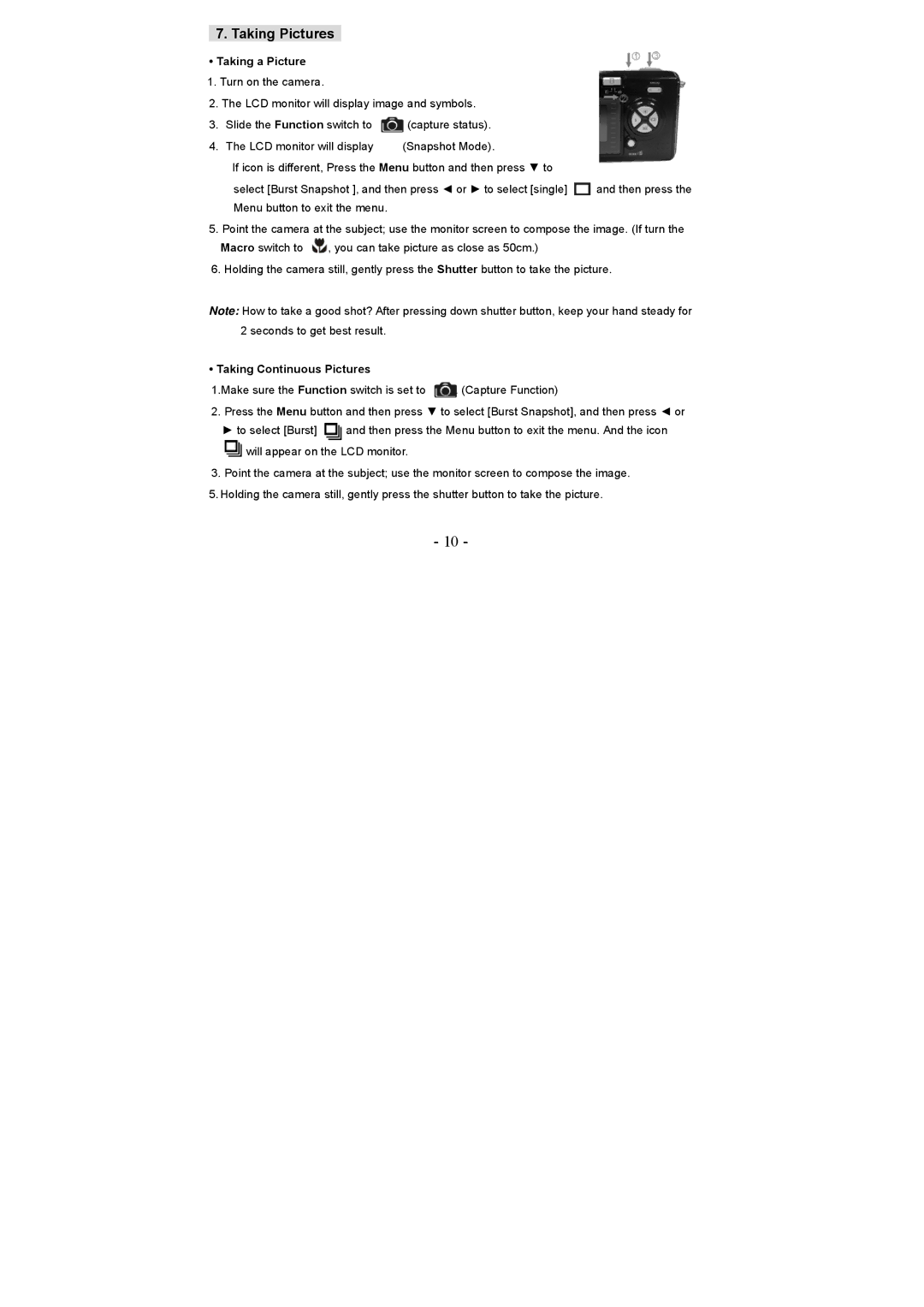7. Taking Pictures
•Taking a Picture
1.Turn on the camera.
2.The LCD monitor will display image and symbols.
3.Slide the Function switch to ![]() (capture status).
(capture status).
4.The LCD monitor will display ![]() (Snapshot Mode).
(Snapshot Mode).
If icon is different, Press the Menu button and then press ▼ to
select [Burst Snapshot ], and then press ◄ or ► to select [single] ![]() and then press the Menu button to exit the menu.
and then press the Menu button to exit the menu.
5.Point the camera at the subject; use the monitor screen to compose the image. (If turn the
Macro switch to ![]() , you can take picture as close as 50cm.)
, you can take picture as close as 50cm.)
6.Holding the camera still, gently press the Shutter button to take the picture.
Note: How to take a good shot? After pressing down shutter button, keep your hand steady for 2 seconds to get best result.
• Taking Continuous Pictures
1.Make sure the Function switch is set to ![]() . (Capture Function)
. (Capture Function)
2.Press the Menu button and then press ▼ to select [Burst Snapshot], and then press ◄ or
►to select [Burst] ![]() and then press the Menu button to exit the menu. And the icon
and then press the Menu button to exit the menu. And the icon
will appear on the LCD monitor.
3.Point the camera at the subject; use the monitor screen to compose the image.
5.Holding the camera still, gently press the shutter button to take the picture.
-10 -