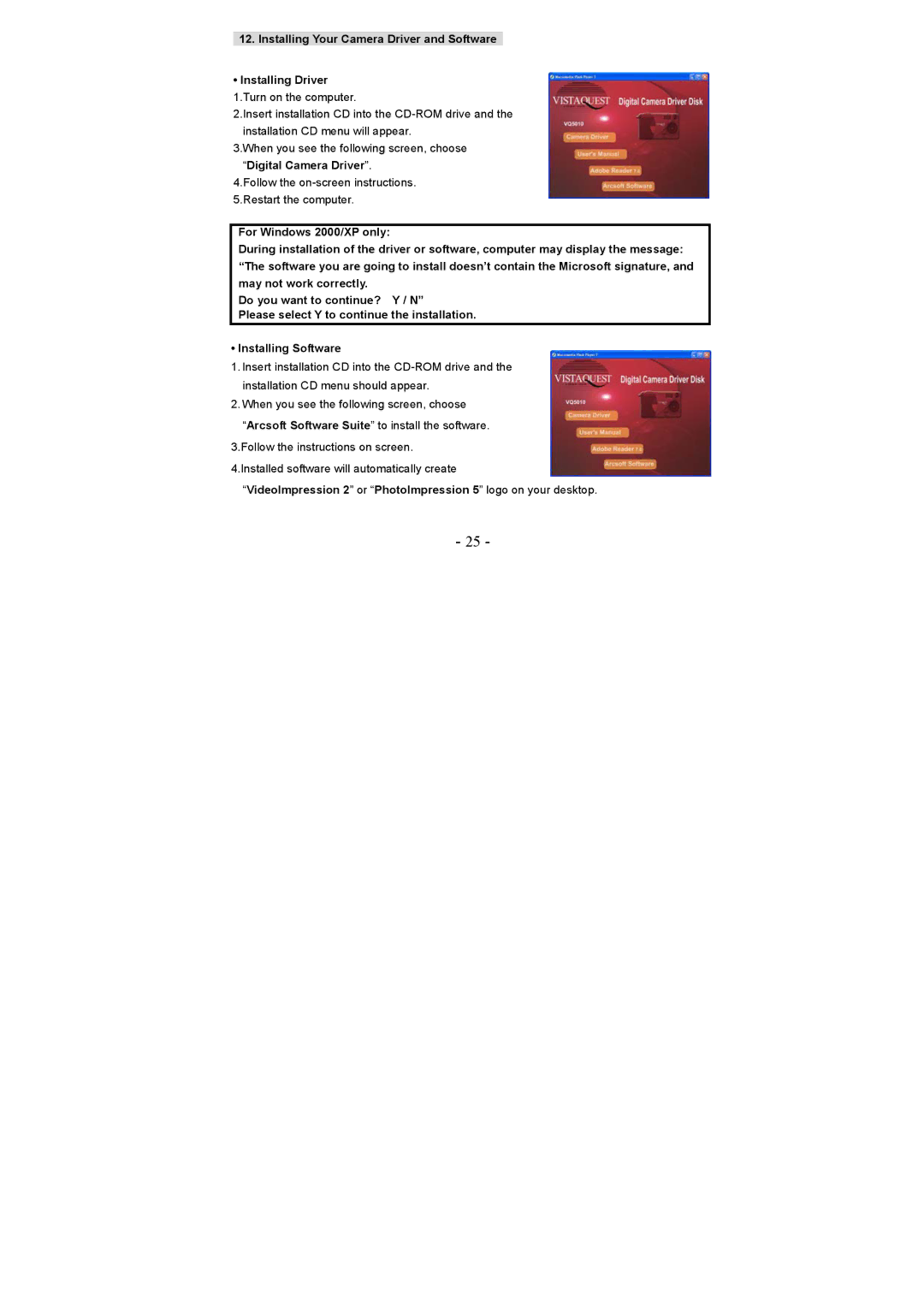12.Installing Your Camera Driver and Software
•Installing Driver
1.Turn on the computer.
2.Insert installation CD into the
3.When you see the following screen, choose “Digital Camera Driver”.
4.Follow the
For Windows 2000/XP only:
During installation of the driver or software, computer may display the message: “The software you are going to install doesn’t contain the Microsoft signature, and may not work correctly.
Do you want to continue? Y / N”
Please select Y to continue the installation.
• Installing Software
1.Insert installation CD into the
2.When you see the following screen, choose
“Arcsoft Software Suite” to install the software.
3.Follow the instructions on screen.
4.Installed software will automatically create
“VideoImpression 2” or “PhotoImpression 5” logo on your desktop.
- 25 -