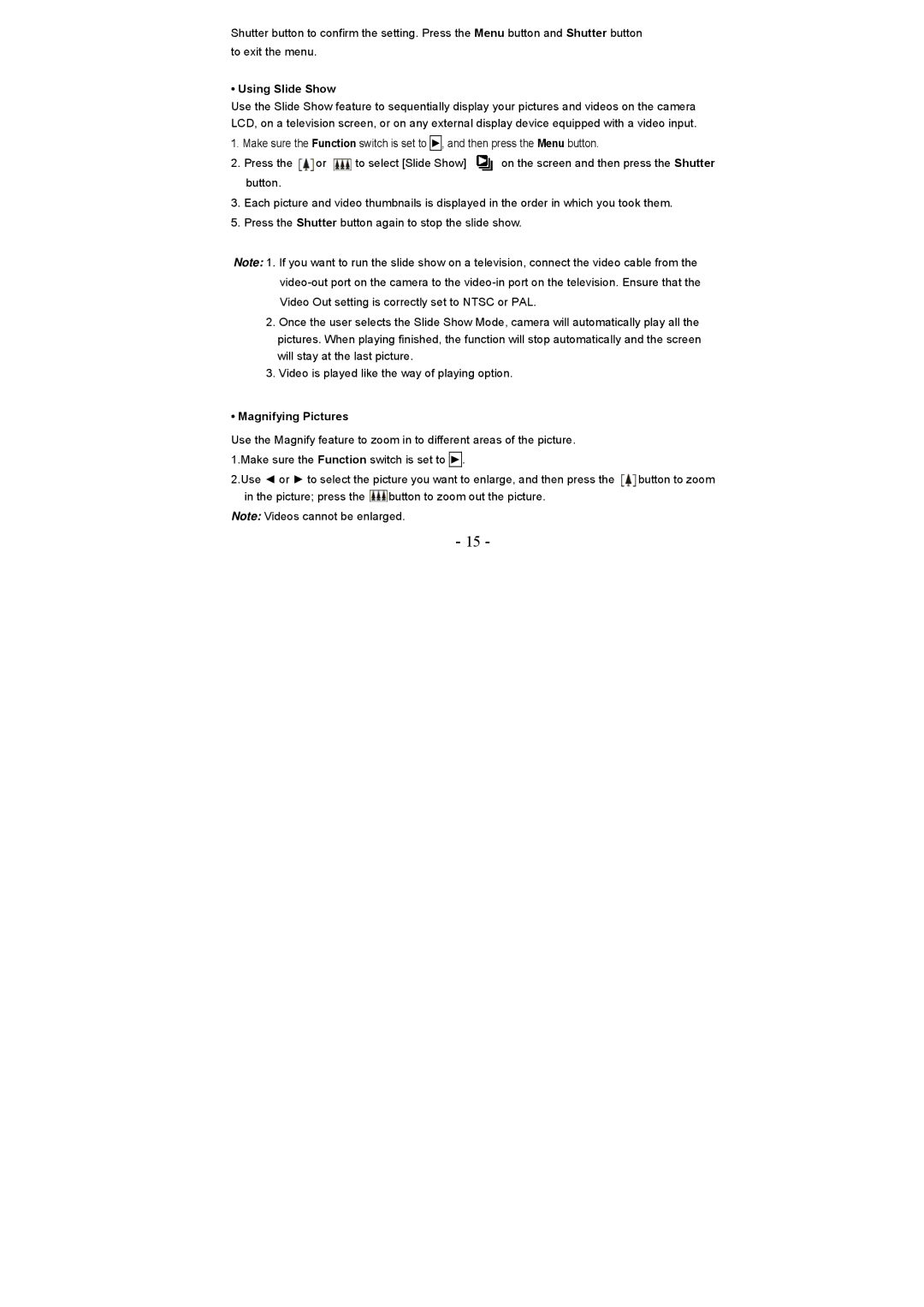Shutter button to confirm the setting. Press the Menu button and Shutter button to exit the menu.
• Using Slide Show
Use the Slide Show feature to sequentially display your pictures and videos on the camera LCD, on a television screen, or on any external display device equipped with a video input.
1.Make sure the Function switch is set to ►, and then press the Menu button.
2.Press the ![]() or
or ![]() to select [Slide Show]
to select [Slide Show] ![]() on the screen and then press the Shutter button.
on the screen and then press the Shutter button.
3.Each picture and video thumbnails is displayed in the order in which you took them.
5. Press the Shutter button again to stop the slide show.
Note: 1. If you want to run the slide show on a television, connect the video cable from the
2.Once the user selects the Slide Show Mode, camera will automatically play all the pictures. When playing finished, the function will stop automatically and the screen will stay at the last picture.
3.Video is played like the way of playing option.
•Magnifying Pictures
Use the Magnify feature to zoom in to different areas of the picture. 1.Make sure the Function switch is set to ►.
2.Use ◄ or ► to select the picture you want to enlarge, and then press the ![]() button to zoom
button to zoom
in the picture; press the ![]() button to zoom out the picture. Note: Videos cannot be enlarged.
button to zoom out the picture. Note: Videos cannot be enlarged.
- 15 -