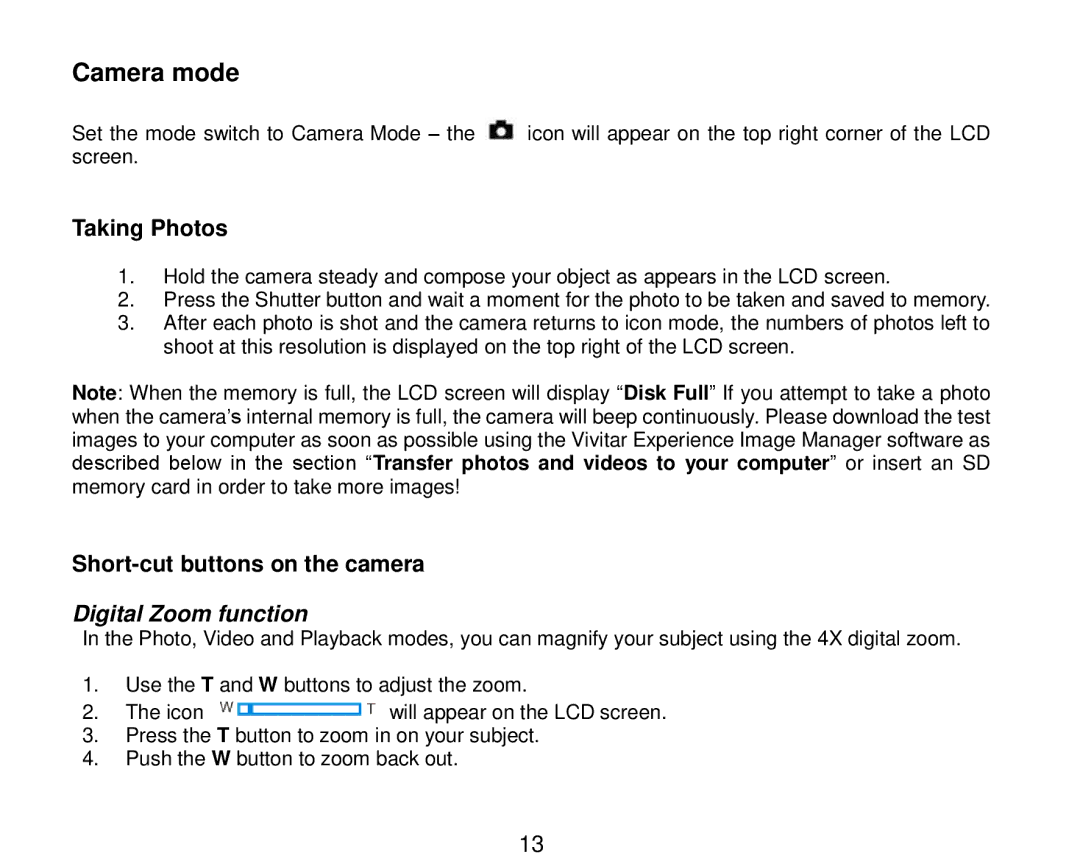Camera mode
Set the mode switch to Camera Mode – the ![]() icon will appear on the top right corner of the LCD screen.
icon will appear on the top right corner of the LCD screen.
Taking Photos
1.Hold the camera steady and compose your object as appears in the LCD screen.
2.Press the Shutter button and wait a moment for the photo to be taken and saved to memory.
3.After each photo is shot and the camera returns to icon mode, the numbers of photos left to shoot at this resolution is displayed on the top right of the LCD screen.
Note: When the memory is full, the LCD screen will display “Disk Full” If you attempt to take a photo when the camera‟s internal memory is full, the camera will beep continuously. Please download the test images to your computer as soon as possible using the Vivitar Experience Image Manager software as described below in the section “Transfer photos and videos to your computer” or insert an SD memory card in order to take more images!
Digital Zoom function
In the Photo, Video and Playback modes, you can magnify your subject using the 4X digital zoom.
1.Use the T and W buttons to adjust the zoom.
2.The icon ![]() will appear on the LCD screen.
will appear on the LCD screen.
3.Press the T button to zoom in on your subject.
4.Push the W button to zoom back out.
13