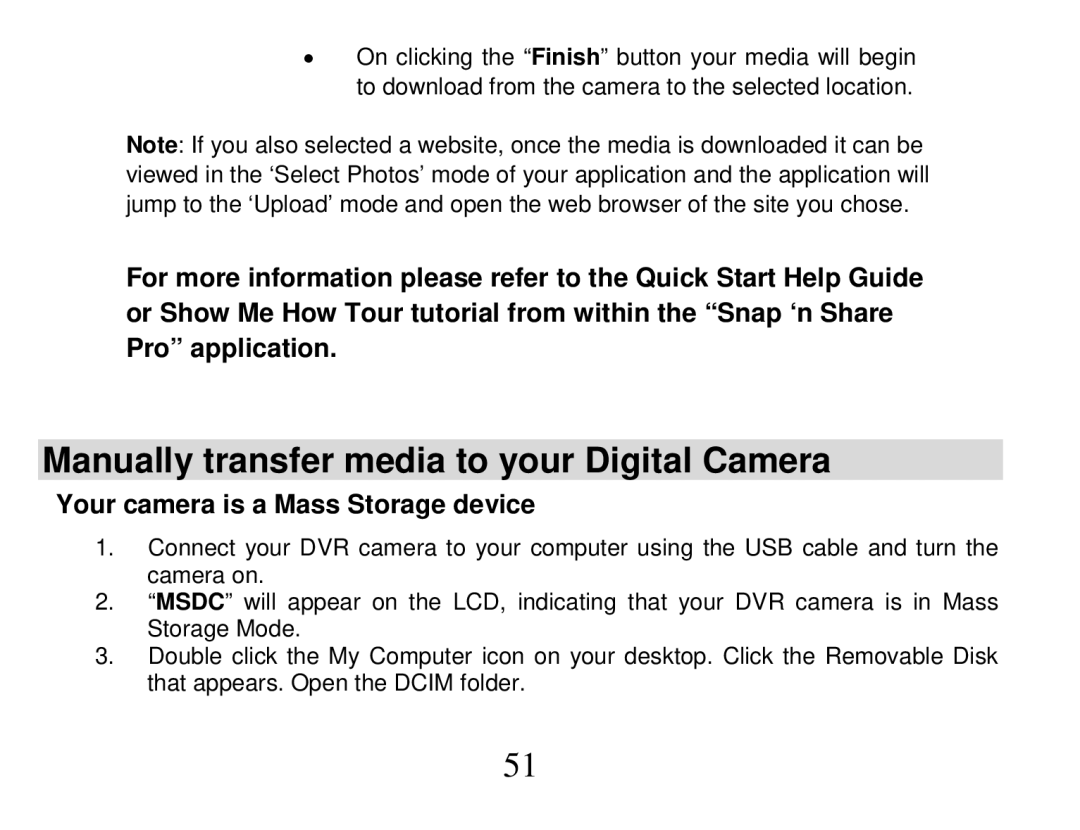•On clicking the “Finish” button your media will begin to download from the camera to the selected location.
Note: If you also selected a website, once the media is downloaded it can be viewed in the ‘Select Photos’ mode of your application and the application will jump to the ‘Upload’ mode and open the web browser of the site you chose.
For more information please refer to the Quick Start Help Guide or Show Me How Tour tutorial from within the “Snap ‘n Share Pro” application.
Manually transfer media to your Digital Camera
Your camera is a Mass Storage device
1.Connect your DVR camera to your computer using the USB cable and turn the camera on.
2.“MSDC” will appear on the LCD, indicating that your DVR camera is in Mass Storage Mode.
3.Double click the My Computer icon on your desktop. Click the Removable Disk that appears. Open the DCIM folder.
51