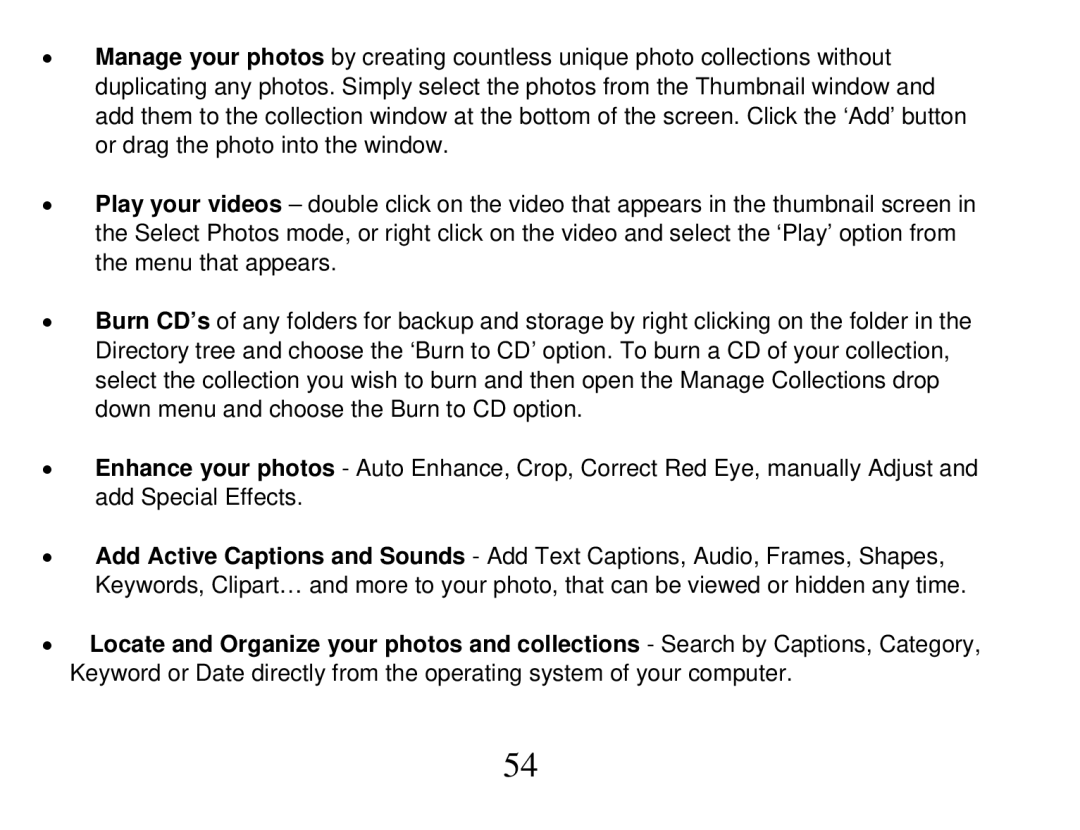•Manage your photos by creating countless unique photo collections without duplicating any photos. Simply select the photos from the Thumbnail window and add them to the collection window at the bottom of the screen. Click the ‘Add’ button or drag the photo into the window.
•Play your videos – double click on the video that appears in the thumbnail screen in the Select Photos mode, or right click on the video and select the ‘Play’ option from the menu that appears.
•Burn CD’s of any folders for backup and storage by right clicking on the folder in the Directory tree and choose the ‘Burn to CD’ option. To burn a CD of your collection, select the collection you wish to burn and then open the Manage Collections drop down menu and choose the Burn to CD option.
•Enhance your photos - Auto Enhance, Crop, Correct Red Eye, manually Adjust and add Special Effects.
•Add Active Captions and Sounds - Add Text Captions, Audio, Frames, Shapes, Keywords, Clipart… and more to your photo, that can be viewed or hidden any time.
•Locate and Organize your photos and collections - Search by Captions, Category, Keyword or Date directly from the operating system of your computer.
54