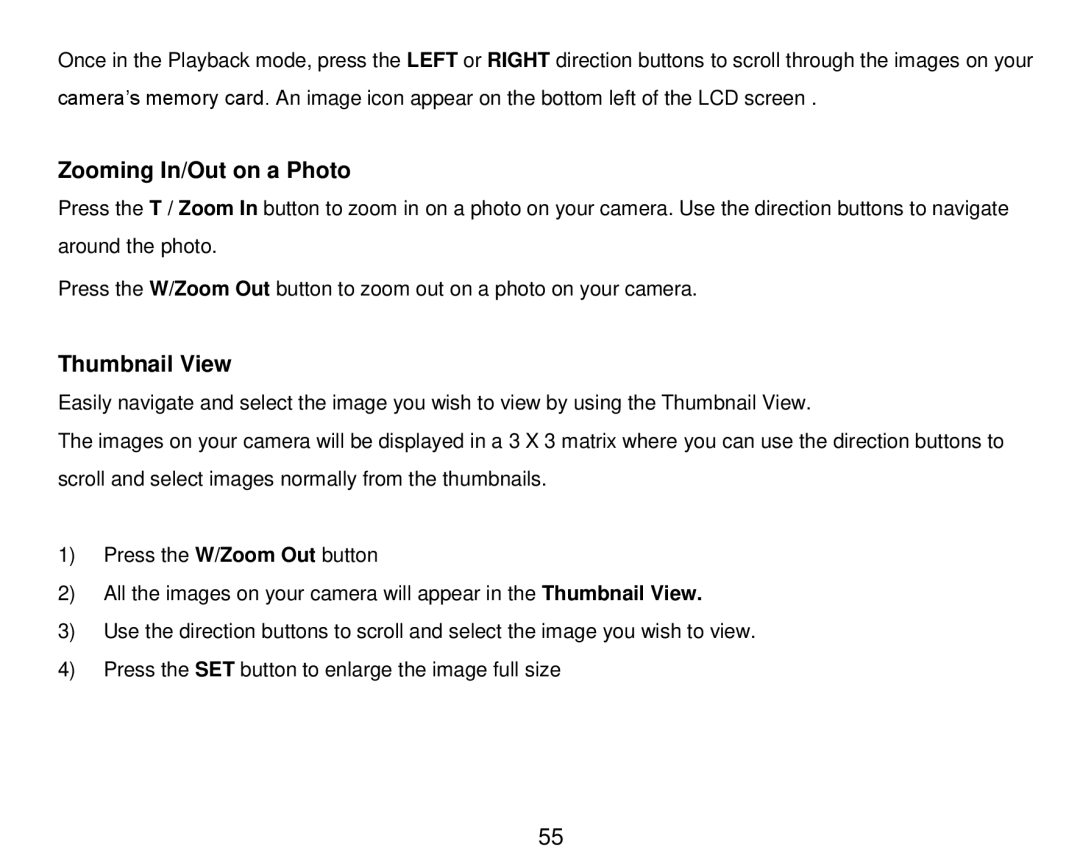Once in the Playback mode, press the LEFT or RIGHT direction buttons to scroll through the images on your camera‟s memory card. An image icon appear on the bottom left of the LCD screen .
Zooming In/Out on a Photo
Press the T / Zoom In button to zoom in on a photo on your camera. Use the direction buttons to navigate
around the photo.
Press the W/Zoom Out button to zoom out on a photo on your camera.
Thumbnail View
Easily navigate and select the image you wish to view by using the Thumbnail View.
The images on your camera will be displayed in a 3 X 3 matrix where you can use the direction buttons to scroll and select images normally from the thumbnails.
1)Press the W/Zoom Out button
2)All the images on your camera will appear in the Thumbnail View.
3)Use the direction buttons to scroll and select the image you wish to view.
4)Press the SET button to enlarge the image full size
55